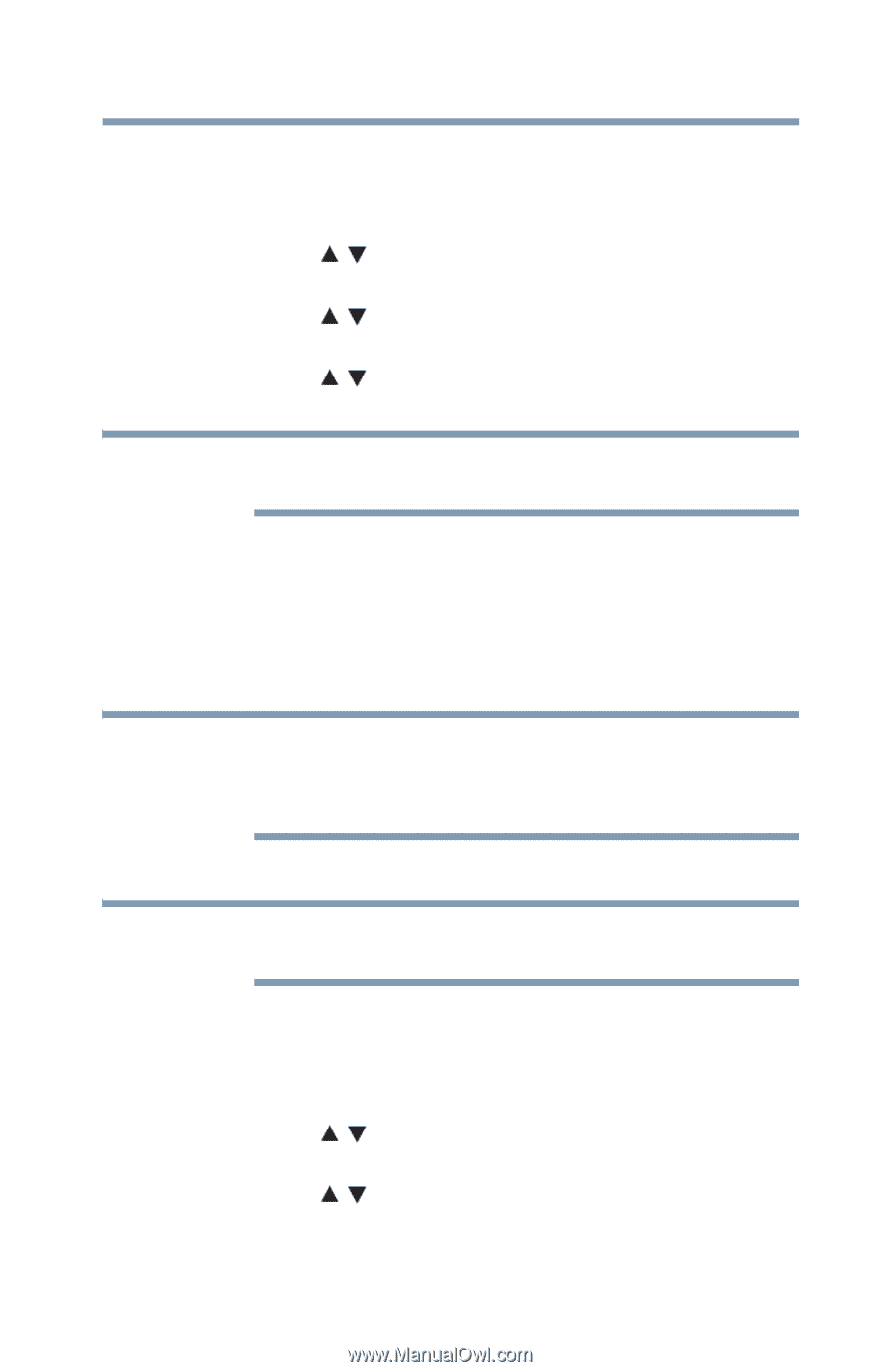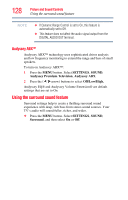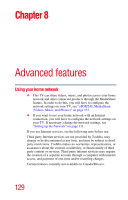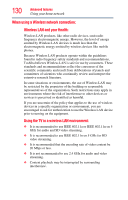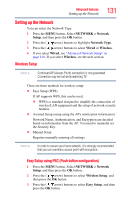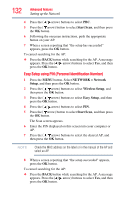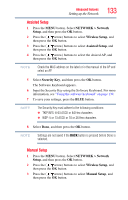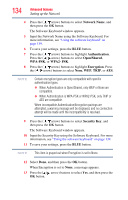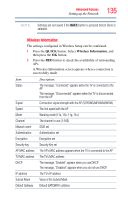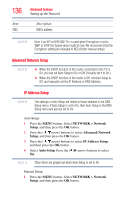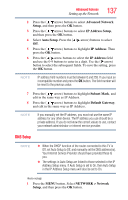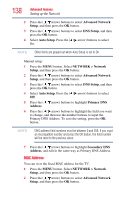Toshiba 47L6200U User Guide - Page 133
Assisted Setup, Manual Setup, NETWORK > Network, Setup, Wireless Setup, Security Key
 |
View all Toshiba 47L6200U manuals
Add to My Manuals
Save this manual to your list of manuals |
Page 133 highlights
Advanced features Setting up the Network 133 Assisted Setup 1 Press the MENU button. Select NETWORK > Network Setup, and then press the OK button. 2 Press the ( / arrow) buttons to select Wireless Setup, and then press the OK button. 3 Press the ( / arrow) buttons to select Assisted Setup, and then press the OK button. 4 Press the ( / arrow) buttons to select the desired AP, and then press the OK button. NOTE Check the MAC address on the label or in the manual of the AP and select an AP. 5 Select Security Key, and then press the OK button. The Software Keyboard appears. 6 Input the Security Key using the Software Keyboard. For more information, see "Using the software keyboard" on page 139. 7 To save your settings, press the BLUE button. NOTE The Security Key must adhere to the following conditions: ❖ TKIP/AES: 8-63 ASCII or 64 Hex characters ❖ WEP: 5 or 13 ASCII or 10 or 26 Hex characters 8 Select Done, and then press the OK button. NOTE Settings are not saved if the BACK button is pressed before Done is selected. Manual Setup 1 Press the MENU button. Select NETWORK > Network Setup, and then press the OK button. 2 Press the ( / arrow) buttons to select Wireless Setup, and then press the OK button. 3 Press the ( / arrow) buttons to select Manual Setup, and then press the OK button.