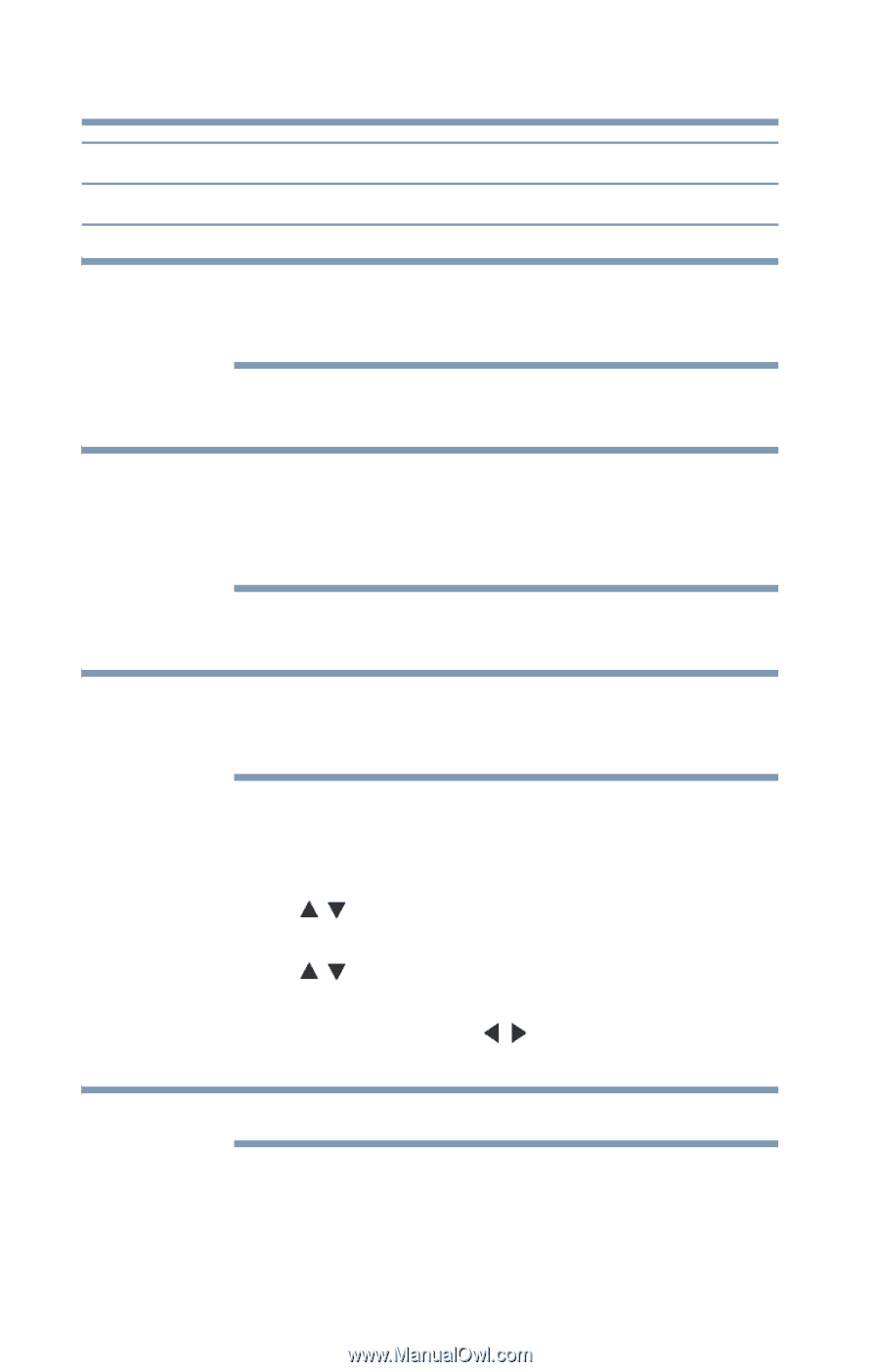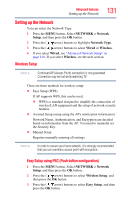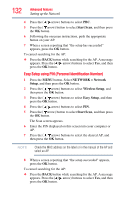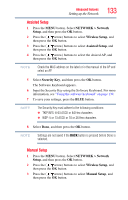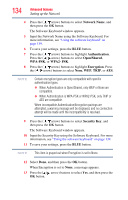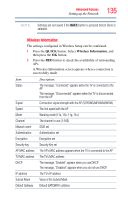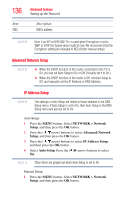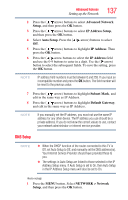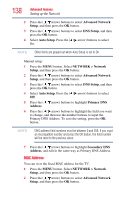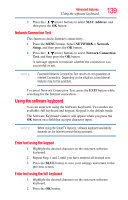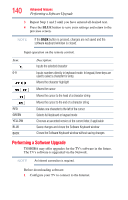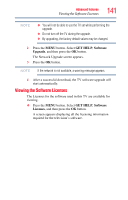Toshiba 47L6200U User Guide - Page 136
Advanced Network Setup, NETWORK > Network, Setup, IP Address Setup, Auto Setup
 |
View all Toshiba 47L6200U manuals
Add to My Manuals
Save this manual to your list of manuals |
Page 136 highlights
136 Item: DNS Advanced features Setting up the Network Description: DNS's address NOTE Even if an AP for IEEE 802.11n is used when Encryption is set to WEP or TKIP, the Speed value might be low. We recommend that the Encryption setting are changed to AES (Under manual setup). Advanced Network Setup NOTE ❖ When the DHCP function of the router connected to this TV is On, you can set Auto Setup to On or Off. (Usually set it to On.) ❖ When the DHCP function of the router is Off, set Auto Setup to Off, and manually set the IP Address or DNS Address. IP Address Setup NOTE The settings in Auto Setup are linked to those selected in the DNS Setup menu. If Auto Setup is set to On, then Auto Setup in the DNS Setup menu will also be set to On. Auto Setup: 1 Press the MENU button. Select NETWORK > Network Setup, and then press the OK button. 2 Press the ( / arrow) buttons to select Advanced Network Setup, and then press the OK button. 3 Press the ( / arrow) buttons to select IP Address Setup, and then press the OK button. 4 Select Auto Setup. Press the ( / arrow) buttons to select On. NOTE Other items are grayed out when Auto Setup is set to On. Manual Setup: 1 Press the MENU button. Select NETWORK > Network Setup, and then press the OK button.