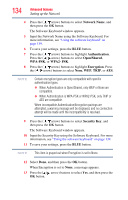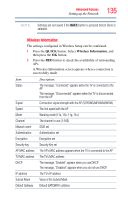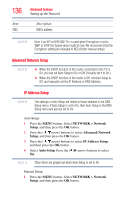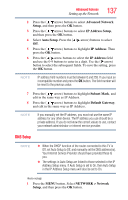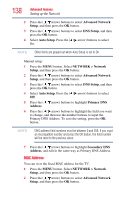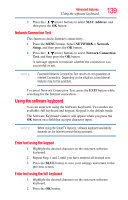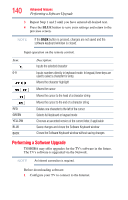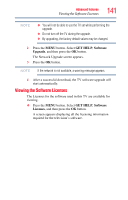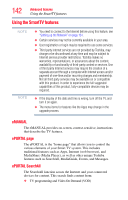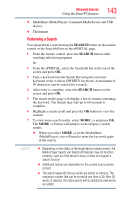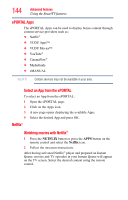Toshiba 47L6200U User Guide - Page 139
Network Connection Test, Using the software keyboard, Enter text using the keypad
 |
View all Toshiba 47L6200U manuals
Add to My Manuals
Save this manual to your list of manuals |
Page 139 highlights
Advanced features Using the software keyboard 139 3 Press the ( / arrow) buttons to select MAC Address, and then press the OK button. Network Connection Test This function checks Internet connectivity. 1 Press the MENU button. Select NETWORK > Network Setup, and then press the OK button. 2 Press the ( / arrow) buttons to select Network Connection Test, and then press the OK button. A message appears to indicate whether the connection was successful or not. NOTE Favorable Network Connection Test results do not guarantee an Internet Connection. Depending on the situation, some Internet features may not be available. To cancel Network Connection Test, press the EXIT button while searching for the Internet connection. Using the software keyboard You can enter text using the Software Keyboard. Two modes are available: full keyboard and keypad. Keypad is the default mode. The Software Keyboard window will appear when you press the OK button on a field that accepts character input. NOTE When using the SmartTV features, software keyboard availability depends on the Internet service being accessed. Enter text using the keypad 1 Highlight the desired character on the onscreen software keyboard. 2 Repeat Step 1 and 2 until you have entered all desired text. 3 Press the BLUE button to save your settings and return to the previous screen. Enter text using the full keyboard 1 Highlight the desired character on the onscreen software keyboard. 2 Press the OK button.