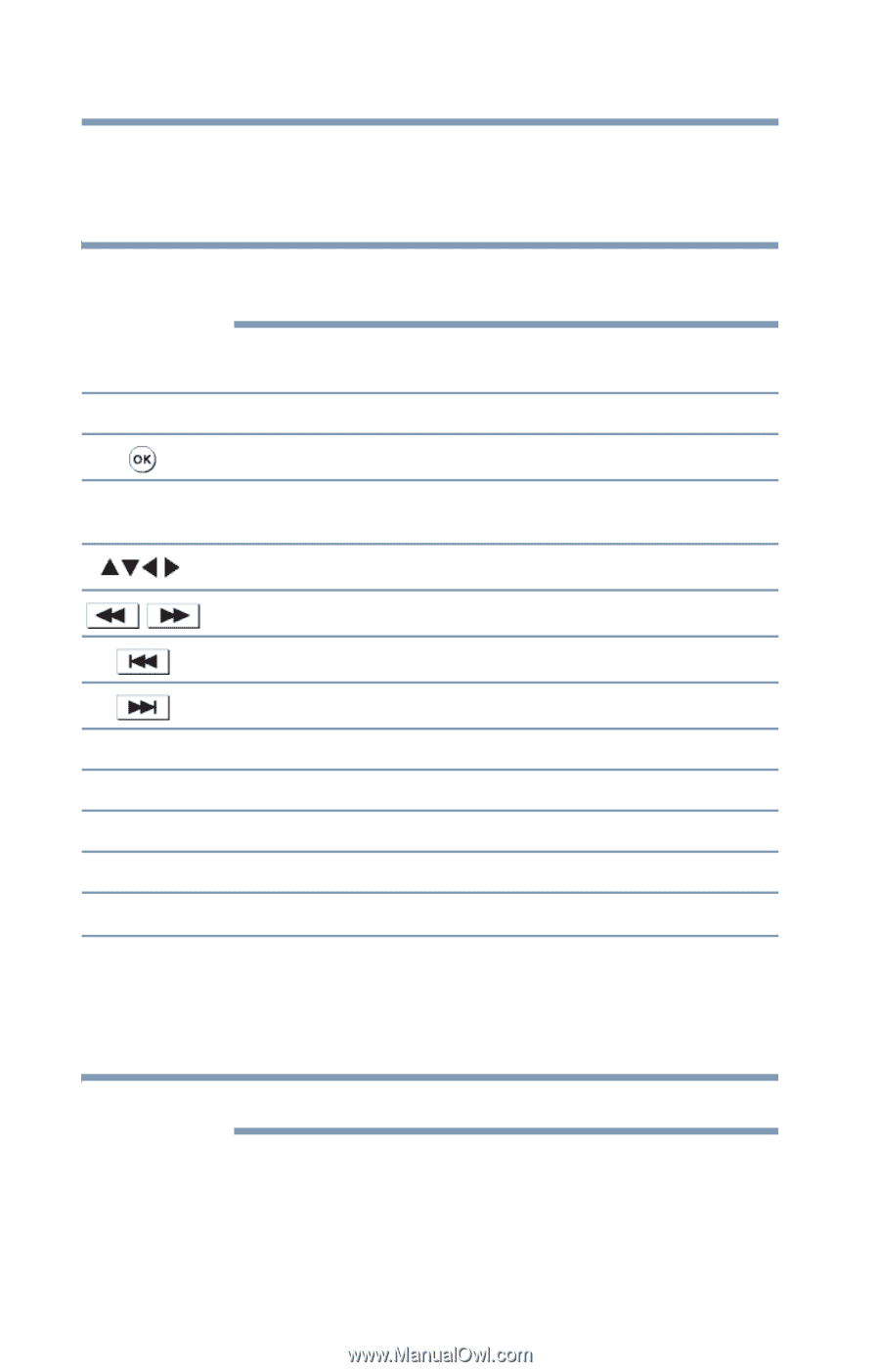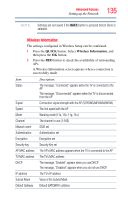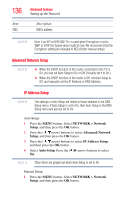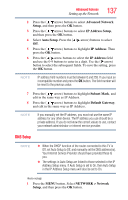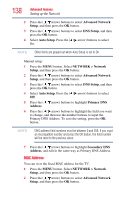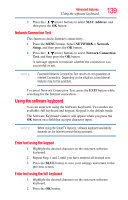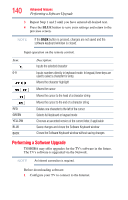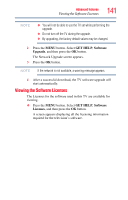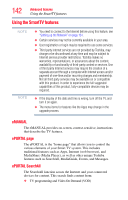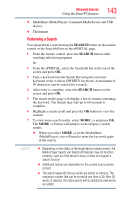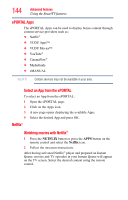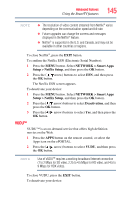Toshiba 47L6200U User Guide - Page 140
Performing a Software Upgrade
 |
View all Toshiba 47L6200U manuals
Add to My Manuals
Save this manual to your list of manuals |
Page 140 highlights
140 Advanced features Performing a Software Upgrade 3 Repeat Step 1 and 2 until you have entered all desired text. 4 Press the BLUE button to save your settings and return to the previous screen. NOTE If the BACK button is pressed, changes are not saved and the software keyboard window is closed. Input operation on the remote control: Item: Description: Inputs the selected character 0-9 Inputs numbers directly in keyboard mode. In keypad, these keys are used to select a character for entry. Moves the character highlight Moves the cursor Moves the cursor to the head of a character string Moves the cursor to the end of a character string RED GREEN YELLOW BLUE BACK Deletes one character to the left of the cursor Selects full keyboard or keypad mode Chooses an accented version of the current letter, if applicable Saves changes and closes the Software Keyboard window Closes the Software Keyboard window without saving changes Performing a Software Upgrade TOSHIBA may offer upgrades for the TV's software in the future. The TV's software is upgraded via the Network. NOTE An Internet connection is required. Before downloading software: 1 Configure your TV to connect to the Internet.