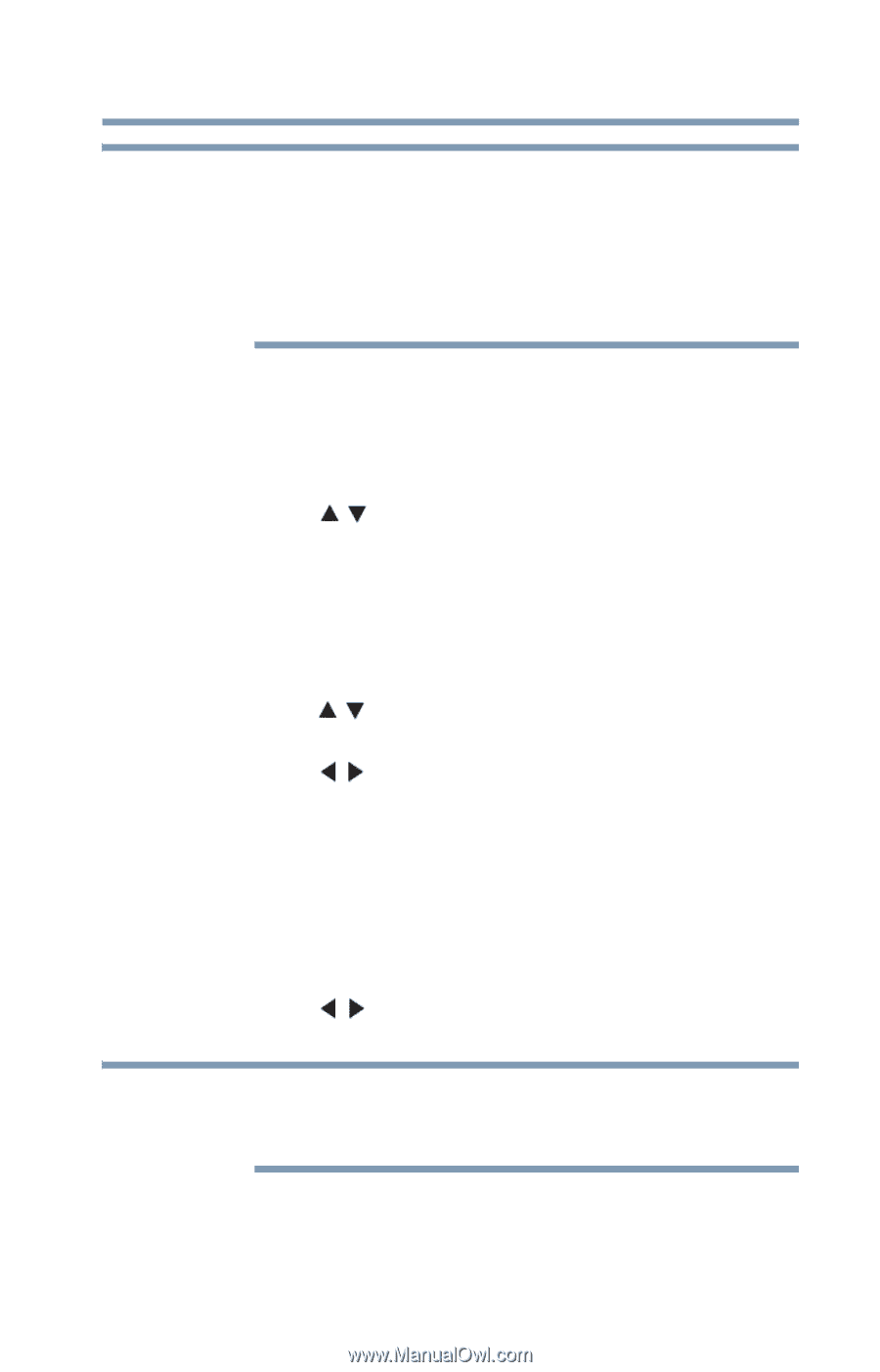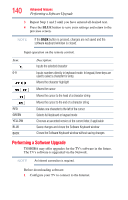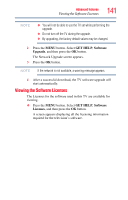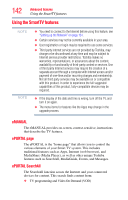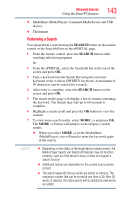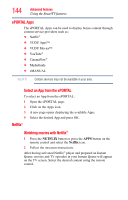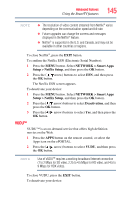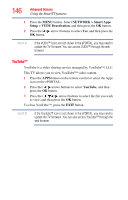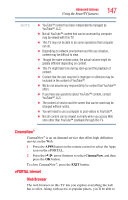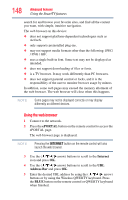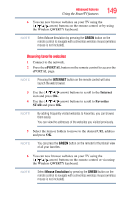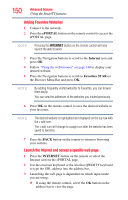Toshiba 47L6200U User Guide - Page 145
VUDU™, NETWORK, > Smart Apps, Setup > Netflix Setup, Deactivation
 |
View all Toshiba 47L6200U manuals
Add to My Manuals
Save this manual to your list of manuals |
Page 145 highlights
Advanced features Using the SmartTV features 145 NOTE ❖ The resolution of video content streamed from Netflix® varies depending on the communication speed and bit-rate. ❖ Future upgrades can change the screens and messages displayed in the Netflix® feature. ❖ Netflix® is supported in the U.S. and Canada, and may not be available in other countries or regions. To close Netflix®, press the EXIT button. To confirm the Netflix ESN (Electronic Serial Number): 1 Press the MENU button. Select NETWORK > Smart Apps Setup > Netflix Setup, and then press the OK button. 2 Press the ( / arrow) buttons to select ESN, and then press the OK button. The Netflix ESN screen appears. To deactivate your device: 1 Press the MENU button. Select NETWORK > Smart Apps Setup > Netflix Setup, and then press the OK button. 2 Press the ( / arrow) buttons to select Deactivation, and then press the OK button. 3 Press the ( / arrow) buttons to select Yes, and then press the OK button. VUDU™ VUDU™ is an on-demand service that offers high definition movies on the Web. 1 Press the APPS button on the remote control, or select the Apps icon on the ePORTAL. 2 Press the ( / arrow) buttons to select VUDU, and then press the OK button. NOTE Use of VUDUTM requires a working broadband Internet connection (1 to 2 Mbps for SD video, 2.25 to 4.5 Mbps for HD video, and 4.5 to 9 Mbps for HDX video). To close VUDU, press the EXIT button. To deactivate your device: