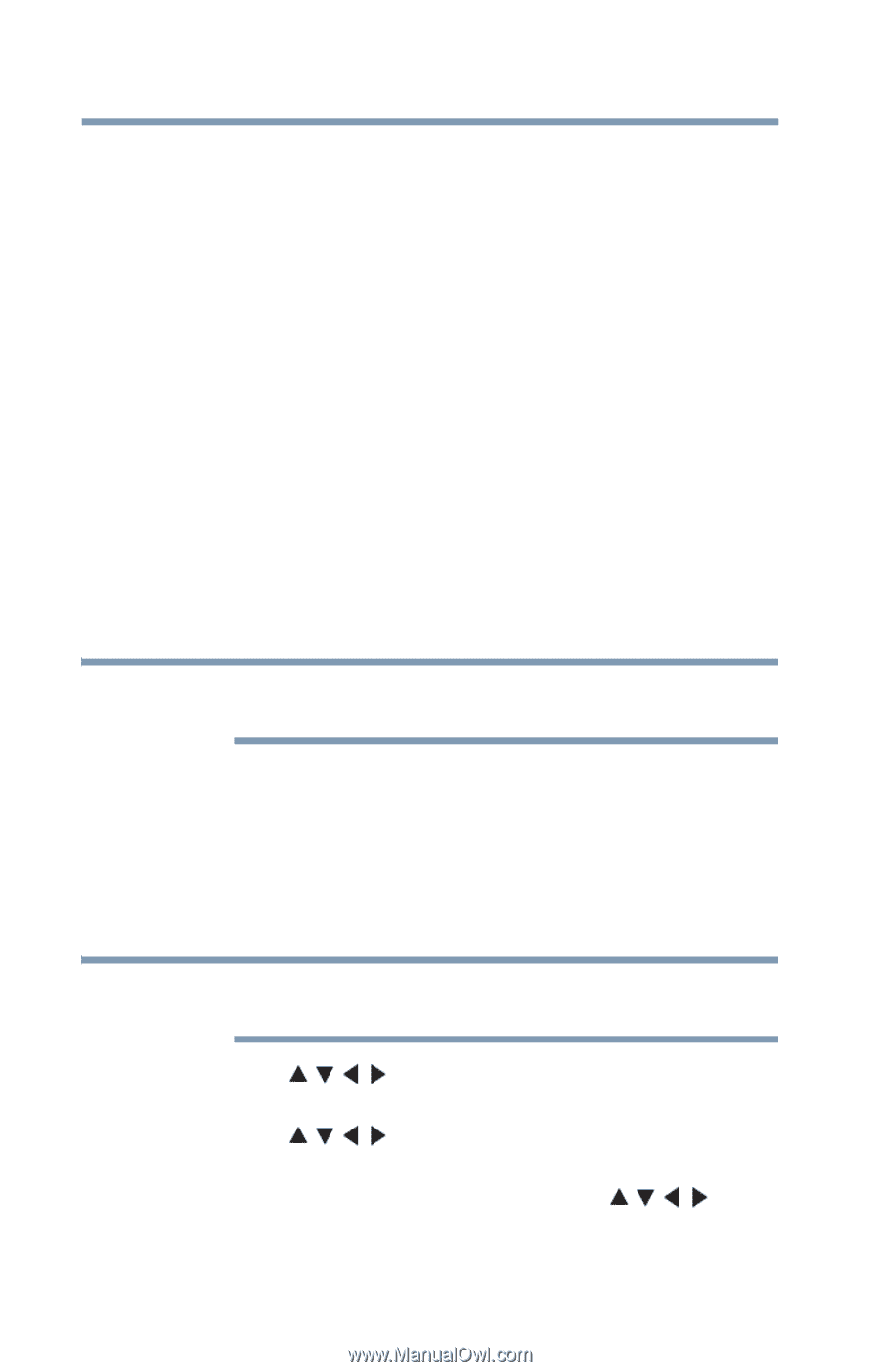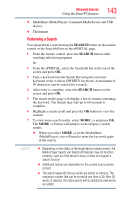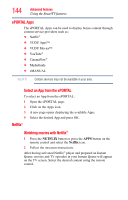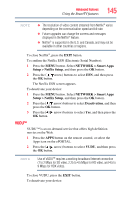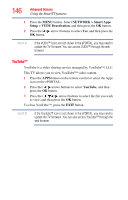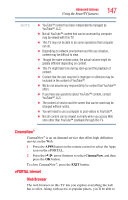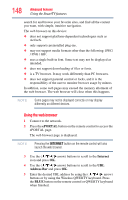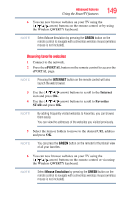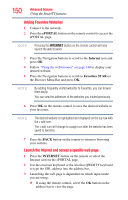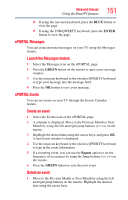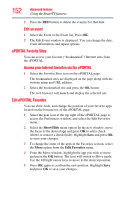Toshiba 47L6200U User Guide - Page 148
Using the web browser, ePORTAL, Internet, Address Bar
 |
View all Toshiba 47L6200U manuals
Add to My Manuals
Save this manual to your list of manuals |
Page 148 highlights
148 Advanced features Using the SmartTV features search for and browse your favorite sites, and find all the content you want, with simple, intuitive navigation. The web browser on this device: ❖ does not support platform-dependent technologies such as ActiveX. ❖ only supports preinstalled plug-ins. ❖ may not support media formats other than the following: JPEG / PNG / GIF. ❖ uses a single built-in font. Some text may not be displayed as intended. ❖ does not support downloading of files or fonts. ❖ is a TV browser. It may work differently than PC browsers. ❖ does not support parental control or locks, and it is the responsibility of the user to monitor browser usage by minors. In addition, some web pages may exceed the memory allotment of the web browser. The web browser will close when this happens. NOTE Some pages may not be displayed correctly or may display differently on different devices. Using the web browser 1 Connect to the network. 2 Press the ePORTAL button on the remote control to access the ePORTAL page. The web browser page is displayed. NOTE Pressing the INTERNET button on the remote control will also launch the web browser. 3 Use the ( / / / arrow) buttons to scroll to the Internet icon and press OK. 4 Use the ( / / / arrow) buttons to scroll to the URL Address Bar and press OK. 5 Enter the desired URL address by using the ( / / / arrow) buttons or by using the Wireless QWERTY keyboard. Press the BLUE button on the remote control or QWERTY keyboard when finished.