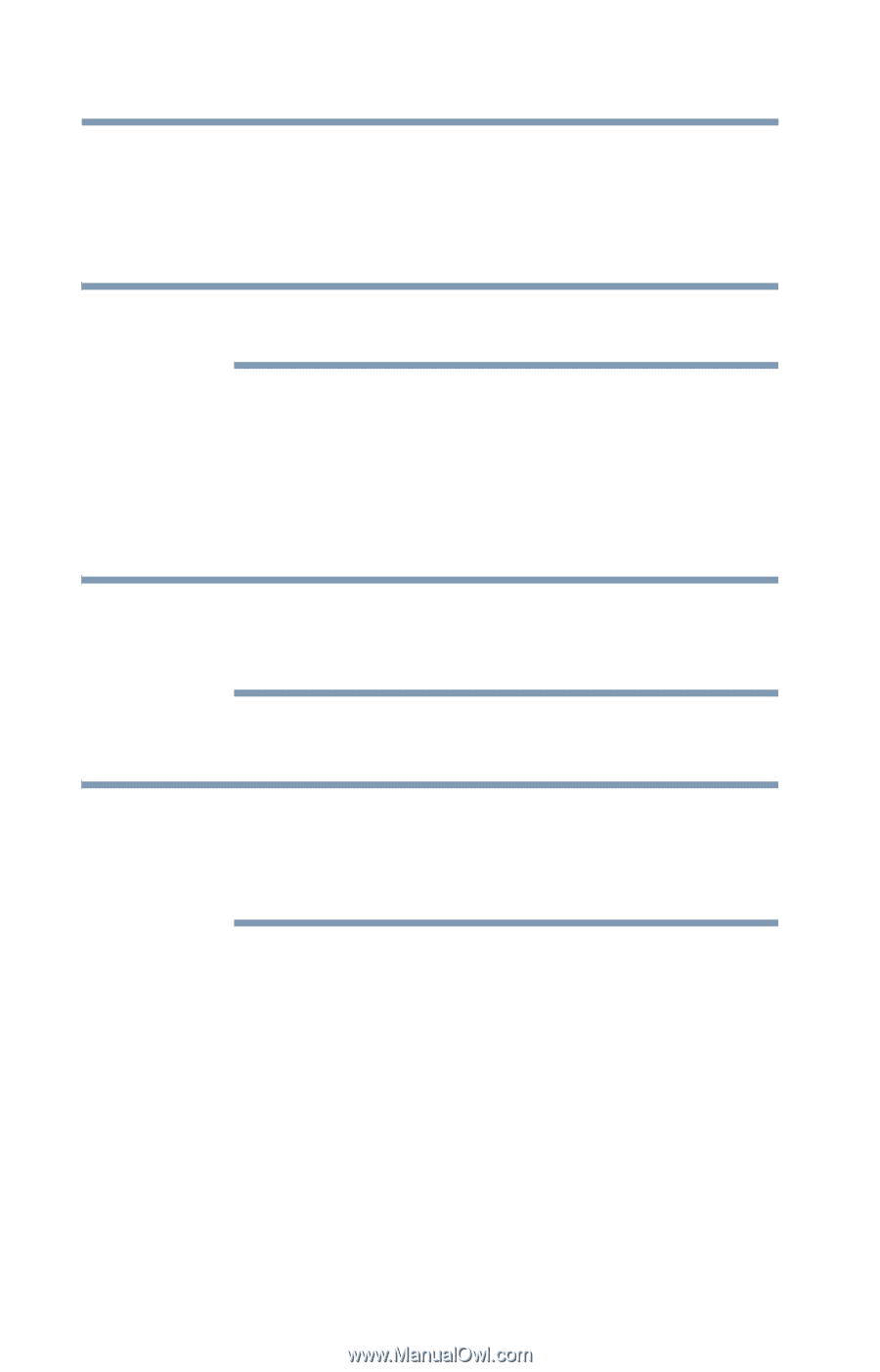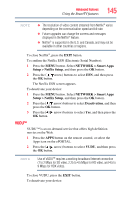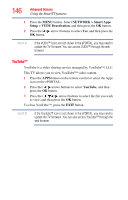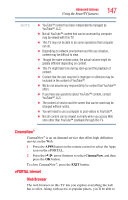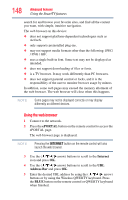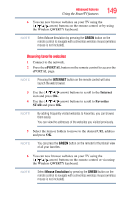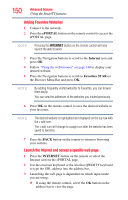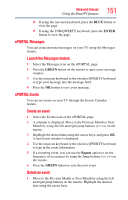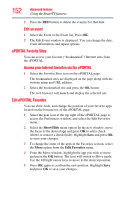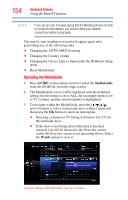Toshiba 47L6200U User Guide - Page 150
Adding Favorites Websites, Launch the Internet and access a specific web ePORTAL, Internet
 |
View all Toshiba 47L6200U manuals
Add to My Manuals
Save this manual to your list of manuals |
Page 150 highlights
150 Advanced features Using the SmartTV features Adding Favorites Websites 1 Connect to the network. 2 Press the ePORTAL button on the remote control to access the ePORTAL page. NOTE Pressing the INTERNET button on the remote control will also launch the web browser. 3 Press the Navigation buttons to scroll to the Internet icon and press OK. 4 Follow "Using the web browser" on page 148 to display your desired website. 5 Press the Navigation buttons to scroll to Favorites STAR on the Browser Menu Bar and press OK. NOTE By adding frequently visited websites to Favorites, you can browse them easily. You can view the addresses of the websites you visited previously. 6 Press OK on the remote control to save the desired website to your favorites. NOTE The desired website is highlighted and displayed on the top row with the + add icon. The + add icon will change to a page icon after the website has been saved to favorites. 7 Press the BACK button on the remote to return to browsing your website. Launch the Internet and access a specific web page 1 Press the INTERNET button on the remote or select the Internet icon on the ePORTAL page. 2 Use the onscreen keyboard or the wireless QWERTY keyboard to type the URL address into the address bar. 3 Launching the web page is dependent on which input mode you are using: ❖ If using the remote control, select the OK button on the address bar to view the page.