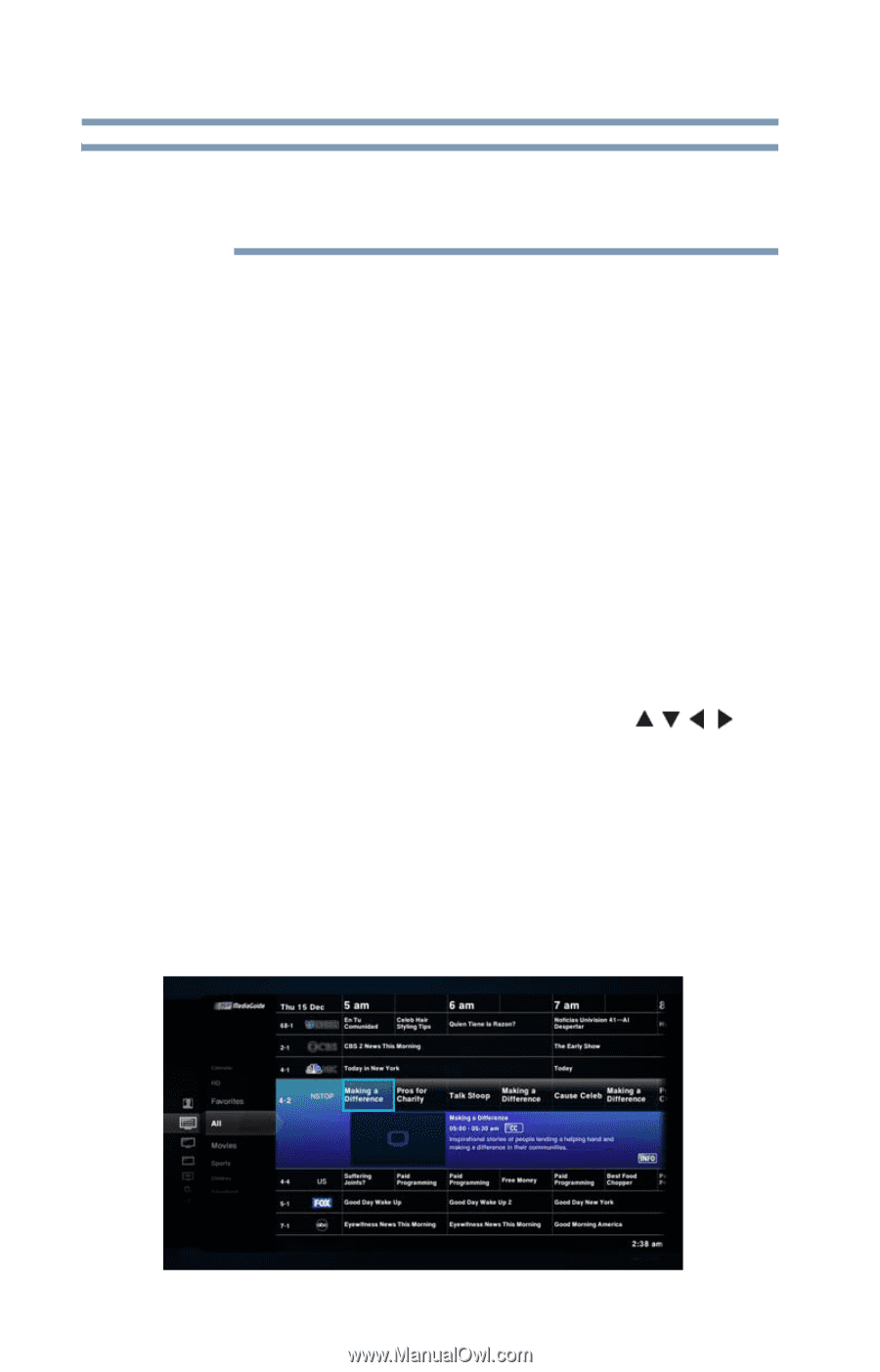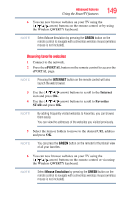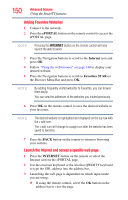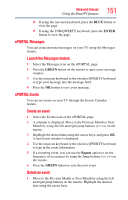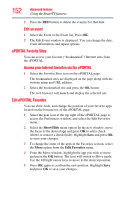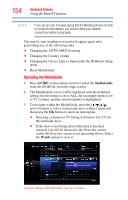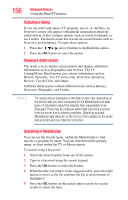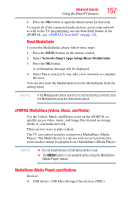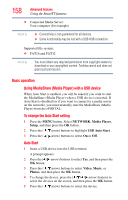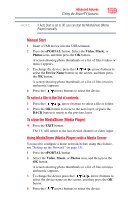Toshiba 47L6200U User Guide - Page 154
Operating the MediaGuide, GUIDE, MediaGuide, Watch
 |
View all Toshiba 47L6200U manuals
Add to My Manuals
Save this manual to your list of manuals |
Page 154 highlights
154 Advanced features Using the SmartTV features NOTE If you see an error message saying that the MediaGuide was not able to connect to the network, you should check your network connections before trying again. The step-by-step installation wizard will appear again after performing any of the following tasks: ❖ Changing the ANT/CABLE In setting ❖ Changing the Country setting ❖ Changing the Device Type or Input under the IR Blaster Setup menu ❖ Reset MediaGuide Operating the MediaGuide 1 Press GUIDE on the remote control or select the MediaGuide from the ePORTAL from the Apps screen. 2 The MediaGuide screen will be displayed with the defaulted setting; the first menu is set to ALL, the secondary menu is set to TV Listings, and the current channel is highlighted. 3 To navigate within the MediaGuide, press the ( / / / arrow) buttons to select content and move within a menu and then press the OK button to select an item option. ❖ Selecting a channel or TV listing will turn to live TV for the particular show. ❖ If the show is not being aired at the time it has been selected, you will be directed to the Overview screen within the Overview screen to see upcoming shows. Select the Watch option to view it. (Sample Image) MediaGuide Top-Level menu