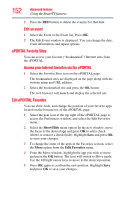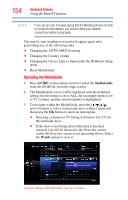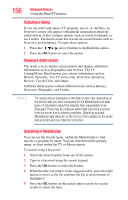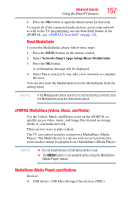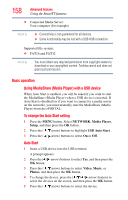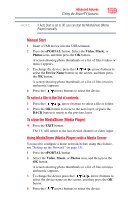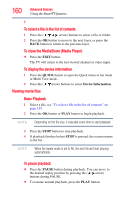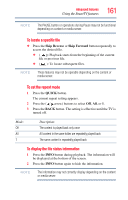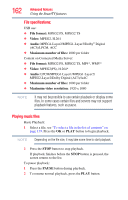Toshiba 47L6200U User Guide - Page 157
ePORTAL MediaShare (Videos, Music, and Photos), MediaShare (Media Player) specifications
 |
View all Toshiba 47L6200U manuals
Add to My Manuals
Save this manual to your list of manuals |
Page 157 highlights
Advanced features Using the SmartTV features 157 6 Press the OK button to open the detail screen for that item. To search all of the connected media devices across your network as well as the TV programming, use the SearchAll feature in the ePORTAL, see "ePORTAL SearchAll" on page 142. Reset MediaGuide To reset the MediaGuide, please follow these steps: 1 Press the MENU button on the remote control. 2 Select Network>Smart Apps Setup>Reset MediaGuide. 3 Press the OK button. A confirmation message will be displayed. 4 Select Yes to proceed. It may take a few moments to complete the reset. You can also reset the MediaGuide from the MediaGuide from the setting menu NOTE If the MediaGuide cannot launch or is not functioning correctly, reset the MediaGuide using the instructions above. ePORTAL MediaShare (Videos, Music, and Photos) Use the Videos, Music, and Photos icons on the ePORTAL to quickly access video, music, and image files located on storage media or your home network. There are two ways to play content. The TV can control and play content on a MediaShare (Media Player). The Media Server is a device with server functions that stores media content for playback on a MediaShare (Media Player). NOTE ❖ Do not insert/remove a USB device while in use. ❖ The MENU button is not available while using the MediaShare (Media Player) feature. MediaShare (Media Player) specifications Devices: ❖ USB device: USB Mass Storage Class devices (MSC)