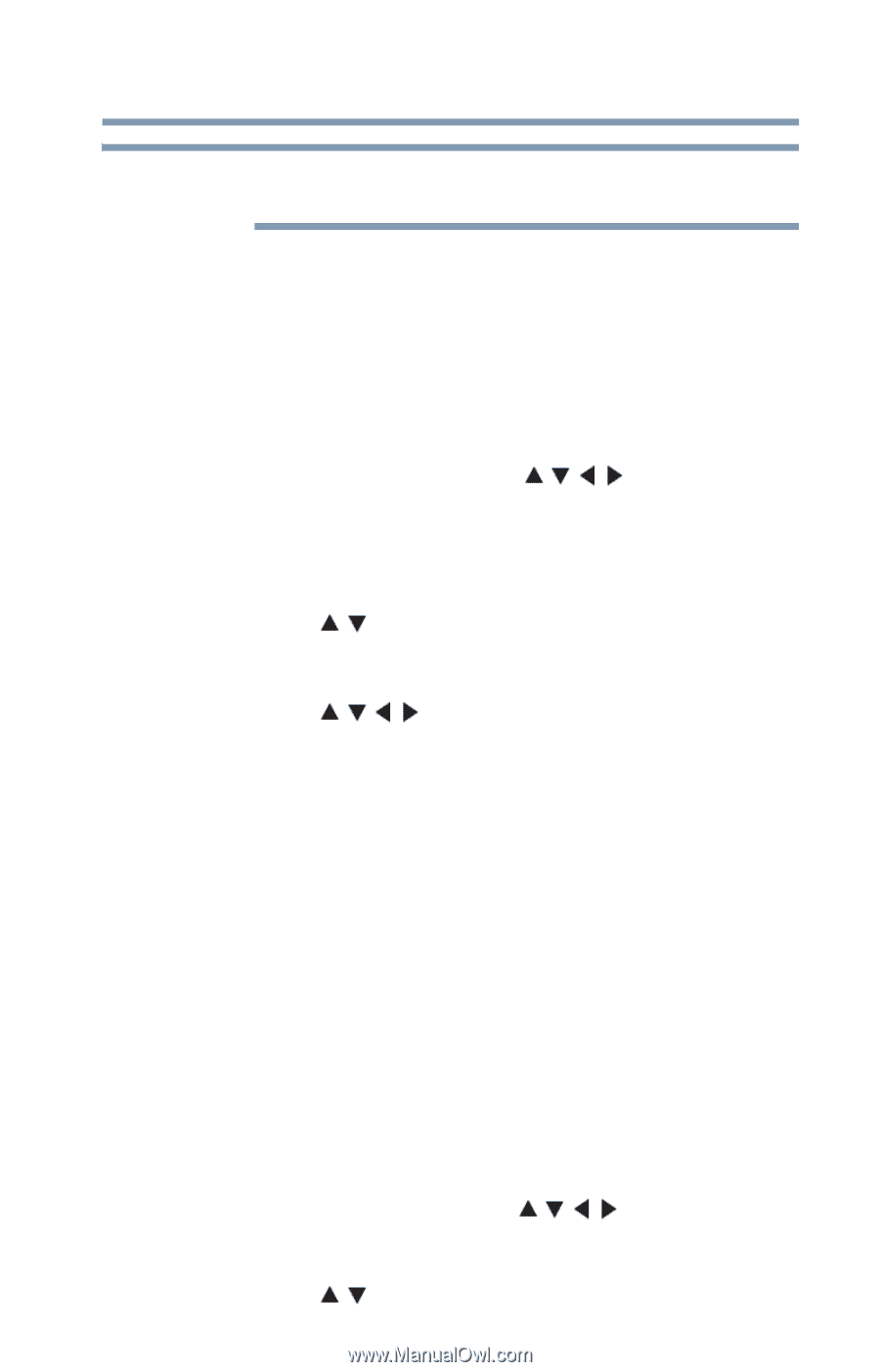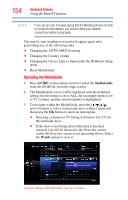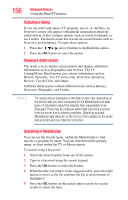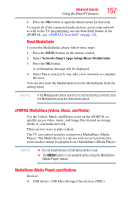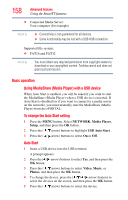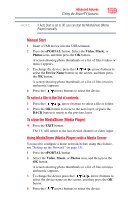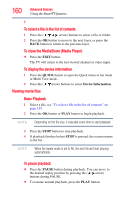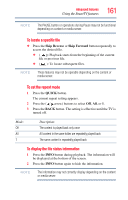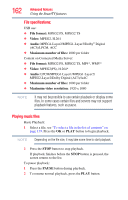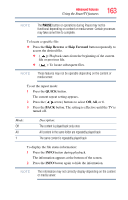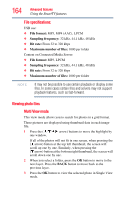Toshiba 47L6200U User Guide - Page 159
Manual Start, To select a file in the list of contents, To close the MediaShare Media Player
 |
View all Toshiba 47L6200U manuals
Add to My Manuals
Save this manual to your list of manuals |
Page 159 highlights
Advanced features Using the SmartTV features 159 NOTE If Auto Start is set to Off, you can start the MediaShare (Media Player) manually. Manual Start 1 Insert a USB device into the USB terminal. 2 Press the ePORTAL button. Select the Video, Music, or Photos icon, and then press the OK button. A screen showing photo thumbnails or a list of files (videos or music) appears. 3 To change the device, press the ( / / / arrow) buttons to select the Device Name button on the screen, and then press the OK button. A screen showing photo thumbnails or a list of files (movies and music) appears. 4 Press the ( / arrow) buttons to select the device. To select a file in the list of contents 1 Press the ( / / / arrow) buttons to select a file or folder. 2 Press the OK button to move to the next layer, or press the BACK button to return to the previous layer. To close the MediaShare (Media Player) ❖ Press the EXIT button. The TV will return to the last-viewed channel or video input. Using MediaShare (Media Player) with a Media Server You need to configure a home network before using this feature, see "Setting up the Network" on page 131. 1 Press the ePORTAL button. 2 Select the Video, Music, or Photos icon, and then press the OK button. A screen showing photo thumbnails or a list of files (movies and music) appears. 3 To change the device press the ( / / / arrow) buttons to select the device name on the screen, and then press the OK button. 4 Press the ( / arrow) buttons to select the device.