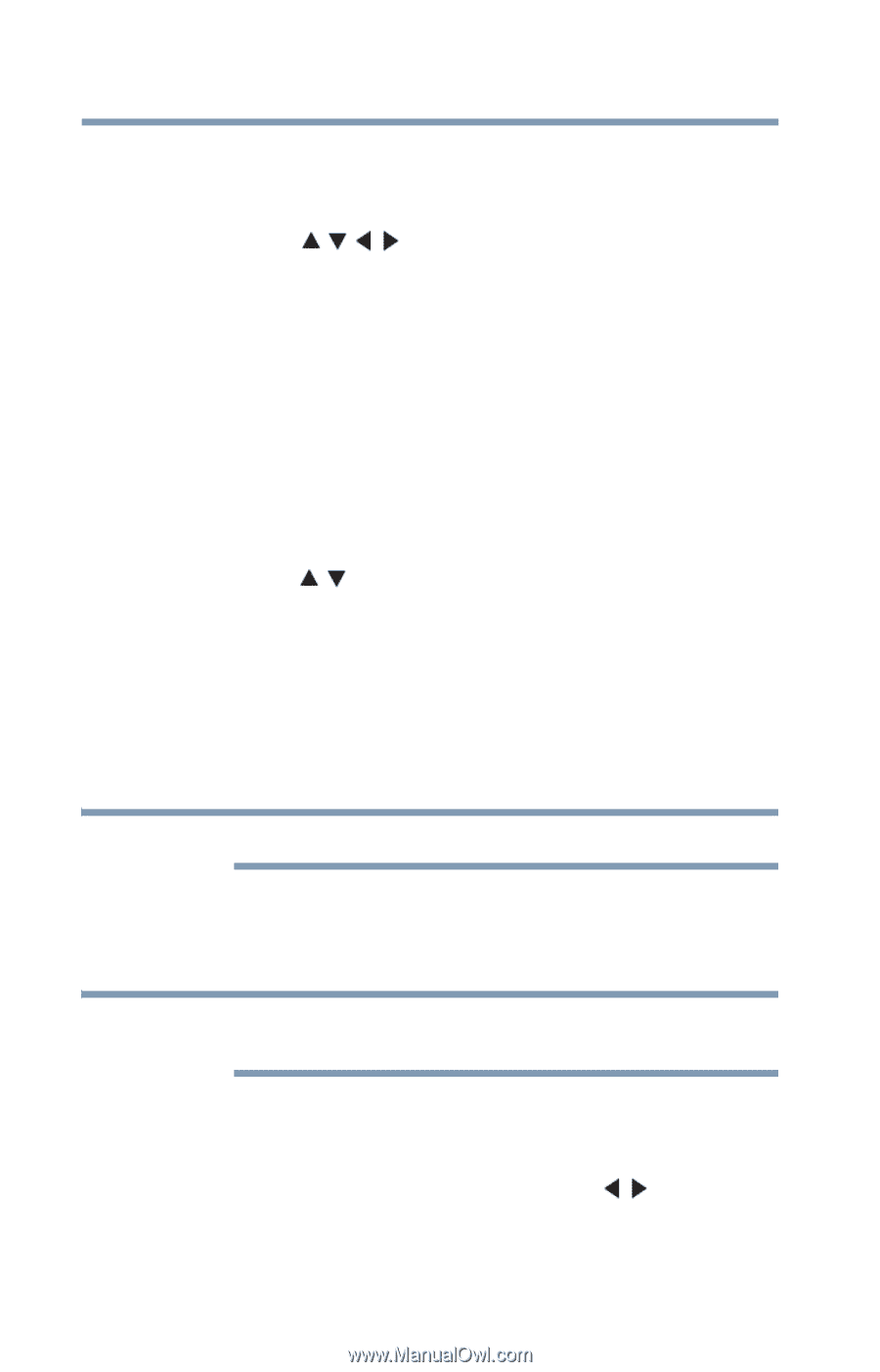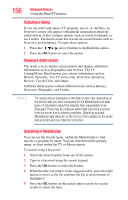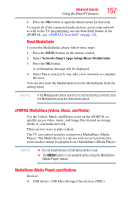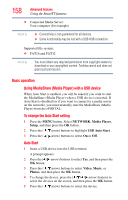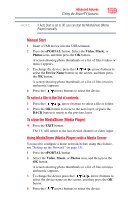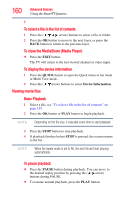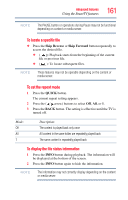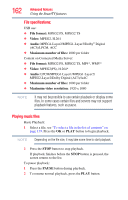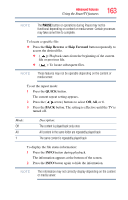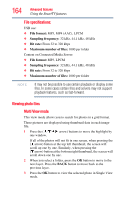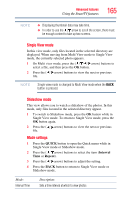Toshiba 47L6200U User Guide - Page 160
Viewing movie files, Basic Playback
 |
View all Toshiba 47L6200U manuals
Add to My Manuals
Save this manual to your list of manuals |
Page 160 highlights
160 Advanced features Using the SmartTV features 5 To select a file in the list of contents 1 Press the ( / / / arrow) buttons to select a file or folder. 2 Press the OK button to move to the next layer, or press the BACK button to return to the previous layer. To close the MediaShare (Media Player) ❖ Press the EXIT button. The TV will return to the last-viewed channel or video input. To display the device information 1 Press the QUICK button to open the Quick menu in list mode or Multi View mode. 2 Press the ( / arrow) buttons to select Device Information. Viewing movie files Basic Playback 1 Select a file, see "To select a file in the list of contents" on page 159. 2 Press the OK button or PLAY button to begin playback. NOTE Depending on the file size, it may take some time to start playback. 3 Press the STOP button to stop playback. 4 If playback finishes before STOP is pressed, the screen returns to the list. NOTE When the repeat mode is set to All, the next file will start playing automatically. To pause playback ❖ Press the PAUSE button during playback. You can move to the desired replay position by pressing the ( / arrow) buttons during PAUSE. ❖ To resume normal playback, press the PLAY button.