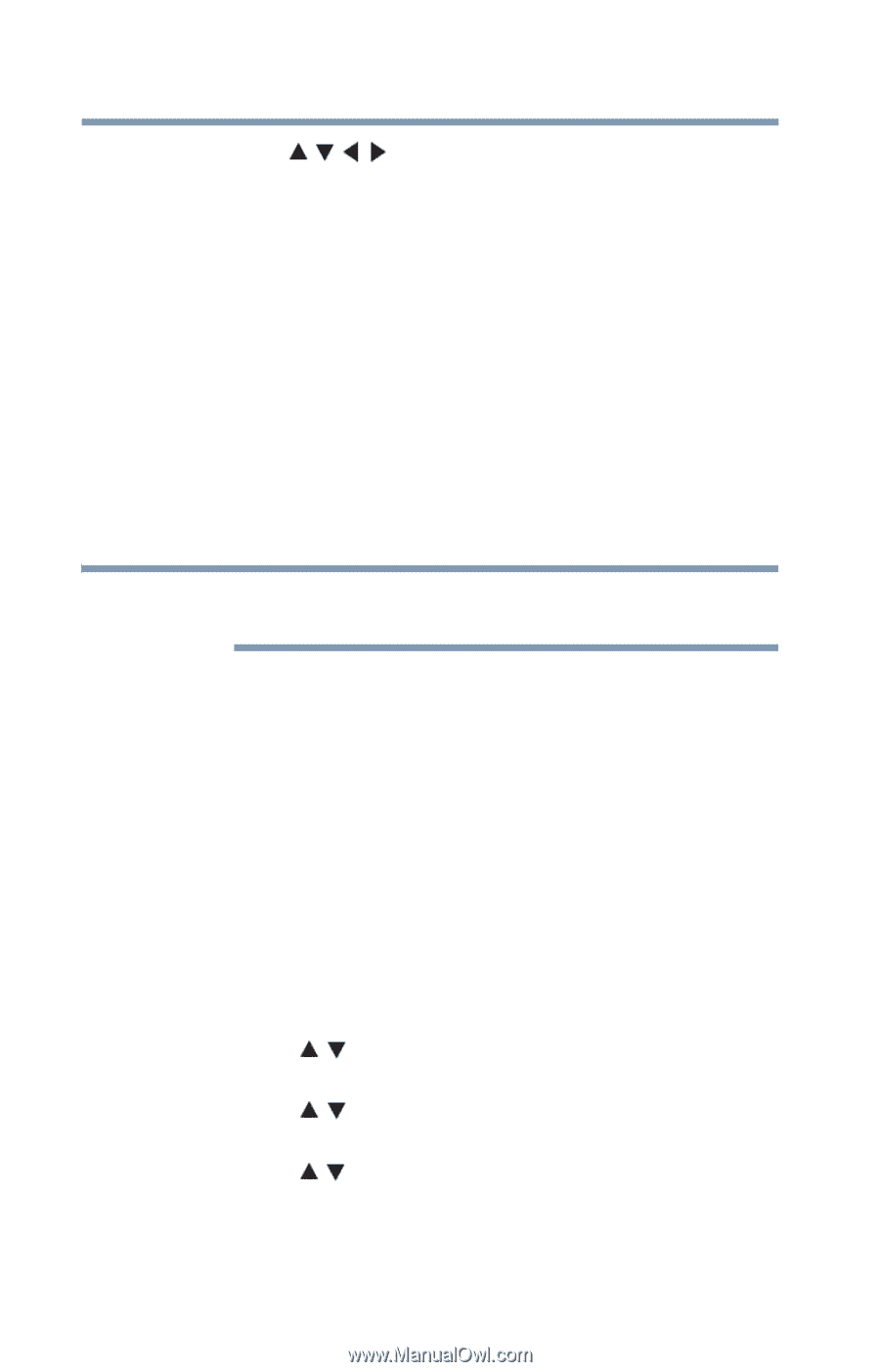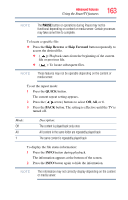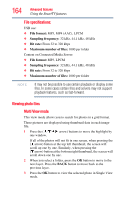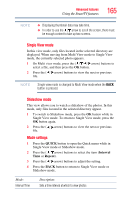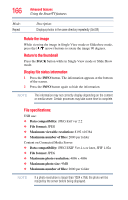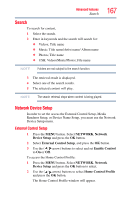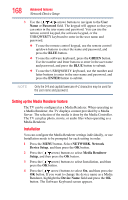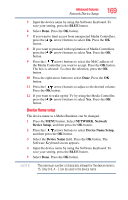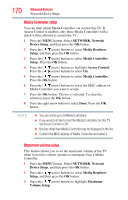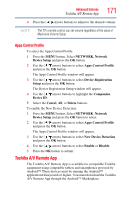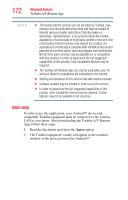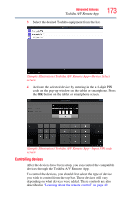Toshiba 47L6200U User Guide - Page 168
Setting up the Media Renderer feature, Network Device Setup
 |
View all Toshiba 47L6200U manuals
Add to My Manuals
Save this manual to your list of manuals |
Page 168 highlights
168 Advanced features Network Device Setup 3 Use the ( / / / arrow) buttons to navigate to the User Name or Password field. The keypad will appear so that you can enter in the user name and password. You can use the remote control keypad, the software keypad, or the USB/QWERTY keyboard to enter in the user name and password. ❖ To use the remote control keypad, use the remote control up/down buttons to enter the name and password, and press the BLUE button. ❖ To use the software keyboard, press the GREEN button. Use the number and letter buttons to enter in the user name and password, and press the BLUE button to submit. ❖ To use the USB/QWERTY keyboard, use the number and letter buttons to enter in the user name and password, and press the ENTER button to submit. NOTE Only the 0-9 and capital/lowercase A-Z characters may be used for the user name and password. Setting up the Media Renderer feature The TV can be configured as a Media Renderer. When operating as a Media Renderer, the TV displays content provided by a Media Server. The selection of the media is done by the Media Controller. The TV can play photo, movie, or audio files when operating as a Media Renderer. Installation You can configure the Media Renderer settings individually, or use Installation mode to be prompted for each setting in order. 1 Press the MENU button. Select NETWORK, Network Device Setup, and then press the OK button. 2 Press the ( / arrow) buttons to select Media Renderer Setup, and then press the OK button. 3 Press the ( / arrow) buttons to select Installation, and then press the OK button. 4 Press the ( / arrow) buttons to select On, and then press the OK button. If you want to change the device name as a Media Renderer, highlight the Device Name field and press the OK button. The Software Keyboard screen appears.