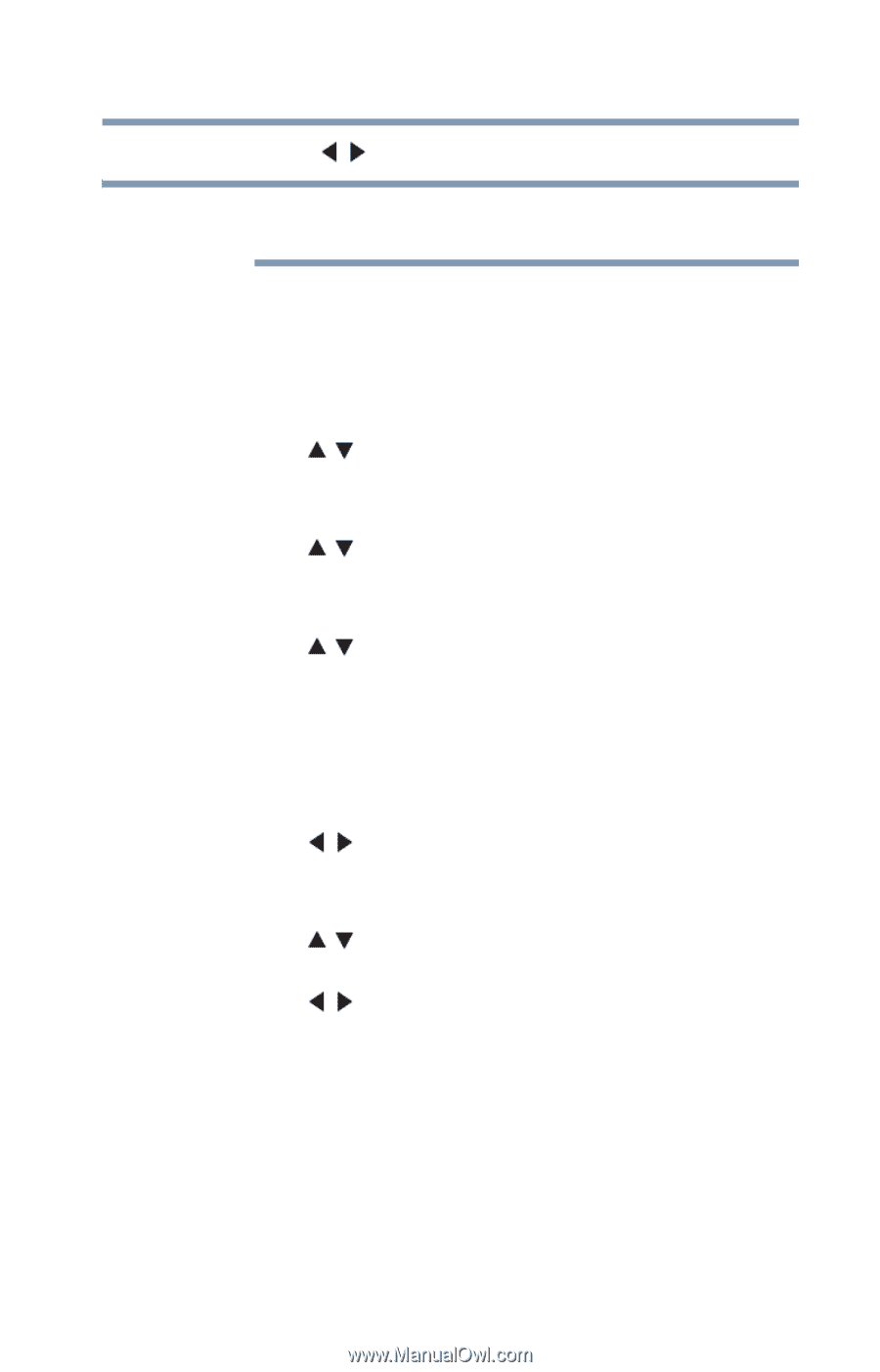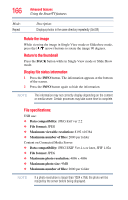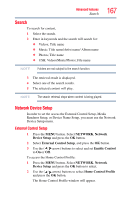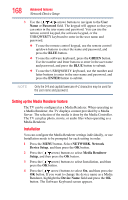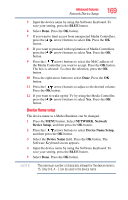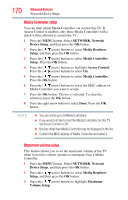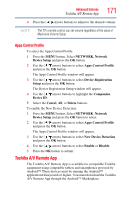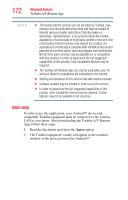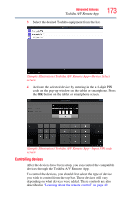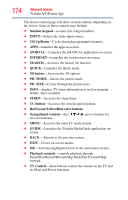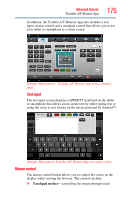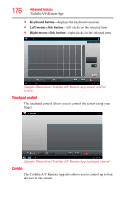Toshiba 47L6200U User Guide - Page 171
Apps Control Profile, Toshiba A/V Remote App
 |
View all Toshiba 47L6200U manuals
Add to My Manuals
Save this manual to your list of manuals |
Page 171 highlights
Advanced features Toshiba A/V Remote App 171 4 Press the ( / arrow) buttons to adjust to the desired volume. NOTE The TV's remote control can set volume regardless of the value of Maximum Volume Setup Apps Control Profile To select the Apps Control Profile 1 Press the MENU button. Select NETWORK, Network Device Setup and press the OK button. 2 Use the ( / arrow) buttons to select Apps Control Profile and press the OK button. The Apps Control Profile window will appear. 3 Use the ( / arrow) buttons to select Device Registration Setup and press the OK button. The Device Registration Setup window will appear. 4 Use the ( / arrow) buttons to highlight the Companion Device ID. 5 Select the Cancel, All, or Delete buttons. To enable the New Device Detection: 1 Press the MENU button. Select NETWORK, Network Device Setup and press the OK button to select. 2 Use the ( / arrow) buttons to select Apps Control Profile and press the OK button. The Apps Control Profile window will appear. 3 Use the ( / arrow) buttons to select New Device Detection and press the OK button. 4 Use the ( / arrow) buttons to select Enable or Disable. 5 Press the OK button to submit. Toshiba A/V Remote App The Toshiba A/V Remote App is available for compatible Toshiba equipment using compatible tablets and smartphones powered by Android™ These devices must be running the Android™ application Honeycomb or higher. You must download the Toshiba A/V Remote App through the Android™ Marketplace.