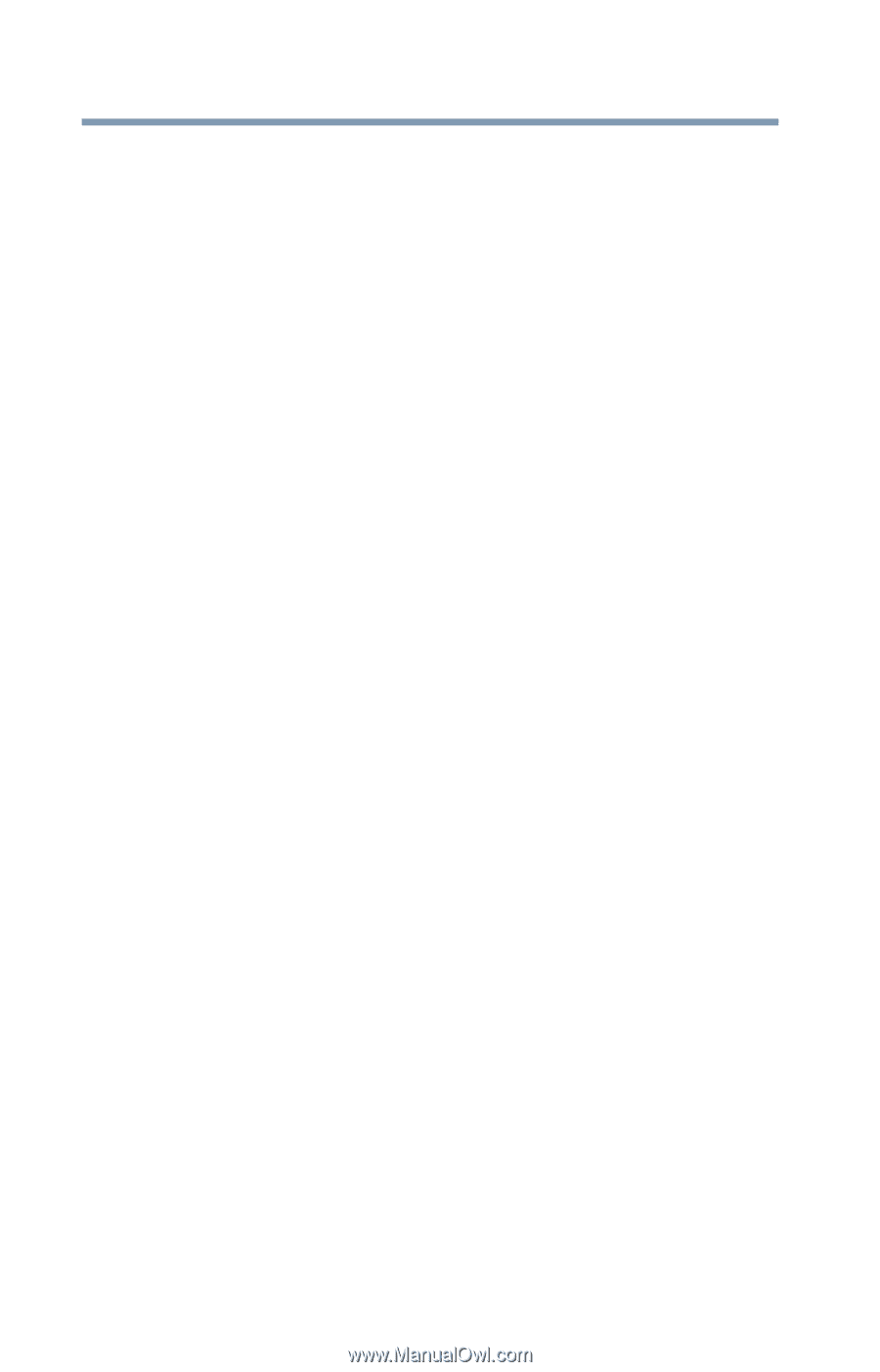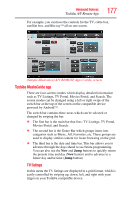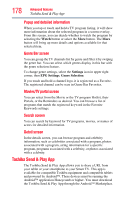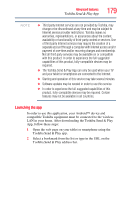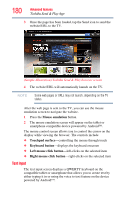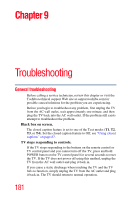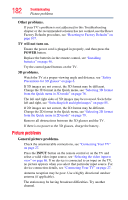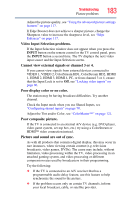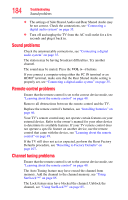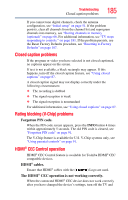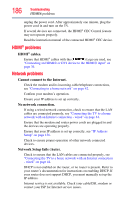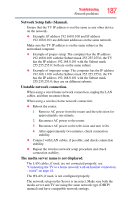Toshiba 47L6200U User Guide - Page 182
Picture problems, Other problems., TV will not turn on., 3D problems., General picture problems.
 |
View all Toshiba 47L6200U manuals
Add to My Manuals
Save this manual to your list of manuals |
Page 182 highlights
182 Troubleshooting Picture problems Other problems. If your TV's problem is not addressed in this Troubleshooting chapter or the recommended solution has not worked, use the Reset Factory Defaults procedure, see "Resetting to Factory Defaults" on page 107. TV will not turn on. Ensure the power cord is plugged in properly, and then press the POWER button. Replace the batteries in the remote control, see "Installing batteries" on page 46. Try the control panel buttons on the TV. 3D problems. Watch the TV at a proper viewing angle and distance, see "Safety Precautions for 3D glasses" on page 6. If 3D images are not correct, the 3D format may be different. Change the 3D format in the Quick menu, see "Selecting 3D format from the Quick menu in 3D mode" on page 78. The left and right sides of 3D images may be reversed. Switch the left and right, see "Switching left and right images" on page 85. If 2D images are not correct, the 2D format may be different. Change the 2D format in the Quick menu, see "Selecting 2D format from the Quick menu in 2D mode" on page 79. Remove all obstructions between the 3D glasses and the TV. If there is no power to the 3D glasses, charge the battery. Picture problems General picture problems. Check the antenna/cable connections, see "Connecting Your TV" on page 27. Press the INPUT button on the remote control or on the TV and select a valid video input source, see "Selecting the video input to view" on page 86. If no device is connected to an input on the TV, no picture appears when you select that particular input source. For device connection details, see "Connecting Your TV" on page 27. Antenna reception may be poor. Use a highly directional outdoor antenna (if applicable). The station may be having broadcast difficulties. Try another channel.