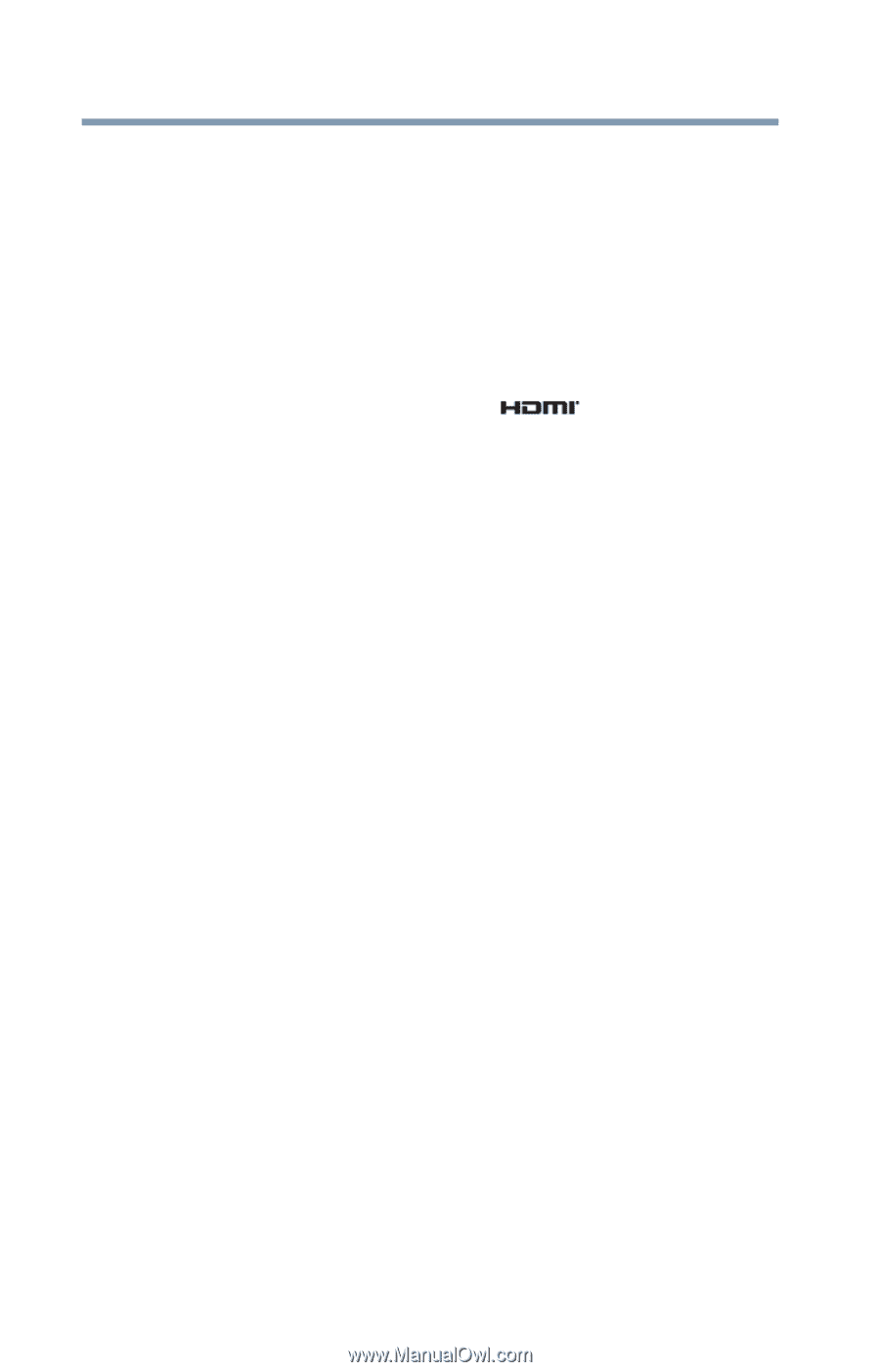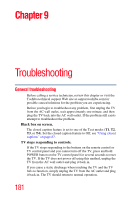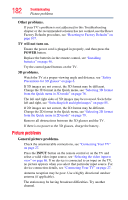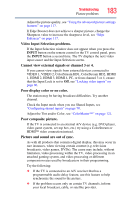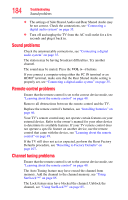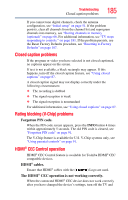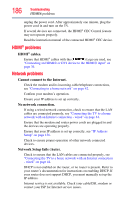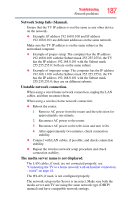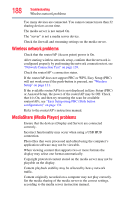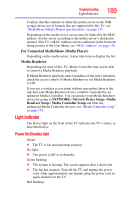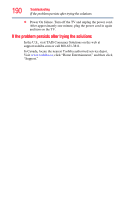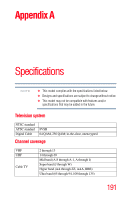Toshiba 47L6200U User Guide - Page 186
HDMI® problems, Network problems, cables., Cannot connect to the Internet., No network connection.
 |
View all Toshiba 47L6200U manuals
Add to My Manuals
Save this manual to your list of manuals |
Page 186 highlights
186 Troubleshooting HDMI® problems unplug the power cord. After approximately one minute, plug the power cord in and turn on the TV. If several devices are connected, the HDMI® CEC Control feature may not operate properly. Read the instruction manual of the connected HDMI® CEC device. HDMI® problems HDMI® cables. Ensure that HDMI® cables with the ( ) Logo are used, see "Connecting an HDMI® or DVI device to the HDMI® input" on page 36. Network problems Cannot connect to the Internet. Check the modem and its incoming cable/telephone connections, see "Connecting to a home network" on page 42. Confirm your modem's operation. Ensure your IP address is set up correctly. No network connection. If using a wired network connection, check to ensure that the LAN cables are connected properly, see "Connecting the TV to a home network with an Internet connection - wired" on page 44. Ensure that the modem and router power cords are plugged in and the devices are operating properly. Ensure that your IP address is set up correctly, see "IP Address Setup" on page 136. Check to ensure proper operation of other network connected devices. Network Setup fails (Auto). Check to ensure that the LAN cables are connected properly, see "Connecting the TV to a home network with an Internet connection - wired" on page 44. DHCP is not enabled on the router, or no router is present. Refer to your router's documentation for instructions on enabling DHCP. If your router does not support DHCP, you must manually set up the IP address. Internet service is not available. Check your cable/DSL modem or contact your ISP for Internet service issues.