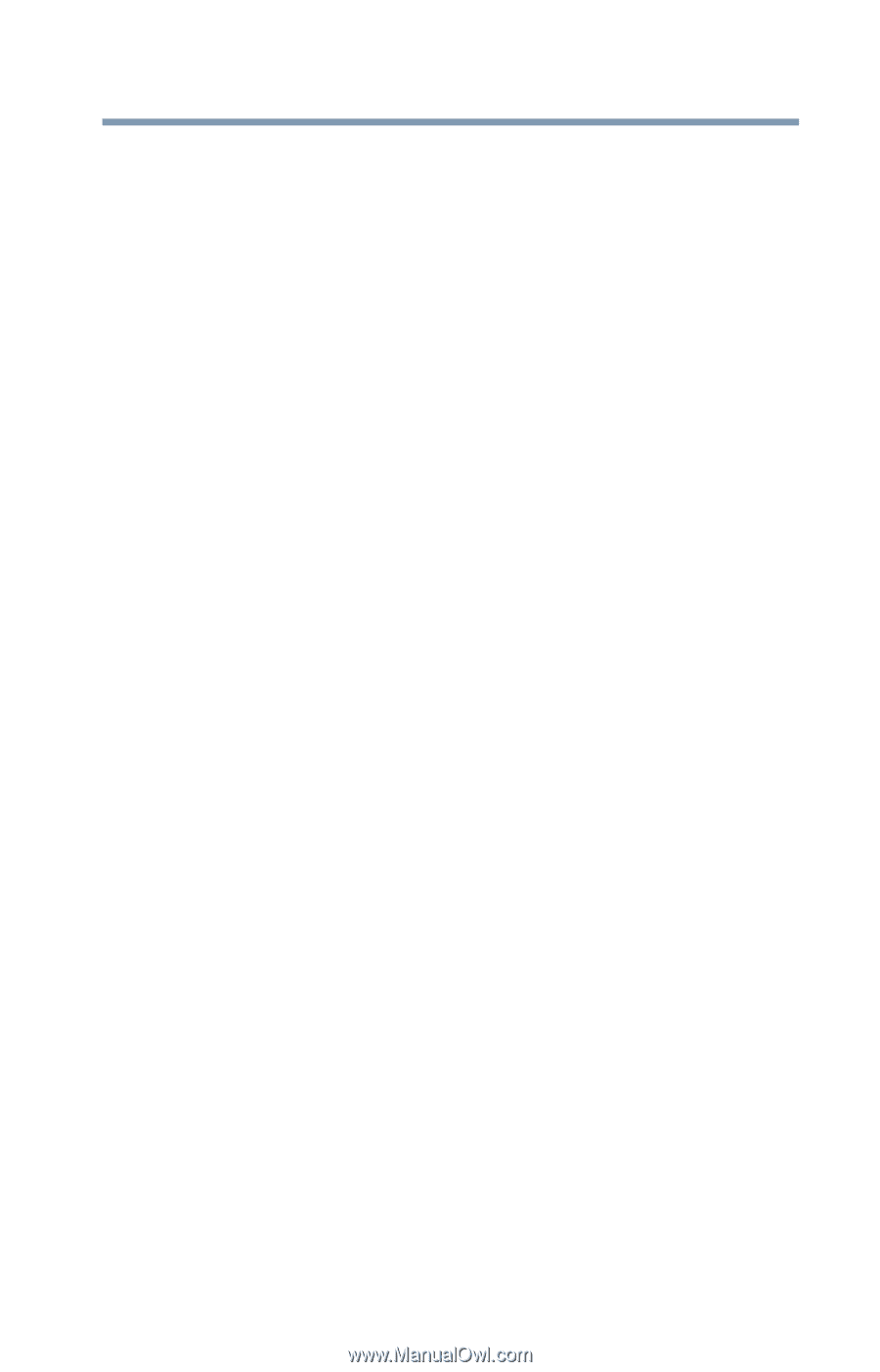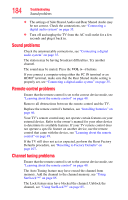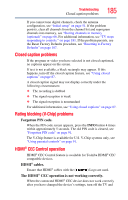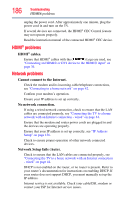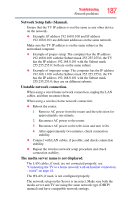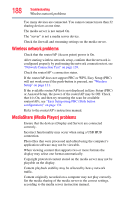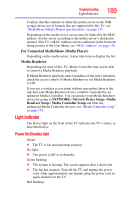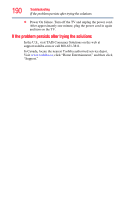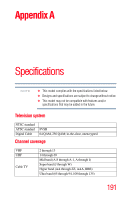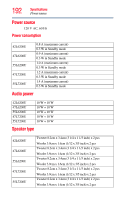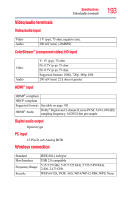Toshiba 47L6200U User Guide - Page 189
Light Indicator, Power On/Standby light - user manual
 |
View all Toshiba 47L6200U manuals
Add to My Manuals
Save this manual to your list of manuals |
Page 189 highlights
Troubleshooting Light Indicator 189 Confirm that the contents of either the media server or the USB storage device are in formats that are supported by this TV, see "MediaShare (Media Player) specifications" on page 157. Depending on the media server, access may be limited by the MAC address. Set the server according to the media server's instruction manual. This TV's MAC Address can be confirmed in the Network Setup portion of the User Menu, see "MAC Address" on page 138. For Connected MediaShare (Media Player) Depending on the media server, it may take time to display the list. Media Renderer Depending the state of this TV, Media Controller may not be able to control a Media Renderer playback. If Media Renderer playback starts regardless of the user's intention, check the access control of Media Renderer or set Media Renderer to Off. If you use a wireless access point without encryption, there is the risk that your Media Renderer device could be controlled by an unknown Media Controller. You can protect your Media Renderer device by going to NETWORK> Network Device Setup> Media Renderer Setup> Media Controller Setup and limit the authorized Media Controller devices, see "Media Controller setup" on page 170. Light Indicator The Power light on the front of the TV indicates the TV's status, as described below. Power On/Standby light Green: ❖ The TV is On and operating properly. No light: ❖ The power is Off or in Standby. Green flashing: ❖ The system is booting. The screen appears after a short wait. ❖ The fan has stopped. Turn off the TV and unplug the power cord. After approximately one minute, plug the power cord in again and turn on the TV. Red flashing: