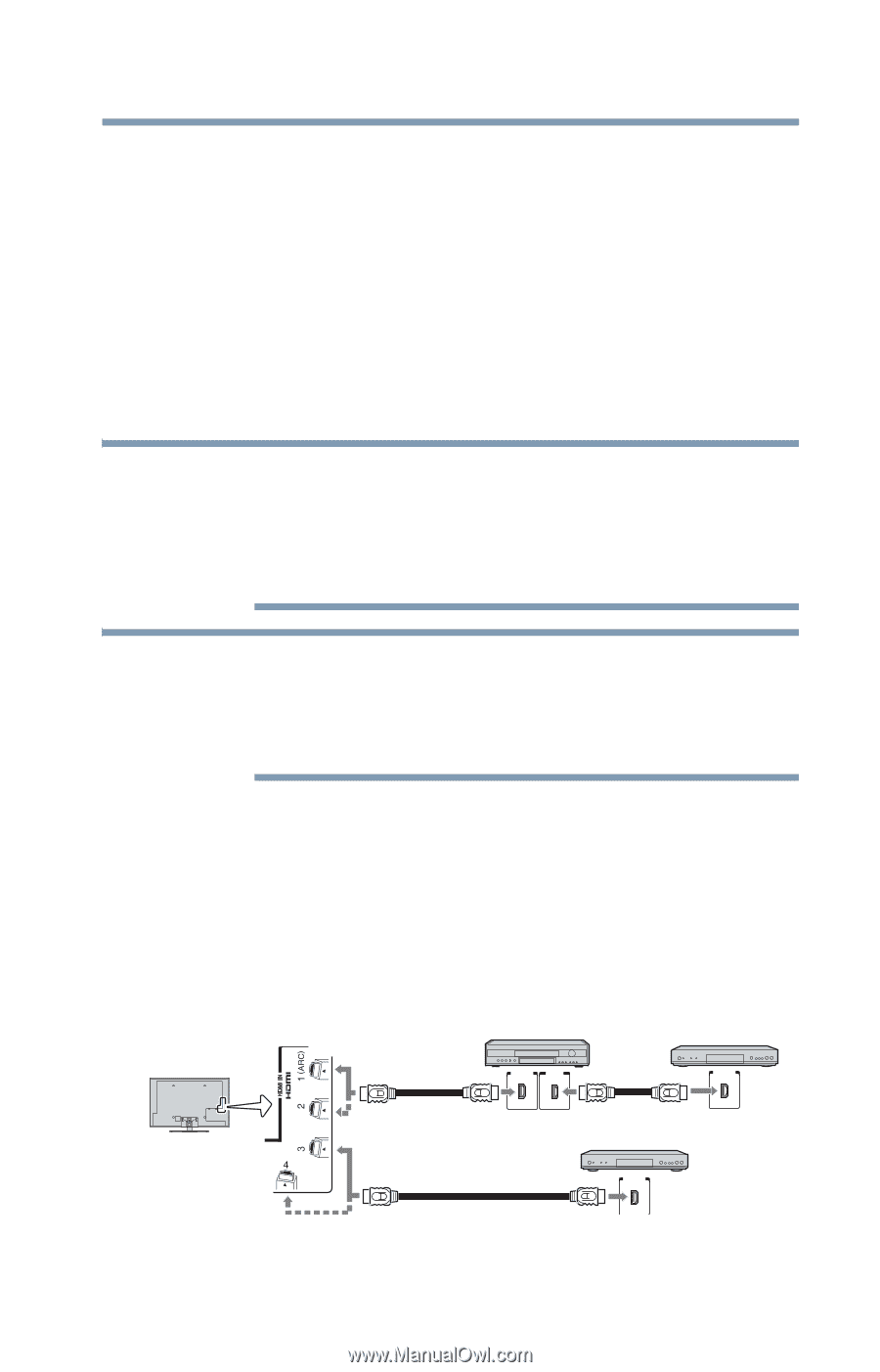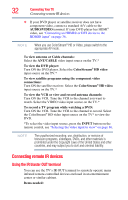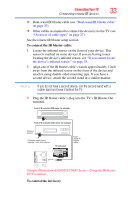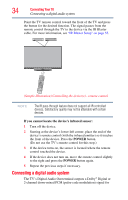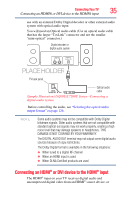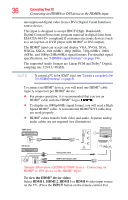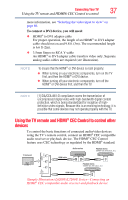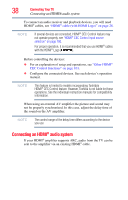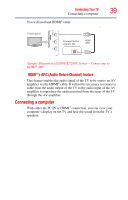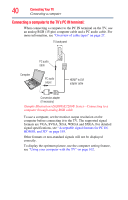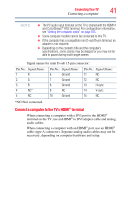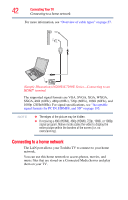Toshiba 47L6200U User Guide - Page 37
Using the TV remote and HDMI® CEC Control to control other devices, To connect a DVI device
 |
View all Toshiba 47L6200U manuals
Add to My Manuals
Save this manual to your list of manuals |
Page 37 highlights
Connecting Your TV Using the TV remote and HDMI® CEC Control to control 37 more information, see "Selecting the video input to view" on page 86. To connect a DVI device, you will need: ❖ HDMI® to DVI adapter cable For proper operation, the length of an HDMI® to DVI adapter cable should not exceed 9.8 ft (3m). The recommended length is 6.6 ft (2m). ❖ 3.5mm Stereo to RCA Y-cable An HDMI® to DVI adapter cable transfers video only. Separate analog audio cables are required (see illustration). NOTE To ensure that the HDMI® or DVI device is reset properly: ❖ When turning on your electronic components, turn on the TV first, and then the HDMI® or DVI device. ❖ When turning off your electronic components, turn off the HDMI® or DVI device first, and then the TV. NOTE [1] EIA/CEA-861-D compliance covers the transmission of uncompressed digital video with high-bandwidth digital content protection, which is being standardized for reception of highdefinition video signals. Because this is an evolving technology, it is possible that some devices may not operate properly with the TV. Using the TV remote and HDMI® CEC Control to control other devices To control the basic functions of connected audio/video devices using the TV's remote control, connect an HDMI® CEC compatible audio receiver or playback device. The HDMI® CEC Control feature uses CEC technology as regulated by the HDMI® standard. TV back panel Audio receiver HDMI cable HDMI OUT HDMI IN Playback device (HDMI®-CEC DVD player, etc.) HDMI OUT Playback device (HDMI®-CEC DVD player, etc.) HDMI cable HDMI OUT (Sample Illustration) L6200U/L7200U Series-Connecting an HDMI® CEC compatible audio receiver and playback device