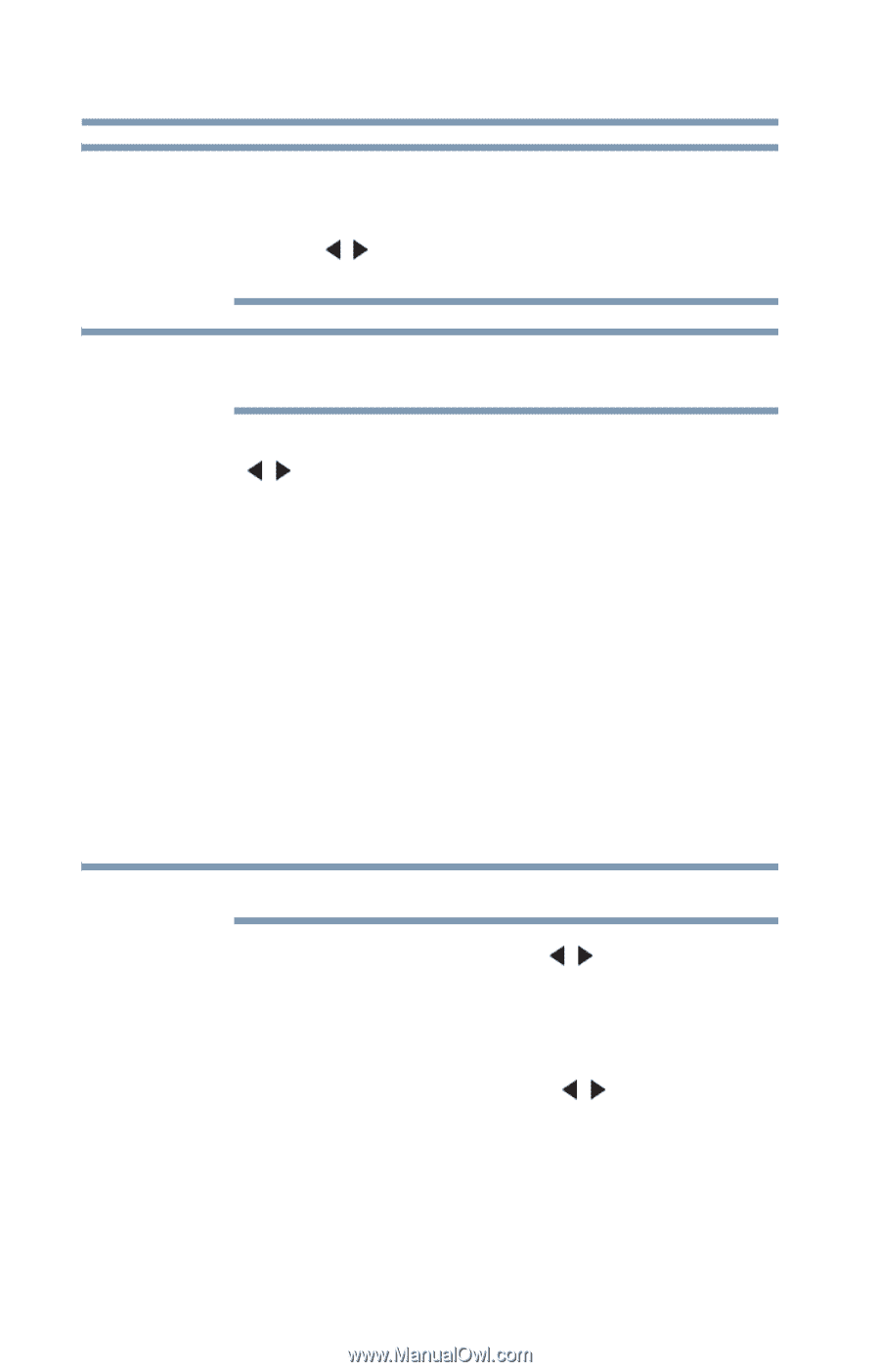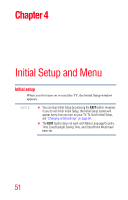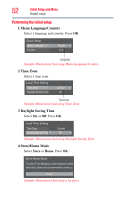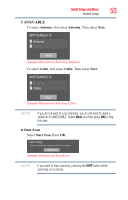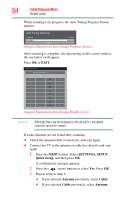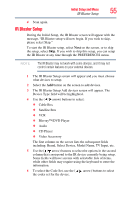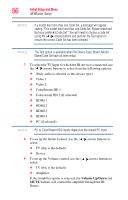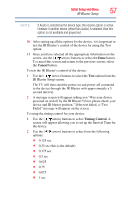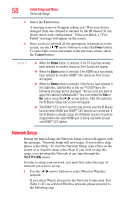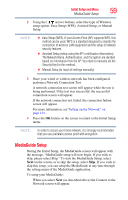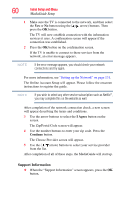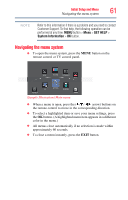Toshiba 47L6200U User Guide - Page 56
Volume Up/Down, The Test option is available when the Device Type, Brand, Model
 |
View all Toshiba 47L6200U manuals
Add to My Manuals
Save this manual to your list of manuals |
Page 56 highlights
56 Initial Setup and Menu IR Blaster Setup NOTE If a model has more than one Code Set, a message will appear stating "This model has more than one Code Set. Please select and test your preferred Code Set." You will need to choose a code set using the ( / arrow) buttons and perform the Test option to ensure the correct Code Set has been selected. NOTE The Test option is available when the Device Type, Brand, Model Name/Code Set have all been setup. 7 To select the TV Input to which the IR device is connected, use the ( / arrow) buttons to select from the following options: ❖ (Only audio is selected as this device type) ❖ Video 1 ❖ Video 2 ❖ ColorStream HD 1 ❖ Colorstream HD 2 (If selected) ❖ HDMI 1 ❖ HDMI 2 ❖ HDMI 3 ❖ HDMI 4 ❖ PC (if selected). NOTE PC or ColorStream HD2 inputs depend on the shared PC input. 8 To set up the Guide Control, use the ( / arrow) buttons to select: ❖ TV (this is the default) ❖ Device 9 To set up the Volume control, use the ( / arrow) buttons to select: ❖ TV (this is the default) ❖ Amplifier If the Amplifier option is selected, the Volume Up/Down and MUTE buttons will control the amplifier through the IR blaster.