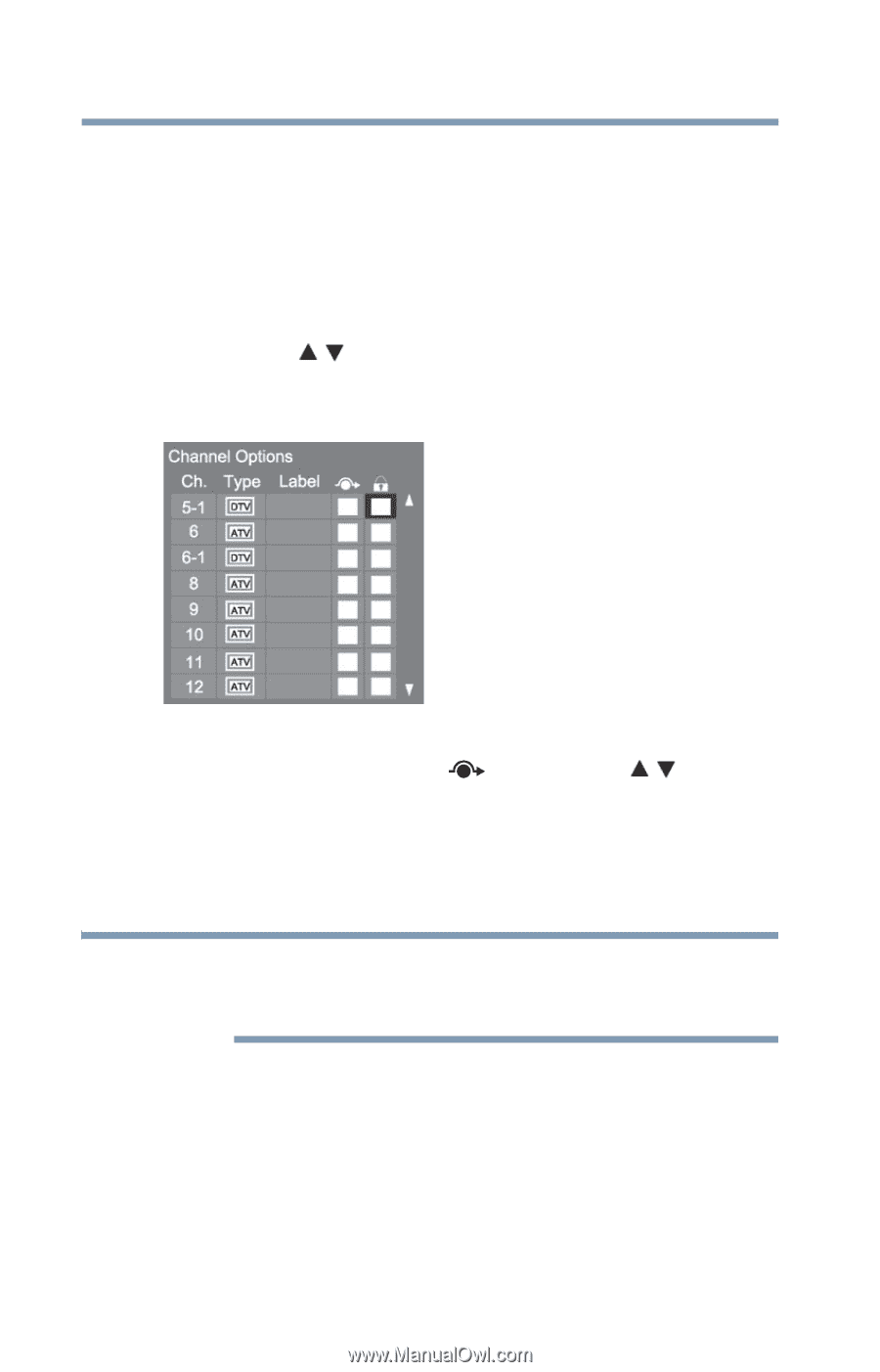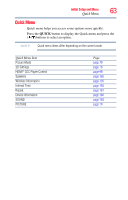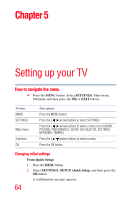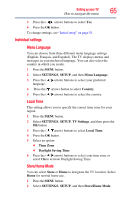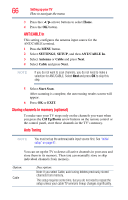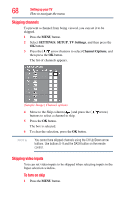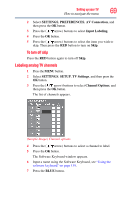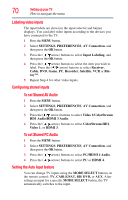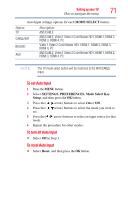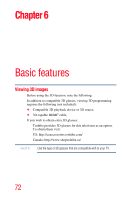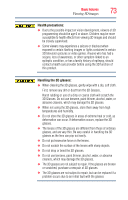Toshiba 47L6200U User Guide - Page 68
Skipping channels, Skipping video inputs, SETTINGS, SETUP, Channel Options
 |
View all Toshiba 47L6200U manuals
Add to My Manuals
Save this manual to your list of manuals |
Page 68 highlights
68 Setting up your TV How to navigate the menu Skipping channels To prevent a channel from being viewed, you can set it to be skipped. 1 Press the MENU button. 2 Select SETTINGS, SETUP, TV Settings, and then press the OK button. 3 Press the ( / arrow) buttons to select Channel Options, and then press the OK button. The list of channels appears. (Sample Image) Channel options 4 Move to the Skip column ( ) and press the ( / arrow) buttons to select a channel to skip. 5 Press the OK button. The box is selected. 6 To clear the selection, press the OK button. NOTE You cannot tune skipped channels using the CH Up/Down arrow buttons. Use buttons 0-9 and the DASH button on the remote control. Skipping video inputs You can set video inputs to be skipped when selecting inputs in the Input selection window. To turn on skip 1 Press the MENU button.