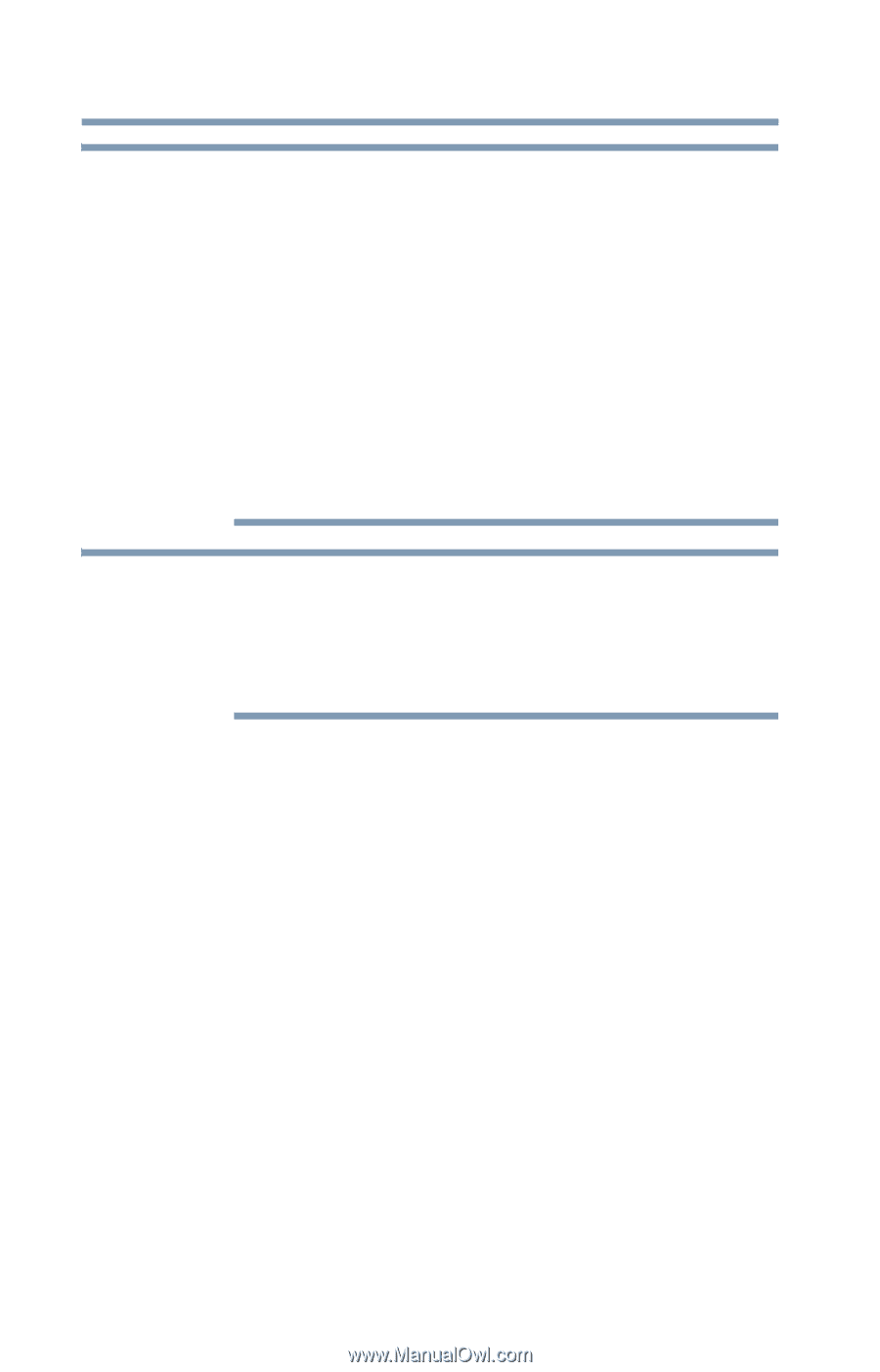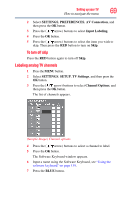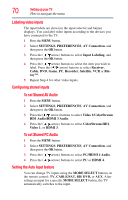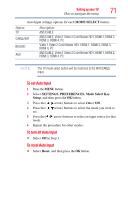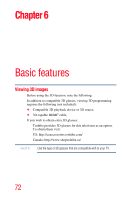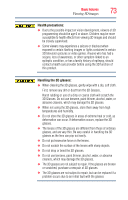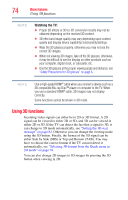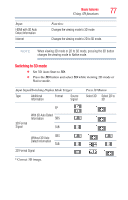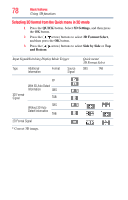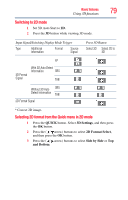Toshiba 47L6200U User Guide - Page 74
Using 3D functions, Watching the TV
 |
View all Toshiba 47L6200U manuals
Add to My Manuals
Save this manual to your list of manuals |
Page 74 highlights
74 Basic features Using 3D functions NOTE Watching the TV: ❖ Proper 3D effects or 3D-to-2D conversion results may not be obtained depending on the received 3D content. ❖ 3D effect and image quality may vary depending upon content quality and display device capability/ functionality/settings. ❖ Wear the 3D glasses properly, otherwise you may not see the correct 3D images. ❖ When not viewing 3D images, take off the 3D glasses; otherwise, it may be difficult to see the display on other products such as your computer, digital clock, or calculator, etc. ❖ Use the 3D glasses at the proper viewing angle and distance, see "Safety Precautions for 3D glasses" on page 6. NOTE Use a high-speed HDMI® cable when you connect a device such as a 3D compatible Blu-ray Disc™ player or computer to the TV. When you use a standard HDMI® cable, 3D images may not display correctly. Some functions cannot be shown in 3D mode. Using 3D functions Incoming video signals can either be in 2D or 3D format. A 2D signal can be viewed in either 2D or 3D, and 3D can be viewed in either 2D or 3D. If the TV can detect the fact that a signal is 3D, it can change to 3D mode automatically, see "Setting the 3D start message" on page 82. Otherwise you can change the viewing mode using the 3D button. Finally, the format of the 3D signal can be either Side by Side (SBS) or Top and Bottom (TAB). You may have to choose the correct format if the TV can not detect it automatically, see "Selecting 3D format from the Quick menu in 3D mode" on page 78. You can also change 2D images to 3D images by pressing the 3D button when viewing in 2D.