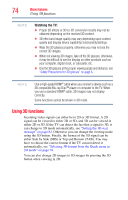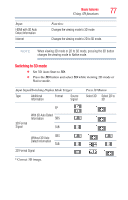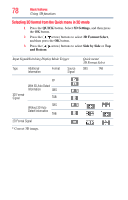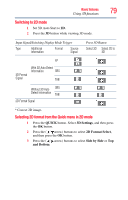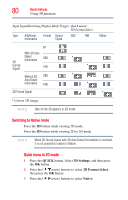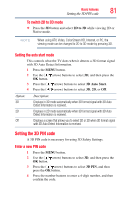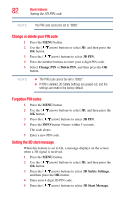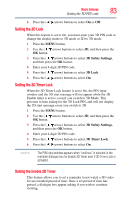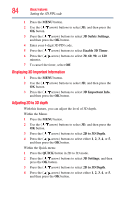Toshiba 47L6200U User Guide - Page 79
Switching to 2D mode, Selecting 2D format from the Quick menu in 2D mode, QUICK, 3D Settings
 |
View all Toshiba 47L6200U manuals
Add to My Manuals
Save this manual to your list of manuals |
Page 79 highlights
Basic features Using 3D functions 79 Switching to 2D mode 1 Set 3D Auto Start to 2D. 2 Press the 3D button while viewing 3D mode. Input Signal/Switching Display Mode Trigger Type Additional Information Format Source Signal Press 3D Button Select 3D Select 2D to 3D FP 3D Format Signal With 3D Auto Detect Information SBS TAB Without 3D Auto SBS Detect Information TAB 2D Format Signal * Correct 2D image. Selecting 2D format from the Quick menu in 2D mode 1 Press the QUICK button. Select 3D Settings, and then press the OK button. 2 Press the ( / arrow) buttons to select 2D Format Select, and then press the OK button. 3 Press the ( / arrow) buttons to select Side by Side or Top and Bottom.
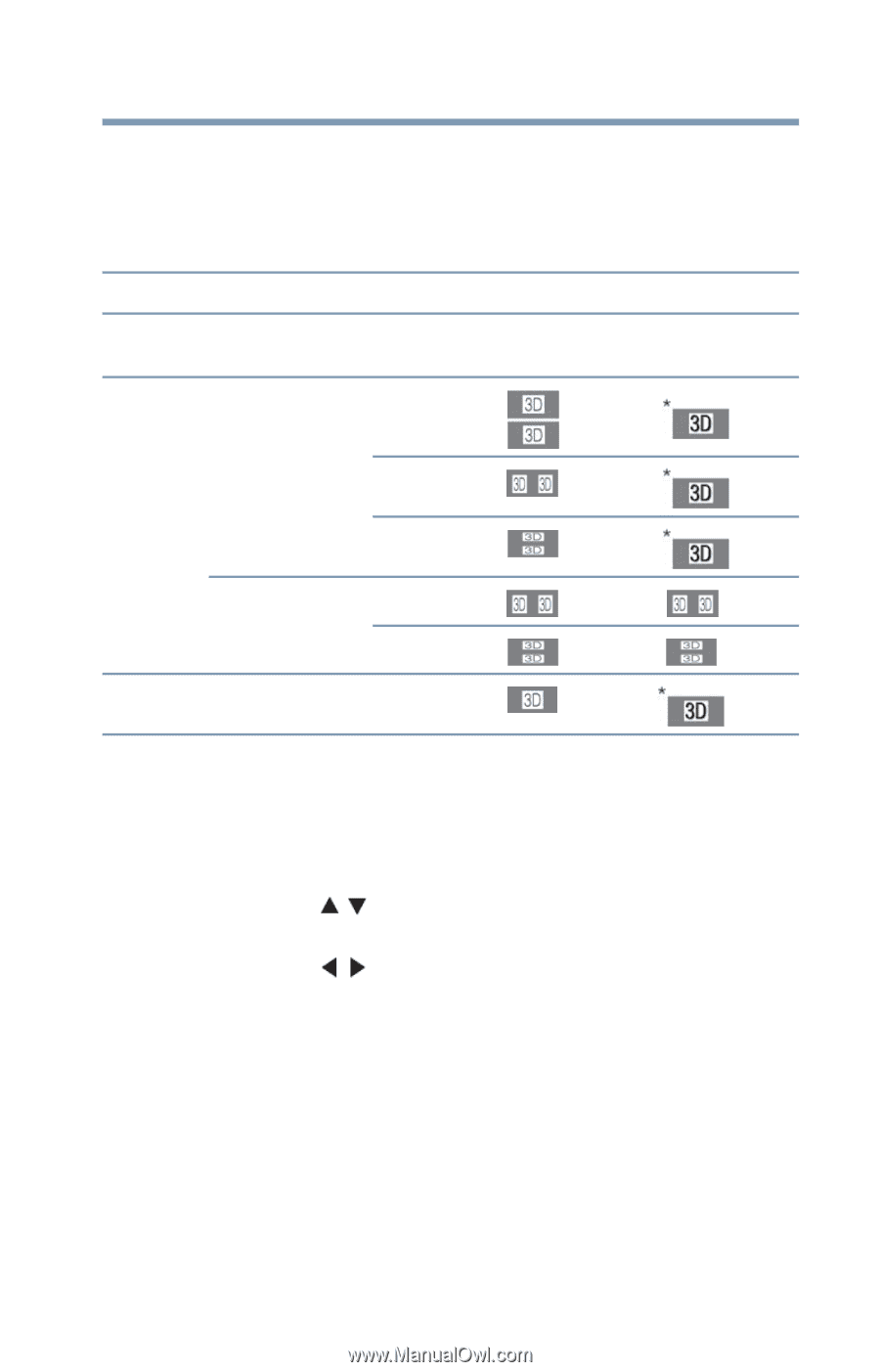
79
Basic features
Using 3D functions
Switching to 2D mode
1
Set 3D Auto Start
to
2D
.
2
Press the
3D
button while viewing 3D mode.
* Correct 2D image.
Selecting 2D format from the Quick menu in 2D mode
1
Press the
QUICK
button. Select
3D Settings
, and then press
the
OK
button.
2
Press the
(
arrow) buttons to select
2D Format Select
,
and then press the
OK
button.
3
Press the
(
arrow) buttons to select
Side by Side
or
Top
and Bottom
.
Input Signal/Switching Display Mode Trigger
Press 3D Button
Type
Additional
Information
Format
Source
Signal
Select 3D
Select 2D to
3D
3D Format
Signal
With 3D Auto Detect
Information
FP
SBS
TAB
Without 3D Auto
Detect Information
SBS
TAB
2D Format Signal