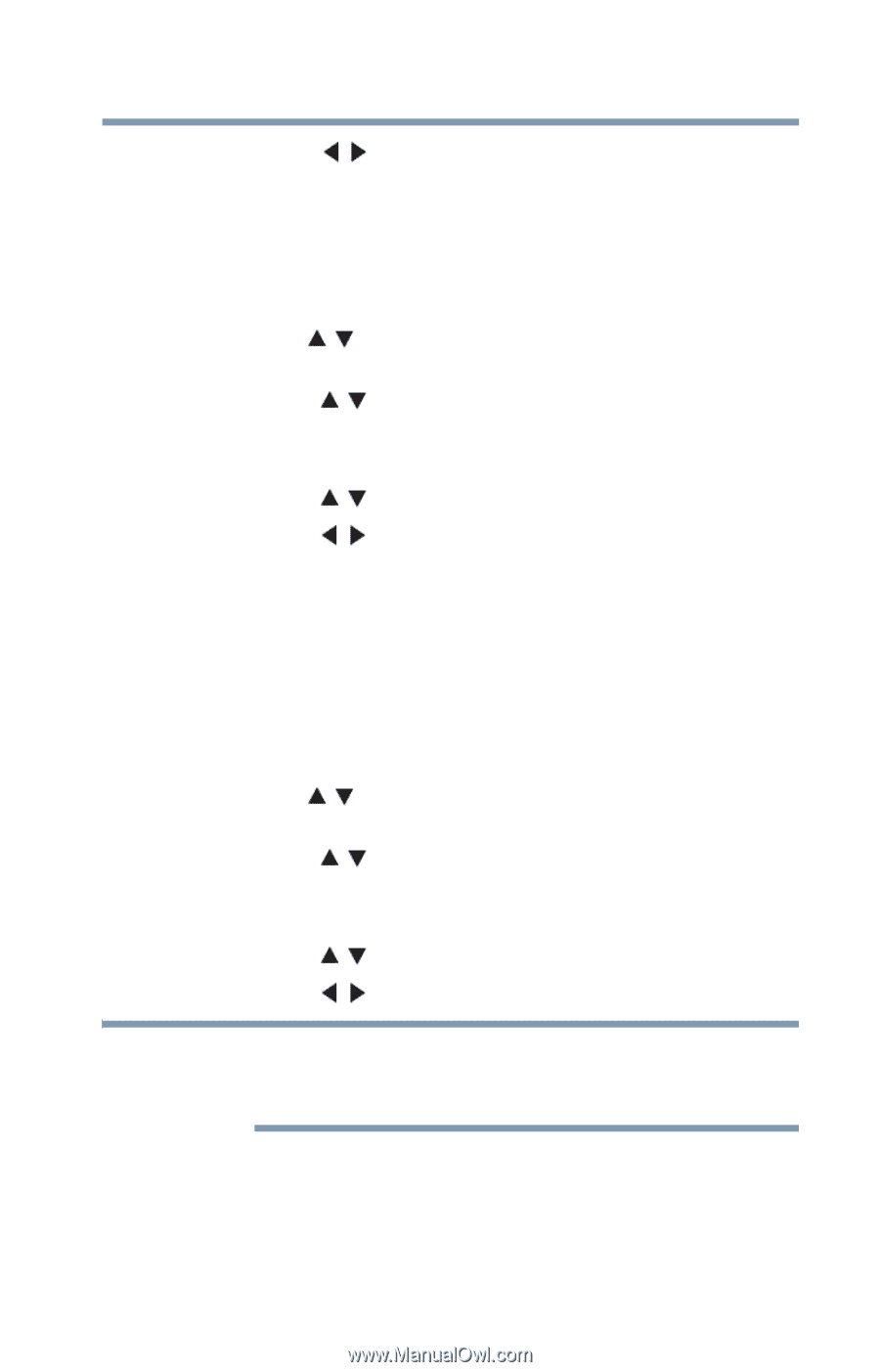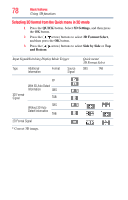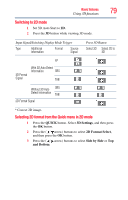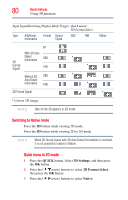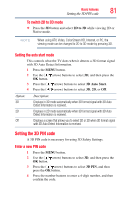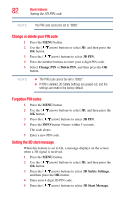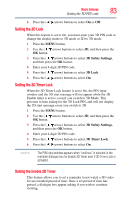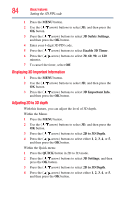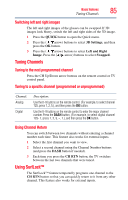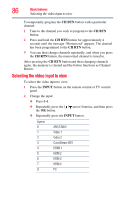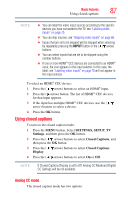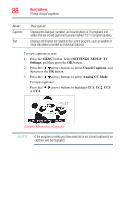Toshiba 47L6200U User Guide - Page 83
Setting the 3D Lock, Setting the Enable 3D Timer, 3D Safety Settings, 3D Lock, 3D Timer Lock
 |
View all Toshiba 47L6200U manuals
Add to My Manuals
Save this manual to your list of manuals |
Page 83 highlights
Basic features Setting the 3D PIN code 83 6 Press the ( / arrow) buttons to select On or Off. Setting the 3D Lock When this feature is set to On, you must enter your 3D PIN code to change the display mode to 3D mode or 2D to 3D mode. 1 Press the MENU button. 2 Use the ( / arrow) buttons to select 3D, and then press the OK button. 3 Press the ( / arrow) buttons to select 3D Safety Settings, and then press the OK button. 4 Enter your 4-digit 3D PIN code. 5 Press the ( / arrow) buttons to select 3D Lock. 6 Press the ( / arrow) buttons to select On. Setting the 3D Timer Lock When the 3D Timer Lock feature is set to On, the PIN input window and the 3D start message will not appear while the 3D Enable timer is active, even if you switch to 3D Mode. This prevents it from asking for the 3D Lock PIN, and will not display the 3D start message every you switch to 3D. 1 Press the MENU button. 2 Use the ( / arrow) buttons to select 3D, and then press the OK button. 3 Press the ( / arrow) buttons to select 3D Safety Settings, and then press the OK button. 4 Enter your 4-digit 3D PIN code. 5 Press the ( / arrow) buttons to select 3D Timer Lock. 6 Press the ( / arrow) buttons to select On. NOTE The PIN input window appears when "continue" is selected in the reminder dialogue box for Enable 3D Timer even if 3D Timer Lock is activated. Setting the Enable 3D Timer This feature allows you to set a reminder to not watch a 3D video for an extended period of time. Once a set period of time has passed, a dialogue box appear asking if you wish to continue viewing.