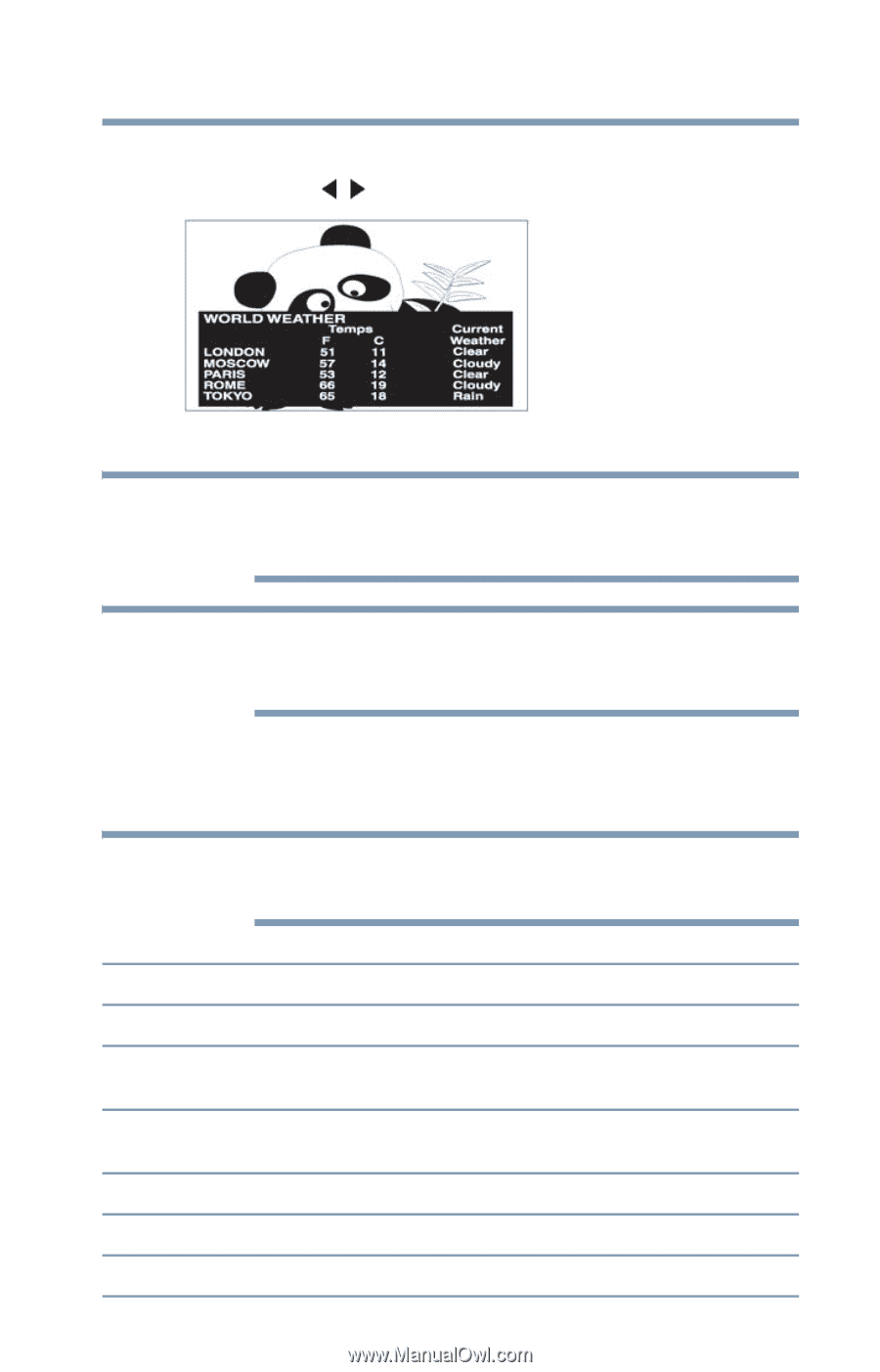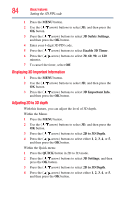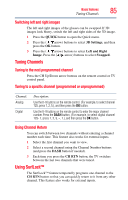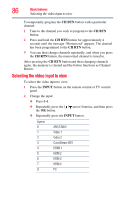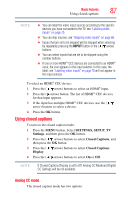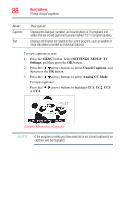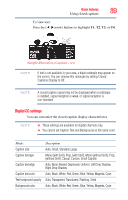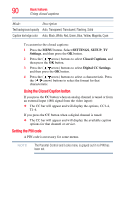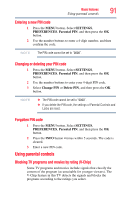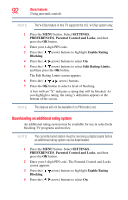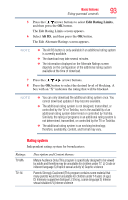Toshiba 47L6200U User Guide - Page 89
Digital CC settings, Mono with Serif, Prop.
 |
View all Toshiba 47L6200U manuals
Add to My Manuals
Save this manual to your list of manuals |
Page 89 highlights
Basic features Using closed captions 89 To view text: Press the ( / arrow) buttons to highlight T1, T2, T3, or T4. (Sample Illustration) Captions - text NOTE If text is not available in your area, a black rectangle may appear on the screen. You can remove this rectangle by setting Closed Captions Display to Off. NOTE A closed caption signal may not be displayed when a videotape is dubbed, signal reception is weak, or signal reception is non-standard. Digital CC settings You can customize the closed caption display characteristics. NOTE ❖ These settings are available for digital channels only. ❖ You cannot set Caption Text and Background as the same color. Mode: Caption size Caption text type Caption text edge Caption text color Text foreground opacity Background color Description Auto, Small, Standard, Large Mono (with Serif), Prop. (with Serif), Mono (without Serif), Prop. (without Serif), Casual, Cursive, Small Capitals Auto, None, Raised, Depressed, Uniform, Left Drop Shadow, Right Drop Shadow Auto, Black, White, Red, Green, Blue, Yellow, Magenta, Cyan Auto, Transparent, Translucent, Flashing, Solid Auto, Black, White, Red, Green, Blue, Yellow, Magenta, Cyan