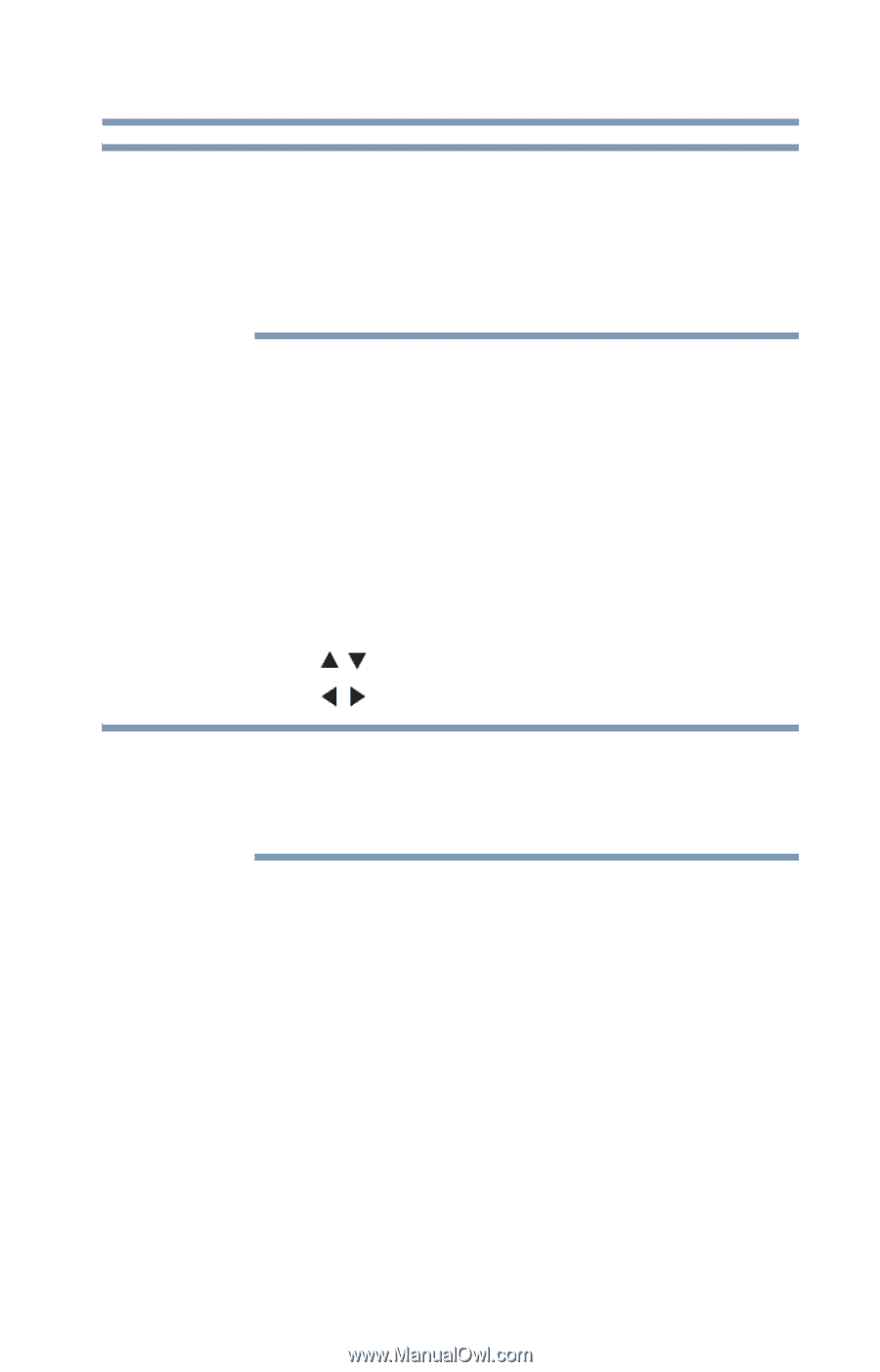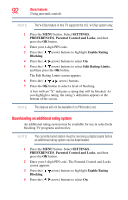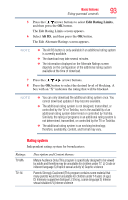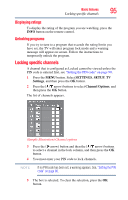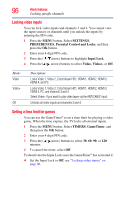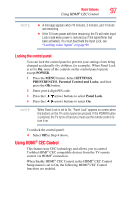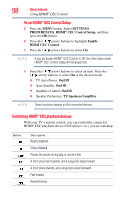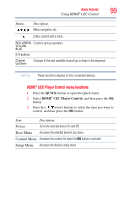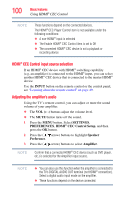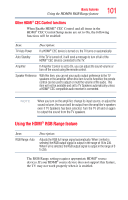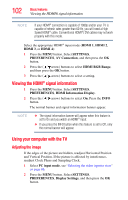Toshiba 47L6200U User Guide - Page 97
Locking the control panel, Using HDMI® CEC Control
 |
View all Toshiba 47L6200U manuals
Add to My Manuals
Save this manual to your list of manuals |
Page 97 highlights
Basic features Using HDMI® CEC Control 97 NOTE ❖ A message appears when 10 minutes, 3 minutes, and 1 minute are remaining. ❖ If the TV loses power with time remaining, the TV will enter Input Lock mode when power is restored (as if the GameTimer had been activated). You must deactivate the Input Lock, see "Locking video inputs" on page 96. Locking the control panel You can lock the control panel to prevent your settings from being changed accidentally (by children, for example). When Panel Lock is set to On, none of the controls on the control panel operate except POWER. 1 Press the MENU button. Select SETTINGS, PREFERENCES, Parental Control and Locks, and then press the OK button. 2 Enter your 4-digit PIN code. 3 Press the ( / arrow) buttons to select Panel Lock. 4 Press the ( / arrow) buttons to select On. NOTE When Panel Lock is set to On, "Panel Lock" appears on screen when the buttons on the TV control panel are pressed. If the POWER button is pressed, the TV turns off and you must use the remote control to turn it on. To unlock the control panel: ❖ Select Off in Step 4 above. Using HDMI® CEC Control This feature uses CEC technology and allows you to control Toshiba HDMI® CEC compatible devices from the TV remote control via HDMI® connection. When Enable HDMI® CEC Control in the HDMI® CEC Control Setup menu is set to On, the following HDMI® CEC Control functions are enabled.