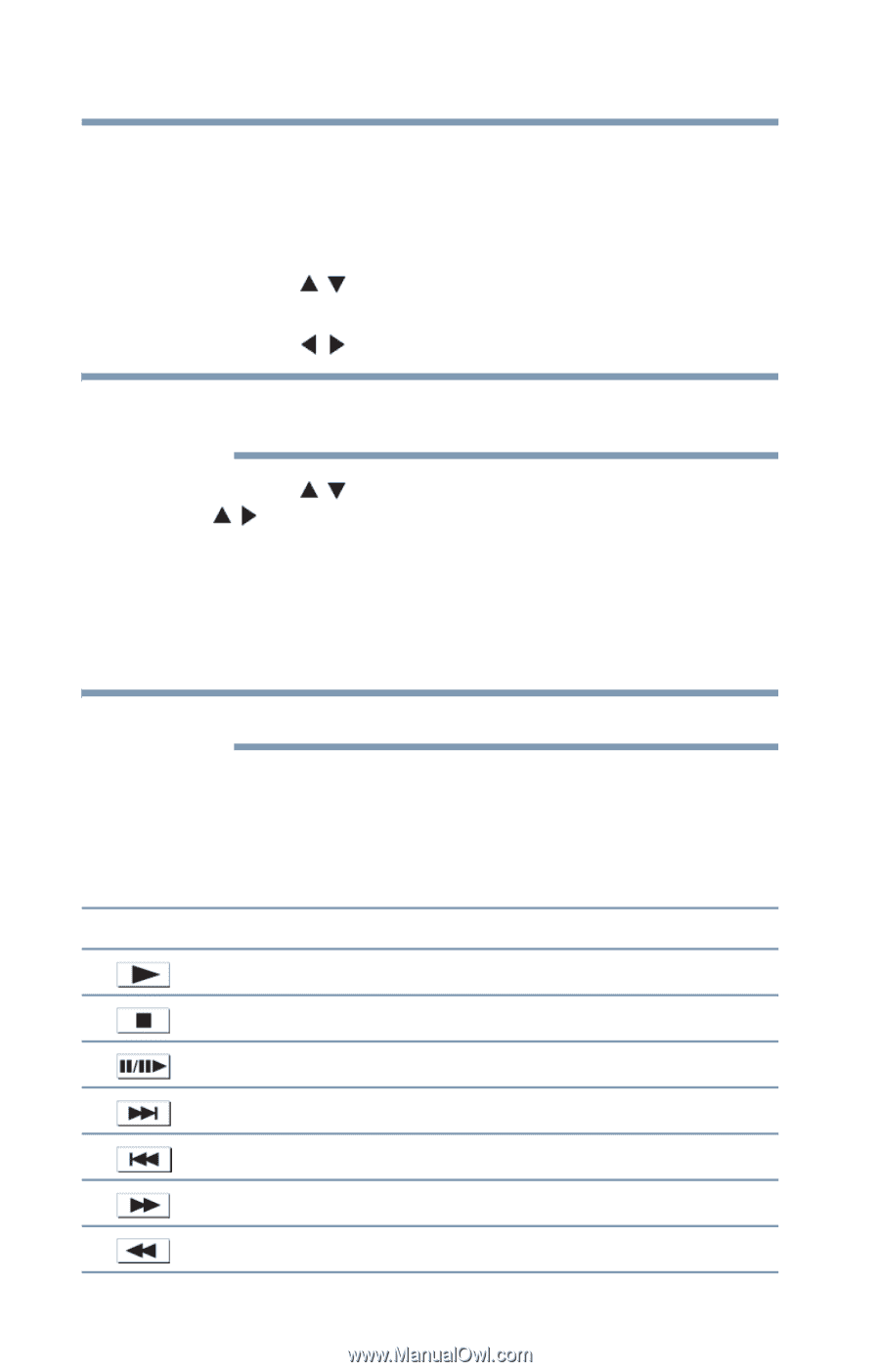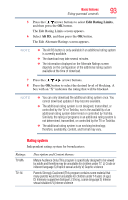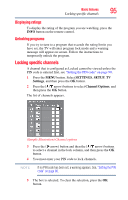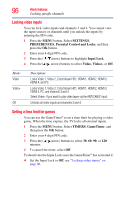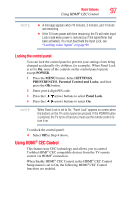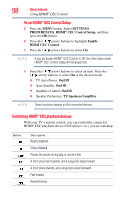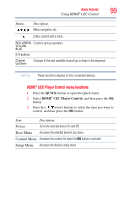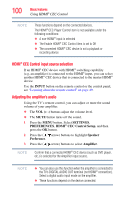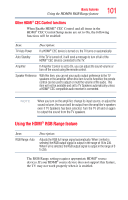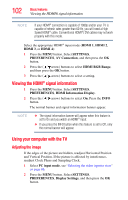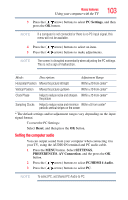Toshiba 47L6200U User Guide - Page 98
Controlling HDMI® CEC playback devices, SETTINGS, PREFERENCES, CEC Control Setup, Enable
 |
View all Toshiba 47L6200U manuals
Add to My Manuals
Save this manual to your list of manuals |
Page 98 highlights
98 Basic features Using HDMI® CEC Control To set HDMI® CEC Control Setup 1 Press the MENU button. Select SETTINGS, PREFERENCES, HDMI® CEC Control Setup, and then press the OK button. 2 Press the ( / arrow) buttons to highlight Enable HDMI CEC Control. 3 Press the ( / arrow) buttons to select On. NOTE If you set Enable HDMI® CEC Control to Off, the other items under HDMI® CEC Control Setup will be grayed out. 4 Press the ( / arrow) buttons to select an item. Press the ( / arrow) buttons to select On or the desired mode: ❖ TV Auto Power: On/Off ❖ Auto Standby: On/Off ❖ Amplifier Control: On/Off ❖ Speaker Preference: TV Speakers/Amplifier NOTE These functions depend on the connected devices. Controlling HDMI® CEC playback devices With your TV's remote control, you can control the connected HDMI® CEC playback device (DVD player, etc.) you are watching. Button: Description: Begins playback Stops playback Pauses the picture during play or record mode A short press fast-forwards, and a long press skips forward. A short press rewinds, and a long press skips backward. Fast forward Rewind/reverse