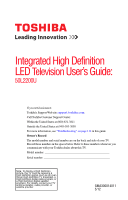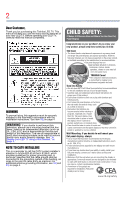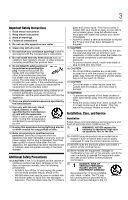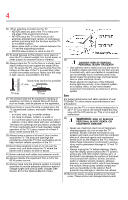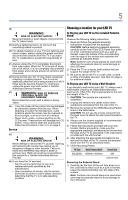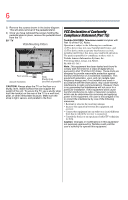Toshiba 50L2200U User Guide
Toshiba 50L2200U Manual
 |
View all Toshiba 50L2200U manuals
Add to My Manuals
Save this manual to your list of manuals |
Toshiba 50L2200U manual content summary:
- Toshiba 50L2200U | User Guide - Page 1
User's Guide: 50L2200U If you need assistance: Toshiba's Support Web site support.toshiba.com Call Toshiba Customer Support Center: Within the United States at (800) 631-3811 Outside the United States at (949) 583-3050 For more information, see "Troubleshooting" on page 114 in this guide. Owner - Toshiba 50L2200U | User Guide - Page 2
(such as UL, CSA, ETL) and is appropriate for the size and weight of this television. The use of inappropriate or non-Listed mounting brackets could result in serious bodily injury and/or property damage. See "To Display your LED TV using a Wall Bracket:" on page 5. NOTE TO CATV INSTALLERS This is - Toshiba 50L2200U | User Guide - Page 3
, take the following precautions: • ALWAYS turn off the TV and unplug the power cord to avoid possible electric shock or fire. • NEVER allow your body to come in contact with any broken glass or liquid from the damaged television. The LCD panel inside the TV contains glass and a toxic liquid. If - Toshiba 50L2200U | User Guide - Page 4
and mechanical stress (such as the weight of the TV). Failure to follow these instructions could result in serious injury and/or permanent damage to TV and TV pedestal. • Always unplug the TV before cleaning. Gently wipe the display panel surface (the TV screen) using a dry, soft cloth (cotton - Toshiba 50L2200U | User Guide - Page 5
pedestal stand to avoid damage to the LCD panel. 2) Place the TV on a sturdy, level surface that can support the weight of the TV. 3) Be sure to secure the TV to a wall, pillar, surface, or other immovable structure. See item 26) page 4 for additional details. To Display your LED TV using a Wall - Toshiba 50L2200U | User Guide - Page 6
holding the pedestal stand in place, remove the pedestal stand from the TV. 50" TV VESA Mounting Pattern Four screws (Sample illustration) Hook Sturdy strap (as short as possible) CAUTION: Always place the TV on the floor or a sturdy, level, stable surface that can support the weight of the unit - Toshiba 50L2200U | User Guide - Page 7
LCD technology, is not a sign of malfunction, and is not covered under your warranty. Such pixels are not visible when the picture is viewed from a normal viewing distance. Note: Interactive video games that involve shooting a "gun" type of joystick at an on-screen target may not work with this TV - Toshiba 50L2200U | User Guide - Page 8
OR FOR DISCREPANCIES BETWEEN THE PRODUCT AND THE MANUAL. IN NO EVENT SHALL TOSHIBA BE LIABLE FOR ANY INCIDENTAL, CONSEQUENTIAL, SPECIAL, OR EXEMPLARY DAMAGES, WHETHER BASED ON TORT, CONTRACT OR OTHERWISE, ARISING OUT OF OR IN CONNECTION WITH THIS MANUAL OR ANY OTHER INFORMATION CONTAINED HEREIN OR - Toshiba 50L2200U | User Guide - Page 9
Contents Chapter 1: Introduction 15 Features 16 Overview of installation, setup, and use 17 TV front and side panel controls and connections ..18 TV back panel connections 19 Chapter 2: Connecting Your TV 21 Overview of cable types 21 Coaxial (F-type) cable 21 Standard A/V cables (red/white/ - Toshiba 50L2200U | User Guide - Page 10
the remote control 38 Chapter 4: Menu Layout and Navigation 41 Main menu layout 41 Setup/Installation menu layout 43 Navigating the menu system 43 Chapter 5: Setting up your TV 45 Initial Setup 45 Storing channels in memory (optional 47 Auto Tuning 47 Setting channel skip 50 Setting the - Toshiba 50L2200U | User Guide - Page 11
71 Selecting the cinema mode 72 Using the FREEZE feature 72 Adjusting the picture 73 Selecting the picture mode 73 Adjusting the picture quality 74 Using closed captions 75 Base closed captions 75 Digital CC settings 76 CC Selector 77 Adjusting the audio 78 Muting the sound 78 Using - Toshiba 50L2200U | User Guide - Page 12
system .........86 Displaying ratings 88 Blocking TV programs by Canada rating ...........88 Unlocking programs temporarily 90 Using the input lock feature 90 Locking channels 91 Using the GameTimer 92 Using the panel lock feature 92 Using the PC settings feature 93 Setting the PC Audio - Toshiba 50L2200U | User Guide - Page 13
picture settings 109 Dynamic Contrast 109 Static Gamma 110 Color temperature 110 CableClear® digital Noise Reduction 111 MPEG Noise Reduction 112 Game Mode 112 Chapter 8: Troubleshooting 114 General troubleshooting 114 Picture problems 115 Sound problems 116 Remote control problems - Toshiba 50L2200U | User Guide - Page 14
121 Video/audio input 121 ColorStream® (component video) HD input...121 HDMI® input 121 Digital audio output 122 PC input 122 Dimensions 122 Mass (weight 122 Operating conditions 122 Supplied accessories 122 Acceptable signal formats for PC IN, HDMI® ......122 PC IN signal formats 122 HDMI - Toshiba 50L2200U | User Guide - Page 15
Chapter 1 Introduction Safety icons This manual contains safety instructions that must be observed to avoid potential been classified according to the seriousness of the risk, and icons highlight these instructions as follows: Indicates an imminently hazardous situation which, if not avoided, will - Toshiba 50L2200U | User Guide - Page 16
wide screen, integrated HD, LED TV: ❖ Integrated digital tuning (8VSB ATSC and QAM)- Eliminates the need for a separate digital converter set-top box (in most cases). ❖ 1920 x 1080 output resolution ❖ Two HDMI®-Digital, High-Definition Multimedia Interfaces with 1080p input support. See "Connecting - Toshiba 50L2200U | User Guide - Page 17
After connecting all cables and devices, plug in the power cords for your TV and other devices. Then press the POWER button on the TV control panel or remote control to turn on the TV. If the TV stops responding to the buttons on the remote control or TV control panel and you cannot turn the TV off - Toshiba 50L2200U | User Guide - Page 18
and connections 1 Power On/Standby LED-Power indicator light (glows green when the TV power is On). 2 Remote sensor (embedded)-Point the remote control toward this remote sensor. 3 POWER-Turns the TV On/Off. If the TV stops responding to the buttons on the remote control or TV control panel and - Toshiba 50L2200U | User Guide - Page 19
an onscreen menu. 10 USB port-Accesses JPEG or MP3 files, or updates TV firmware. TV back panel connections For explanations of cable types and connections, see "Overview of cable types" on page 21. HGRD500010I 1 ANALOG AUDIO OUT 5 2 6 IN VIDEO/COLOR STREAM HD Y/VIDEO Power Cord 4 3 21 - Toshiba 50L2200U | User Guide - Page 20
20 Introduction TV back panel connections 6 HDMI® IN-High-Definition Multimedia Interface input receives digital audio and uncompressed digital video from an HDMI® device or uncompressed digital video from a DVI device. HDMI® connection is necessary to receive 1080p signals. NOTE Component/ - Toshiba 50L2200U | User Guide - Page 21
your devices require. You can purchase cables from most stores that sell audio/video devices. Coaxial (F-type) cable (Sample Illustration) Coaxial cable Coaxial (F-type) cable connects your antenna, cable TV service, and/or cable converter box to the ANT/CABLE input on your - Toshiba 50L2200U | User Guide - Page 22
(Sample Illustration) Component video cables Component video cables come in sets of three and connect with video devices with component video output. (ColorStream® is Toshiba's brand of component video.) These cables are typically color-coded red, green, and blue. Separate audio cables are required - Toshiba 50L2200U | User Guide - Page 23
your TV in several different configurations. The connection illustrations in this manual are representative of typical device connections only. The input/output terminals on your devices may differ from those illustrated in this user's guide. For details on connecting and using your specific devices - Toshiba 50L2200U | User Guide - Page 24
24 Connecting Your TV Connecting a VCR, antenna, cable TV, or camcorder Connecting a VCR, antenna, cable TV, or camcorder Camcorder AUDIO OUT L R VIDEO TV back panel IN VIDEO/COLOR STREAM HD TV back Y/VIDEO panel From cable TV From cable TV or antenna Cable box IN CH 3 CH 4 OUT Stereo - Toshiba 50L2200U | User Guide - Page 25
, and may subject you to civil and criminal liability. Connecting a Blu-ray™/DVD Player with ColorStream® (component video), and a satellite receiver TV back panel IN VIDEO/COLOR STREAM HD Y/VIDEO TV back panel IN VIDEO/COLOR STREAM HD Y/VIDEO From satellite dish HD Y/VIDEO From antenna - Toshiba 50L2200U | User Guide - Page 26
26 Connecting Your TV Connecting a Blu-ray™/DVD Player with ColorStream® Please note that 1080p is not supported. Check the User's Guide of the DVD player in order to determine the best output signal available. ❖ If your DVD player or satellite receiver does not have component video, connect a - Toshiba 50L2200U | User Guide - Page 27
accept and display VGA, SVGA, XGA, WXGA, SXGA, 480i (60Hz), 480p (60Hz), 720p (60Hz), 1080i (60Hz), and 1080p (24Hz/60Hz) signal formats. For detailed signal specifications, see "HDMI® signal formats" on page 123. Supported Audio format: Linear PCM, sampling rate 32/44.1/48 kHz. NOTE To connect - Toshiba 50L2200U | User Guide - Page 28
view the HDMI® device video: Select HDMI 1 or HDMI 2 video input source on the TV. (Press the INPUT button on the remote control. For more information, see "Selecting the video input source" on page 55.) To connect a DVI device, you will need: ❖ HDMI® to DVI adapter cable For proper operation, the - Toshiba 50L2200U | User Guide - Page 29
TV. HDMI® CEC connection You can control the basic functions of connected audio/video devices using the TV's remote control if you connect a HDMI® CEC-compatible audio receiver or playback device. The HDMI® CEC Control feature uses CEC technology as regulated by the HDMI® standard. p TV side panel - Toshiba 50L2200U | User Guide - Page 30
models incorporating Toshiba's HDMI® CEC. However, Toshiba is not liable for those operations. Refer to the individual instruction manuals for compatibility information. NOTE This feature may not work properly depending on the devices that are connected. Connecting a digital audio system The TV - Toshiba 50L2200U | User Guide - Page 31
smaller "mini-optical" connector. TV back panel Dolby® Digital decoder or other digital audio system (Sample Illustration) Connecting a digital audio system To control the audio: 1 Turn on the TV and the digital audio device. 2 Press the MENU button on the remote control and open the Sound menu - Toshiba 50L2200U | User Guide - Page 32
32 Connecting Your TV Connecting a digital audio system 5 Press the ( / arrow) buttons to select either Dolby Digital or PCM, depending on your device. Standard (Sample Illustration) Audio Setup screen - Done 6 To save the new settings, highlight Done, and then press the ENTER button. To revert - Toshiba 50L2200U | User Guide - Page 33
the level. You will need standard audio cables. TV back panel Audio system 1 ANALOG AUDIO OUT 2 (Sample Illustration) Connecting an analog audio system Connecting a computer With either the PC IN or HDMI® connection, you can view your computer's display on the TV and hear the sound from the - Toshiba 50L2200U | User Guide - Page 34
before connecting it to the TV. The supported signal formats are VGA, SVGA, XGA, WXGA and SXGA. For detailed signal specifications, see "Acceptable signal formats for PC IN, HDMI®" on page 122. Other formats or non-standard signals will not be displayed correctly. To display the optimum picture, use - Toshiba 50L2200U | User Guide - Page 35
panel 35 1 2 Computer PC audio cable PC audio output HDMI®to DVI adapter cable (Sample Illustration) Connections to HDMI® terminal The supported signal formats are VGA, SVGA, XGA, WXGA, SXGA, 480i (60Hz), 480p (60Hz), 720p (60Hz), 1080i (60Hz), and 1080p (24Hz/60Hz). For signal specifications - Toshiba 50L2200U | User Guide - Page 36
control. Squeeze tab and lift cover (Sample Illustration) Removing the remote back cover 2 Insert two AAA batteries, corresponding to the (+) and (-) markings on the battery compartment. (Sample Illustration) Installing the batteries 3 Replace the battery cover. Do not expose batteries to excessive - Toshiba 50L2200U | User Guide - Page 37
battery acid from leaking into the battery compartment Remote control effective range For optimum performance, aim the remote control directly at the TV and make sure there is no obstruction between the remote control and the TV. 16.4 ft (5m) (Sample Illustration) Remote control effective range - Toshiba 50L2200U | User Guide - Page 38
Remote Control Learning about the remote control Learning about the remote control The buttons used for operating the TV are described below. For the HDMI® CEC remote control functions, see "HDMI® CEC playback device (DVD player, etc.) control" on page 104. (Sample Illustration) Remote control - Toshiba 50L2200U | User Guide - Page 39
Using the Remote Control 39 Learning about the remote control 1 The POWER button turns the TV On/Off. When the TV is on, the power LED indicator on the TV front glows green. 2 The PIC SIZE button cycles through the picture sizes. See "Selecting the picture size" on page 65. 3 The PIC MODE button - Toshiba 50L2200U | User Guide - Page 40
screen. See "Tuning channels using the Channel Browser" on page 59. 20 The MENU button accesses the main TV menu system. See "Navigating the menu system" on page 43 The following key functions allow you to control Toshiba HDMI® CEC-compatible devices via HDMI® connection view the picture moving - Toshiba 50L2200U | User Guide - Page 41
and Navigation Main menu layout The tables below and on the following pages provide a quick overview of your TV's menu system. To open the Installation menus (illustrated below), press MENU on the remote control or TV control panel. Icon Picture Sound Item Mode Picture Settings Noise Reduction - Toshiba 50L2200U | User Guide - Page 42
Main menu layout Icon Preferences Locks Setup Item CC Selector Base CC Mode Digital CC Settings Input Labeling AV Input Menu Language Channel Browser Setup HDMI® CEC Player Control Energy Saving Settings Enable Rating Blocking Edit Rating Limits Input Lock Panel Lock GameTimer® New PIN Code - Toshiba 50L2200U | User Guide - Page 43
use the ( / / / arrow) buttons on the remote control or the arrow) buttons on the TV control panel to move in the corresponding direction in the menu. 3 Press the ENTER button to save your menu settings or select a highlighted item. A highlighted menu item appears in a different color in the menu. - Toshiba 50L2200U | User Guide - Page 44
the signal meter menu, which closes automatically after a few minutes. 5 To close a menu instantly, press the EXIT button. NOTE The menu background may sometimes appear black, depending on the signal the TV is receiving. This is not a sign of malfunction. - Toshiba 50L2200U | User Guide - Page 45
select Time Zone Setup. Then set your desired time zone, using the ( / arrow) buttons and press the ENTER button. The Location settings window appears. 3 For normal the POWER button before completing all the steps, the Initial Setup window will appear every time you turn on the TV until initial setup - Toshiba 50L2200U | User Guide - Page 46
46 Setting up your TV Initial Setup Menu language You can choose from three different menu language settings (English, Français, and Español) for the on-screen display of menus and messages. To select the menu language: 1 Press the MENU button, open the Preferences menu, and then highlight Menu - Toshiba 50L2200U | User Guide - Page 47
want when you press the CH arrow buttons on the remote control or the control panel, store those channels in the TV's memory. Auto Tuning You can set up the TV to detect all active channels in your area and store them in its memory. Then you can manually add or erase individual channels from memory. - Toshiba 50L2200U | User Guide - Page 48
TV's memory. ❖ To tune the TV to a channel not programmed in the channel memory, you must use the Channel Number buttons on the remote control have to repeat the programming process again unless your Cable TV service lineup changes significantly. To program channels automatically: 1 Configure the - Toshiba 50L2200U | User Guide - Page 49
up your TV 49 Storing channels in memory (optional) A new set of Installation menu TV is cycling through the channels, the message "Scanning channels, please wait" appears. 5 To cancel channel programming, press the EXIT button on the remote control or highlight Cancel in the on-screen display - Toshiba 50L2200U | User Guide - Page 50
You can also block specific channels so that they cannot be tuned until you unlock them. For information, see "Locking channels" on page 91 To manually add digital sub-channels on a physical channel: ❖ Use the Channel Numbers and the (Dash 100) on the remote control to enter the channel number - Toshiba 50L2200U | User Guide - Page 51
up your TV 51 Setting the AV input mode NOTE Skipped channels cannot be selected with the CH arrow buttons, however, they can be accessed using the number keys on the remote control. If an encrypted channel is accidentally added to the channel list while programming channels, you can remove - Toshiba 50L2200U | User Guide - Page 52
52 Setting up your TV Viewing the digital signal meter mode.) See "Connecting an HDMI® or DVI device to the HDMI® input" on page 27. (Sample Illustration) HDMI® Audio mode selection Mode: Auto Digital Analog Description: When viewing - Toshiba 50L2200U | User Guide - Page 53
digital channel number listed in the Signal Meter screen may not correspond to a virtual TV channel number. Contact your local broadcasters to obtain region. This feature allows the TV status information to display the correct time zone information for your viewing area. To set the time zone: 1 In - Toshiba 50L2200U | User Guide - Page 54
PIN code has been set, enter your PIN code. 7 Press the ( / arrow) buttons to select Done, and then press the ENTER button. A warning message appears. 8 Select Yes, and then press the ENTER button. The TV turns off automatically after a few seconds. 9 After the TV turns off, unplug the TV power cord - Toshiba 50L2200U | User Guide - Page 55
video input source To select the video input source to view: 1 Press the INPUT button on the remote control or TV control panel. 2 Do one of the following: ❖ Press 0-4. ❖ Repeatedly press the ( / arrow) buttons on the remote control, and then press the ENTER button to change the input setting. 55 - Toshiba 50L2200U | User Guide - Page 56
remote control or TV control panel to change the input setting. The current signal source displays in the top right corner of the Input Selection screen. (Sample Illustration) Input Selection screen NOTE ❖ You can label the video input sources according to the specific devices you have connected - Toshiba 50L2200U | User Guide - Page 57
turn on. ❖ When selecting input sources using the ( / arrow) buttons, you will need to press the ENTER button to actually select a particular device from the pop-up window. Labeling the video input sources You can label each video input source according to the type of device you have connected - Toshiba 50L2200U | User Guide - Page 58
Using the TV's features screen and skipped over when you press the INPUT button on the remote control. Cable Compact Disc DTV (Sample Illustration) Input Labeling screen screen below left shows the default Input Selection screen (with none of the inputs labeled as a specific device). The screen - Toshiba 50L2200U | User Guide - Page 59
TV's features 59 Tuning channels using the Channel Browser connected a VCR to ColorStream® HD, a video recorder to HDMI 1, and a DVD player to HDMI 2. No inputs labeled All inputs labeled (Sample Illustration) Input selection screens favorite channels. For instructions, see "Favorites browser - Toshiba 50L2200U | User Guide - Page 60
will be removed from the Favorites list. To set up the Channel Browser: 1 In the Preferences CEC List (Sample Illustration) Channel browser setup screen 3 Press the ( arrow) button to NOTE The History List will be cleared every time the TV is powered off. 4 Press the ( arrow) button to highlight - Toshiba 50L2200U | User Guide - Page 61
the TV's features to select On or Off. NOTE HDMI® CEC List is automatically grayed out and set to Off when Enable HDMI® CEC is switched to Off. For more information, Browser: ❖ Press BACK CB or NEXT CB arrow buttons on the remote control. ❖ Press the BACK CB arrow button to surf backward through - Toshiba 50L2200U | User Guide - Page 62
or NEXT CB arrow buttons to display the Channel Browser and surf back to a previous item or surf forward to the next item in the list. In Select mode, when you stop on an item in the Channel Browser, it is highlighted, but the TV is not turned to the channel until you - Toshiba 50L2200U | User Guide - Page 63
the History List. see "ANT/CABLE IN" on page 46 ❖ Turning off the TV will clear the History List. Tuning to the next programmed channel To tune to the next programmed channel, press the CH arrow buttons on the remote control or TV control panel. NOTE This feature will not function until you have - Toshiba 50L2200U | User Guide - Page 64
TV's features Tuning channels using the Channel Browser Tuning to a specific channel (programmed or unprogrammed) To tune analog channels: Press the Channel Number (0-9) on the remote control the remote control. The previous channel will display. Each time you press the CH RTN button, the TV will - Toshiba 50L2200U | User Guide - Page 65
watching. Select the picture size that displays the current program in the way that looks best to you. You can save separate picture size preferences for each input on your TV. To select the picture size: 1 Press the PIC SIZE button on the remote. 2 With the Picture Size menu displayed, do one of - Toshiba 50L2200U | User Guide - Page 66
be available depending on the receiving signal format (those will be grayed out in the Picture Size screen). NOTE Using these functions to change the picture size (that is, changing the height/width ratio) for any purpose other than your private viewing may be prohibited under the Copyright Laws - Toshiba 50L2200U | User Guide - Page 67
TV's features 67 Selecting the picture size The Full setting is for viewing in 1080i, 1080p, and 720p program source. (Sample Illustration) Picture size - Full The edges of the picture may be hidden. TheaterWide 1 This setting is for viewing in 4:3 format programs. (Sample Illustration) Picture - Toshiba 50L2200U | User Guide - Page 68
. Native These settings are for viewing in 480i (HDMI®), 480p (HDMI®), 720p, 1080i, and 1080p signal programs. (Sample Illustration) Picture size - Native ❖ If receiving a 1080i, 1080p, 720p, 480i (HDMI®), or 480p (HDMI®) signal program, the video is scaled to display the entire picture within the - Toshiba 50L2200U | User Guide - Page 69
the TV's features 69 Selecting the picture size 4:3 (Sample Illustration) Picture size - 4:3 Some program formats will display with sidebars and/or bars at the top and bottom. Normal This setting is for viewing VGA, SVGA, XGA, WXGA, and SXGA sources. (Sample Illustration) Picture size - Normal - Toshiba 50L2200U | User Guide - Page 70
3 modes for each input. To set the scroll settings: 1 Press the MENU button and open the Picture menu. 2 Highlight Theater Settings, and then press the ENTER button. (Sample Illustration) Picture menu - Theater Settings selection 3 In the Picture Size field, select either TheaterWide 2 or - Toshiba 50L2200U | User Guide - Page 71
. For more information, see "Selecting the picture size" on page 65. NOTE The auto aspect ratio feature is not applicable to the PC input. To turn on the auto aspect ratio feature: 1 Press the MENU button and open the Picture menu. 2 Highlight Theater Settings, and then press the ENTER button - Toshiba 50L2200U | User Guide - Page 72
connected to the VIDEO, ColorStream® HD (component video), or HDMI® inputs on the TV, smoother motion can be obtained by setting the Cinema Mode to Film. To set the Cinema Mode to Film: (available for 480i and 1080i signals) 1 Press the MENU button and open the Picture menu. 2 Highlight Picture - Toshiba 50L2200U | User Guide - Page 73
described below. Mode: Dynamic Standard Movie PC Preference Description: Bright and dynamic picture (factory setting) Standard picture settings (factory setting) Lower contrast for darkened room (factory setting) Designed for viewing of PC tables and documents Your personal preferences NOTE PC - Toshiba 50L2200U | User Guide - Page 74
the entire screen. When in video mode and no signal is input, this selection is automatically set to 0. (Settings are stored in memory.) **DynaLight™: Automatically strengthens the black coloring of dark areas in the video according to the level of darkness. To adjust the picture quality: 1 Press - Toshiba 50L2200U | User Guide - Page 75
the TV's features 75 Using closed captions 3 Press the ( / arrow) buttons to select the picture quality you wish to adjust (Contrast, Backlight, DynaLight, Brightness, Color, Tint, or Sharpness), and then press the ( / arrow) buttons to adjust the setting. 4 To save the new settings, highlight - Toshiba 50L2200U | User Guide - Page 76
NOTE If text is not available in your area, a black rectangle may appear on screen. If this happens, set the Base CC Mode to Off. To turn off closed caption mode, select Off in step 2 above. NOTE A closed caption signal may not display in the following situations: ❖ When a recording has been - Toshiba 50L2200U | User Guide - Page 77
text color Auto, Black, White Base CC Mode setting. You can also use the CC Selector to select digital closed caption services, if available. When such services are not available, the CC Selector presents a default list of services. If the selected service is not available, the next best service - Toshiba 50L2200U | User Guide - Page 78
78 Using the TV's features Adjusting the audio 4 To save the new settings, highlight Done, and then press the ENTER button. 5 Press the EXIT button. Adjusting the audio Muting the sound Press the MUTE button to partially reduce (1/2 Mute) or turn off (Mute) the sound. Each time you press the MUTE - Toshiba 50L2200U | User Guide - Page 79
) buttons to select the desired service. 4 Press the EXIT button. Selecting stereo/SAP broadcasts The multi-channel TV sound (MTS) feature allows you Stereo. 4 To save the new settings, highlight Done, and then press the ENTER button. To reset the settings to the factory defaults, highlight Reset - Toshiba 50L2200U | User Guide - Page 80
program (SAP) can be heard only on those TV stations that offer it. For example, a station might you will see the current program on the screen but hear the other language instead of the button, and then open the Sound menu. 2 Highlight Audio Settings, and then press the ENTER button. 3 Press the - Toshiba 50L2200U | User Guide - Page 81
Using the TV's features 81 be possible with a traditional system of the same size. ❖ Audyssey® Dynamic Volume-automatically adjusts volume to provide bass of small speakers. To turn on Audyssey ABX™: 1 Press the MENU button and open the Sound menu. 2 Highlight Audio Settings, and the press the ENTER - Toshiba 50L2200U | User Guide - Page 82
ENTER button. To reset the settings to the factory defaults, highlight Reset, and then press the ENTER button. NOTE ❖ This feature is available when the TV is tuned to a digital RF channel with the Dolby Digital signal. ❖ The Dolby Digital Dynamic Range Control will function in relation to Optical - Toshiba 50L2200U | User Guide - Page 83
Input Lock, Panel Lock, GameTimer and New PIN Code features. You can use these features after entering the correct PIN code. Entering the PIN code 1 Press the MENU button, and then highlight the Locks menu icon. (Sample Illustration) Locks menu screen 2 Press the ( arrow) button to display the PIN - Toshiba 50L2200U | User Guide - Page 84
then press the ENTER button. ❖ Enter the code again, and then press the ENTER button. When the correct PIN code is entered, the Locks menu opens. NOTE The PIN code cannot be set to "0000." Forgotten PIN code While the PIN code entering screen is displayed, press the INFO button four times within - Toshiba 50L2200U | User Guide - Page 85
TV's features 85 Using parental controls (for USA region) 1 Press the MENU button and highlight the Locks menu icon. 2 Press the ( arrow) button to display the PIN code entry screen. 3 Enter your four-digit PIN code Rating Limits screen appears. 7 the screen. 8 To save the new settings, highlight - Toshiba 50L2200U | User Guide - Page 86
TV's features Using parental controls (for USA region) Downloading an additional rating system In the future, an additional rating system may become available for use in selectively blocking TV arrow) button to display the PIN code entry screen. 3 Enter your four-digit PIN code, and then press the - Toshiba 50L2200U | User Guide - Page 87
updates to the rating system should such updates become available. ❖ The additional rating system is not designed, transmitted, or controlled by the TV or Toshiba : TV-MA TV-14 TV-PG TV-G TV-Y7, TV-Y7FV TV-Y Description and Content themes: Mature Audience Only (This program is specifically designed - Toshiba 50L2200U | User Guide - Page 88
do not provide any rating information will not be blocked. Displaying ratings To display the rating of the program you are watching, press the INFO button on the remote control. If it is rated "None," then the word "NONE" appears in the INFO screen. If rating information is not provided, no rating - Toshiba 50L2200U | User Guide - Page 89
. 7 Highlight Canada RS, and then press the ENTER button. The Canadian Rating Menu screen appears. 8 Press the ( / / / arrow) buttons, and then press the ENTER button to select the level of blocking you prefer. A box with an "X" is a rating that will be blocked. 9 To save the new settings, highlight - Toshiba 50L2200U | User Guide - Page 90
set, the TV will enter program lock mode and a warning message will appear on the screen code, and then press the ENTER button. If the correct code is entered, the program lock mode is released and the normal picture button to display the PIN code entry screen. 2 Enter your four-digit PIN code, and - Toshiba 50L2200U | User Guide - Page 91
Using the TV's features 91 Locking channels Locking channels With the Lock feature, you can lock specific channels. Locked channels can only be accessed by entering the PIN code. For details, see "Entering the PIN code" on page 83. To lock channels: 1 From the Setup menu, highlight Installation, - Toshiba 50L2200U | User Guide - Page 92
children, for example). When Panel Lock is set to On, none of the controls on the control panel can operate except POWER. To lock the control panel: 1 Press the MENU button, and then highlight the Locks menu. 2 Press the ( arrow) button to display the PIN code entry screen. 3 Enter your four-digit - Toshiba 50L2200U | User Guide - Page 93
in step 5 in this section or press and hold the VOLUME (-) button on the TV control panel for approximately 15 seconds until the volume icon appears. Using the PC Settings feature You can view an image from a PC on the TV screen. When a PC is connected to the TV's PC IN terminal, you can use the PC - Toshiba 50L2200U | User Guide - Page 94
PC Audio You can output or mute sound from your computer when connecting it to your TV using the PC IN terminal and an analog RGB cable. For more information, see "Connecting a computer to the TV's PC IN terminal" on page 33. To set the PC Audio: 1 Press the MENU button and open the Sound - Toshiba 50L2200U | User Guide - Page 95
51). Using the Media Player Using Media Player with a USB device You can enjoy photos or music contents stored on a USB storage device. Photo Viewer specifications: ❖ Data type: JPEG EXIF ver 2.1 ❖ File format: JPEG ❖ Maximum photo size: 6 MB ❖ Maximum number of files: 500/folder ❖ Maximum photo - Toshiba 50L2200U | User Guide - Page 96
for all devices. ❖ Connect the USB device to the TV directly. ❖ Do not use a USB Hub. ❖ You must obtain any required permission from copyright owners to use copyright content. Toshiba cannot and does not grant such permission. ❖ Depending on the file size and amount in your USB storage device, it - Toshiba 50L2200U | User Guide - Page 97
screen NOTE ❖ The prompt will disappear after about 10 seconds. ❖ If Auto Start is set to off, you can start the Media Player manually. Manual screen NOTE ❖ The viewer will open even if there are no photo or music files. ❖ While the Media Player is active, the main menus cannot be displayed - Toshiba 50L2200U | User Guide - Page 98
format. These pictures are displayed using thumbnail data in each image file. (Sample Illustration) Media Player - photos screen To use multi displayed. This view allows you to change the photo content manually. When you move from Multi View to Single View, the currently selected photo is displayed - Toshiba 50L2200U | User Guide - Page 99
Using the TV's features 99 Using the Media Player ❖ Press to Time or Repeat. 3 Press the ( / arrow) buttons to adjust the setting and press the CH RTN button. NOTE Zoom and Picture size functions are disabled. To close the Photo Viewer, press the EXIT button. files than will fit onto one screen. - Toshiba 50L2200U | User Guide - Page 100
TV automatically start to play from the beginning. ❖ Depending on the file size, it may take some time for playback to begin. During playback During playback, you can adjust the SOUND menu functions from the Quick Menu. To set the repeat mode: 1 Press the MENU button to open the Quick Menu. 2 - Toshiba 50L2200U | User Guide - Page 101
the TV's 3 Press the ( / arrow) buttons to select Title, New, or Old to set the sorting rule. Title - File sorting rules: ❖ Unicode priority ❖ Numerical (0-9), date and time when the picture was taken. Old - From old to new according to the date and time when the picture was taken. Contents Photo - Toshiba 50L2200U | User Guide - Page 102
Sorting, Total Time display may not be available in all cases. Setting the sleep timer You can set the sleep timer to turn off the TV after a set length of time (maximum of 12 hours). To set the sleep timer using the remote control: 1 Press the SLEEP button on the remote control to set the length of - Toshiba 50L2200U | User Guide - Page 103
the sleep timer, repeatedly press SLEEP until it is set to 0 minutes. Automatic Power Down The TV can be configured to automatically turn itself off after 4 hours if you do not operate the TV either from the remote control or the TV control panel. 1 From the Preferences menu, highlight Energy Saving - Toshiba 50L2200U | User Guide - Page 104
before the TV turns off. Using HDMI® CEC This is a new feature that uses CEC technology and allows you to control Toshiba HDMI® CEC compatible devices from the TV remote via HDMI® connection (see "HDMI® CEC connection" on page 29). When Enable HDMI® CEC in the HDMI® CEC Setup menu is set to On - Toshiba 50L2200U | User Guide - Page 105
wish to control, and then press the ENTER button. Item: Power Root Menu Contents Menu Setup Menu Top Menu Menu Description: Turns the selected . NOTE These functions depend on the devices that are connected. The HDMI® CEC Player Control item will be grayed out in the following conditions: - Toshiba 50L2200U | User Guide - Page 106
With your TV's remote control, you can adjust or mute the sound volume of the Audio Receiver. ❖ VOL (+ -) buttons adjust the volume level. ❖ MUTE button turns off the sound. To use this function: ❖ Set Speaker Preference to Audio Receiver in the HDMI® CEC Setup menu. ❖ Confirm that a connected HDMI - Toshiba 50L2200U | User Guide - Page 107
save the new settings, highlight Done, and then press the ENTER button. To revert to the factory defaults, highlight Reset, and then press the ENTER button. Displaying TV status information To display TV status information using the RECALL button: ❖ Press the RECALL button on the remote control. The - Toshiba 50L2200U | User Guide - Page 108
the top or bottom of the screen by pressing or while the RECALL or INFO display is on-screen. Understanding the Last Mode Memory feature If the power is cut off while you are viewing the TV, the Last Mode Memory feature automatically turns on the TV when the power is resupplied. NOTE If you know - Toshiba 50L2200U | User Guide - Page 109
, and then automatically adjusts the video. To select Dynamic Contrast preference: 1 From the Picture menu, highlight Picture Settings, and then press the ENTER button. (Sample Illustration) Dynamic Contrast screen 2 Highlight Advanced Picture Settings, and then press the ENTER button. 3 Press the - Toshiba 50L2200U | User Guide - Page 110
ENTER button. 3 Highlight Advanced Picture Settings, and then press the ENTER button. ❖ In the Static Gamma field, press the ( / arrow) buttons to adjust the Static Gamma.)The adjustment range is within ±5 from center). ❖ If the setting is decreased, the detail of black colors is decreased. ❖ If the - Toshiba 50L2200U | User Guide - Page 111
Drive: press the ( arrow) button to make the picture blueish. ❖ G Drive: press the ( arrow) button to make the picture greenish. NOTE The B Drive and G Drive settings are connected to the Color Temperature settings and will change based on which setting is selected in step 5 above. 6 To save your - Toshiba 50L2200U | User Guide - Page 112
button. To revert to your original settings, highlight Reset, and then press the ENTER button. Game Mode You can use the Game Mode feature for shorter frame delays when you need split-second timing between the on-screen display and input from the controller (such as music creation and high-action - Toshiba 50L2200U | User Guide - Page 113
then open the Picture menu. 2 Press the ( / arrow) buttons to select On. To turn off Game Mode, select Off in step 2 above and change the video input; or turn the TV off, and then turn it on again. NOTE You can change the video input by pressing INPUT on the remote control. For instructions, see - Toshiba 50L2200U | User Guide - Page 114
then plug the TV back into the AC wall outlet. If the problem still exists, then you should attempt to troubleshoot the problem. Black box on-screen. The closed caption feature is set to one of the Text modes (T1, T2, T3, or T4). Set the closed caption feature to Off. For instructions, see "Using - Toshiba 50L2200U | User Guide - Page 115
press the POWER button. Replace the batteries in the remote control. For instructions, see "Installing batteries" on page 36. Try the control panel buttons on the TV. Picture problems General picture problems. Check the antenna/cable connections. For instructions, see "Connecting Your TV" on page - Toshiba 50L2200U | User Guide - Page 116
to the picture. ❖ If the problem occurs only on certain TV channels, inform your local broadcast, cable, or satellite provider. ❖ Digital audio settings may not be correct. Check the connections. See "Connecting a digital audio system" on page 30. ❖ Turn off and unplug the TV from the AC wall outlet - Toshiba 50L2200U | User Guide - Page 117
the audio setting is properly set. See "Connecting a digital audio system" on page 30. Remote control problems Remove all obstructions between the remote control and the TV. Replace the remote control's batteries. For instructions, see "Installing batteries" on page 36. Your TV's remote control may - Toshiba 50L2200U | User Guide - Page 118
The HDMI® CEC feature is available for Toshiba HDMI® CECcompatible devices. Ensure that HDMI® cables with the ( ) Logo are used. If the connected HDMI® CEC device does not work correctly after you have changed settings of the device, turn off your TV and unplug the power cord, and then plug it in - Toshiba 50L2200U | User Guide - Page 119
contents of the USB storage device are in formats that are supported by this TV. For more information, see "Using the Media Player" on page 95. If the problem persists after trying the solutions Contact Toshiba at: Toshiba's Support Web site: support.toshiba.com. For technical support, call the - Toshiba 50L2200U | User Guide - Page 120
change without notice. ❖ These models may not be compatible with features and/or specifications that may be added in the future. Television system NTSC standard ATSC standard Digital Cable 8VSB 64 QAM, 256 QAM; in-the-clear, unencrypted Channel coverage VHF UHF Cable TV 2 through 13 14 through - Toshiba 50L2200U | User Guide - Page 121
Specifications Power source 121 Power source 120V AC, 60 Hz Power maximum current 50L2200U 1.2A Power consumption 50L2200U Audio power 0.6W in standby mode 50L2200U 6 7W + 6 7W Speaker type 50L2200U Two 5.35" x 1.57" x 1.42" Video/audio terminals Video/audio input Video Audio 1 V - Toshiba 50L2200U | User Guide - Page 122
control with two size "AAA" batteries ❖ Warranty ❖ Resource Guide ❖ Quick Start Guide ❖ Pedestal and hardware Acceptable signal formats for PC IN, HDMI® PC IN signal formats NOTE Depending on the connected PC, the following conditions may occur: incorrect display, false format detection, picture - Toshiba 50L2200U | User Guide - Page 123
WXGA SXGA 480i 480p 720p 1080i 1080p 640 x 480 800 x 600 1024 x 768 1280 x User's Guide are for explanation purposes and may differ from the actual unit. ❖ Designs and specifications are subject to change without notice. ❖ These models may not be compatible with features and/or specifications - Toshiba 50L2200U | User Guide - Page 124
code offering. The Toshiba warranty provided in respect of the Digital TV is the only warranty provided and no additional warranties are provided in respect of the software components subject to EULAs. Some of the software components distributed under EULAs are made available for use by the user - Toshiba 50L2200U | User Guide - Page 125
implied warranty for marketability or fitness for specific uses. All risks associated with the quality or performance of these software components are assumed by the user. TOSHIBA shall not be liable whatsoever for any cost of repair or correction or other incidental expense incurred in connection - Toshiba 50L2200U | User Guide - Page 126
based on the IJG code, not just to the unmodified library. If you use our work specifically permit and encourage the use of this software as the basis of commercial products, provided that all warranty supporting scripts (config.guess, config.sub, ltmain.sh). Another support is a Service Mark property - Toshiba 50L2200U | User Guide - Page 127
its main points are that: ❖ We don't promise that this software works. However parts of it, in a program, you must acknowledge somewhere in your documentation that you have used the FreeType code. (`credits') We specifically WITHOUT ANY WARRANTY; without even the implied warranty of MERCHANTABILITY - Toshiba 50L2200U | User Guide - Page 128
Index A advanced picture settings CableClear® digital Noise Reduction 111 Color temperature 110 Dynamic Contrast 109 MPEG Noise Reduction 112 Static Gamma 110 using 109 audio adjusting quality 80 Audyssey ABX™ 81 Dolby® Digital Dynamic Range Control 82 muting sound 78 optical audio output format 82 - Toshiba 50L2200U | User Guide - Page 129
47 locking channels 91 skipping 50 specific channel 64 storing in memory 47 cinema mode selecting 72 closed captions CC selector 77 Digital CC settings 76 using 75 computer setting the audio 94 using with the TV 93 connecting a computer 33 audio system 30 cable TV 24 computer to TV's PC IN 33 DVD - Toshiba 50L2200U | User Guide - Page 130
power down set 103 O overview installation 17 setup 17 use 17 P panel lock feature using 92 parental controls blocking programs/movies by rating (V-Chip) 84 using 84 PC Audio setting 94 PC settings feature using 93 picture adjusting 73 adjusting quality 74 picture mode selecting 73 picture size - Toshiba 50L2200U | User Guide - Page 131
102 troubleshooting 114 channel tuning problems 117 closed caption problems 118 contact Toshiba 119 HDMI® 119 media player problems 119 No HDMI® CEC operation 118 picture problems 115 Rating blocking problems 118 remote control problems 117 sound problems 116 TV connections front 18 side 18 TV panel
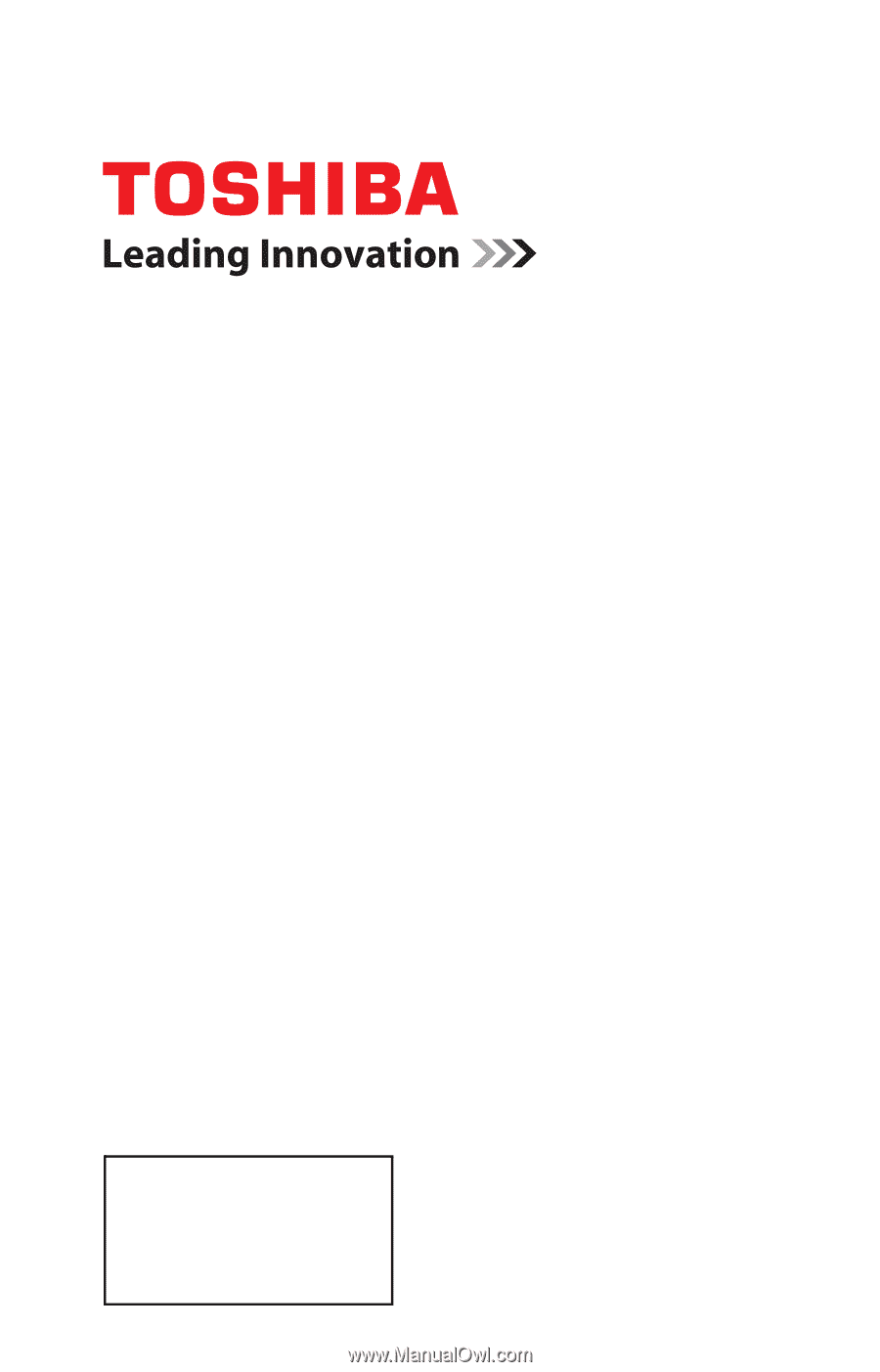
GMA300014011
5/12
Note: To display a High Definition
picture, the TV must be receiving a
High Definition signal (such as an over-
the-air High Definition TV broadcast, a
High Definition digital cable program, or
a High Definition digital satellite
program). For details, contact your TV
antenna installer, cable provider, or
satellite provider.
If you need assistance:
Toshiba's Support Web site
support.toshiba.com
Call Toshiba Customer Support Center:
Within the United States at (800) 631-3811
Outside the United States at (949) 583-3050
For more information, see
“Troubleshooting” on page 114
in this guide.
Owner's Record
The model number and serial number are on the back and side of your TV.
Record these numbers in the spaces below. Refer to these numbers whenever you
communicate with your Toshiba dealer about this TV.
Model number: ______________________________________________
Serial number: _______________________________________________
Integrated High Definition
LED
Television
User’s Guide:
50L2200U