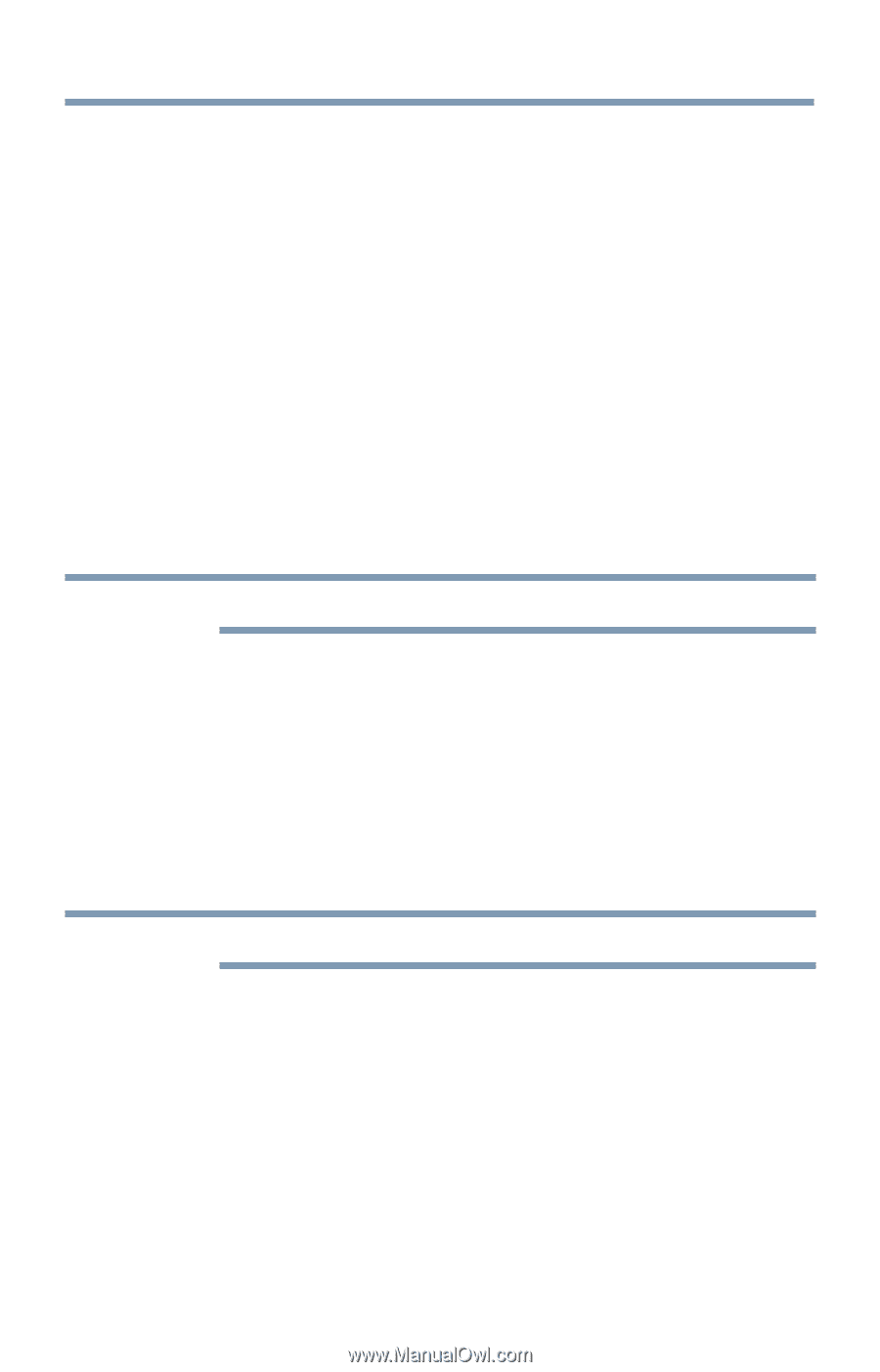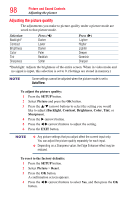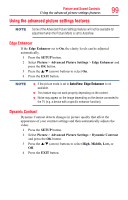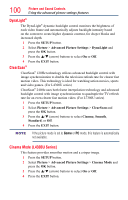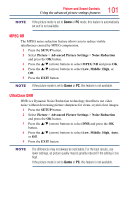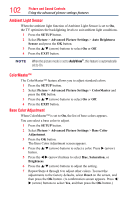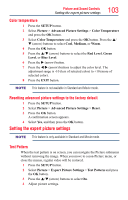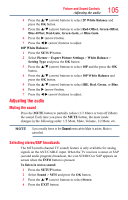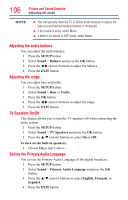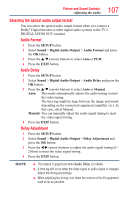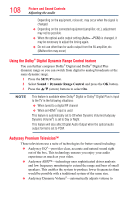Toshiba 50L4300U User's Guide for Model Series L4300U and L7300U TV - Page 103
Color temperature, Resetting advanced picture settings to the factory default, Test Pattern
 |
View all Toshiba 50L4300U manuals
Add to My Manuals
Save this manual to your list of manuals |
Page 103 highlights
Picture and Sound Controls Setting the expert picture settings 103 Color temperature 1 Press the SETUP button. 2 Select Picture > Advanced Picture Settings > Color Temperature and press the OK button. 3 Select Color Temperature and press the OK button. Press the p/ q (arrow) buttons to select Cool, Medium, or Warm. 4 Press the OK button. 5 Press the p/q (arrow) buttons to select the Red Level, Green Level, or Blue Level. 6 Press the u (arrow) button. 7 Press the t/u (arrow) buttons to adjust the color level. The adjustment range is -10 (less of selected color) to +10 (more of selected color). 8 Press the EXIT button. NOTE This feature is not available in Standard and Movie mode. Resetting advanced picture settings to the factory default 1 Press the SETUP button. 2 Select Picture > Advanced Picture Settings > Reset. 3 Press the OK button. A confirmation screen appears. 4 Select Yes, and then press the OK button. Setting the expert picture settings NOTE This feature is only available in Standard and Movie mode. Test Pattern When the test pattern is on screen, you can navigate the Picture submenus without removing the image. When you move to a non-Picture menu, or close the menus, regular video will be restored. 1 Press the SETUP button. 2 Select Picture > Expert Picture Settings > Test Pattern and press the OK button. 3 Press the p/q (arrow) buttons to select On. 4 Adjust picture settings.