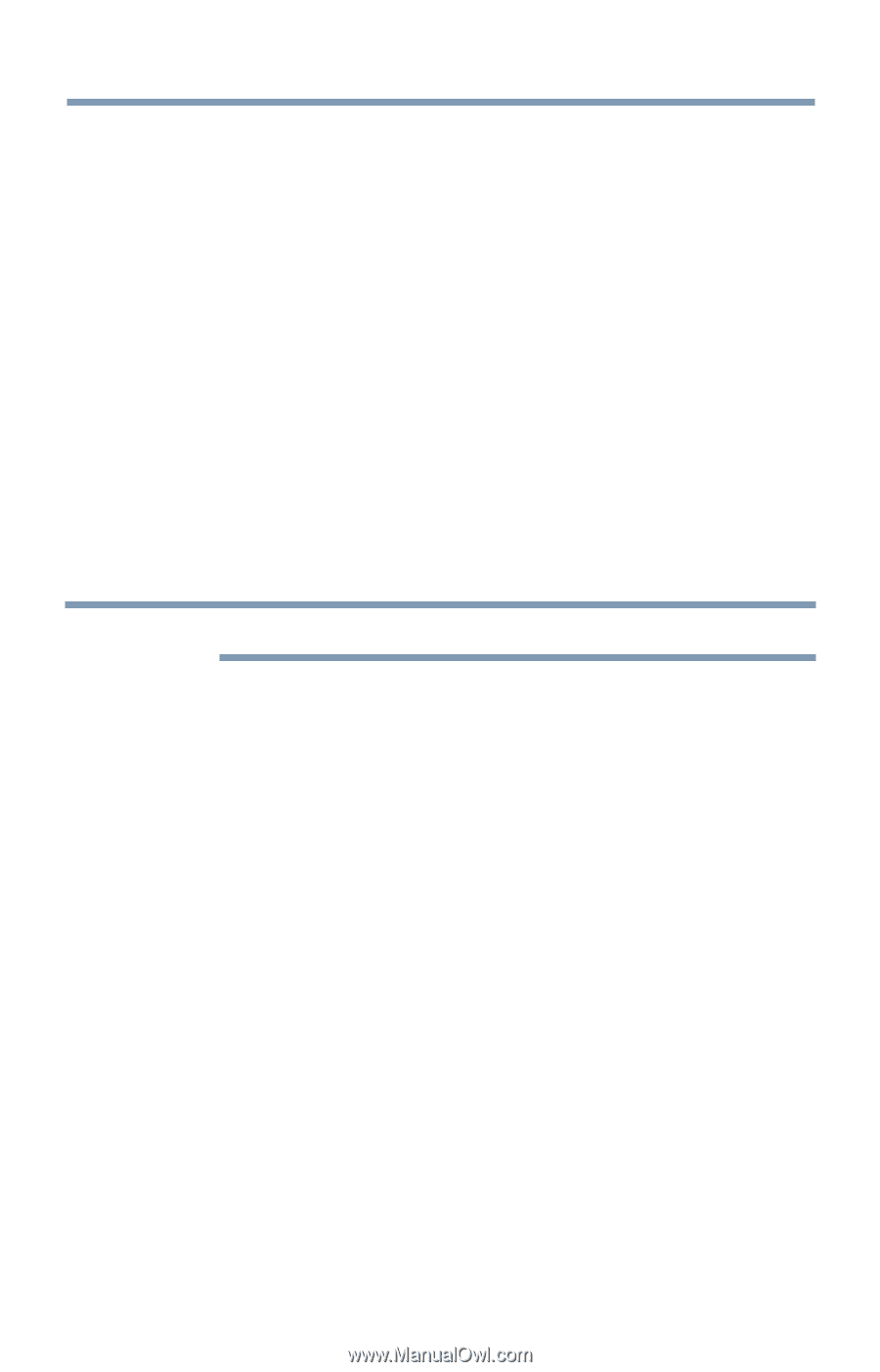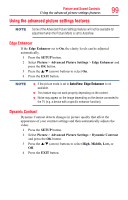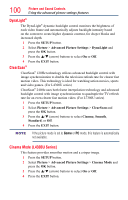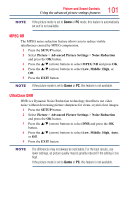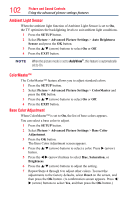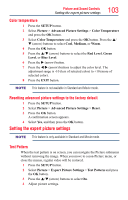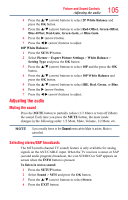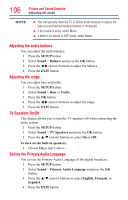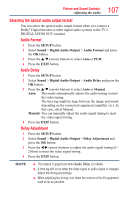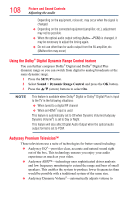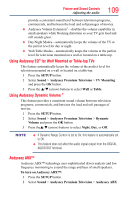Toshiba 50L4300U User's Guide for Model Series L4300U and L7300U TV - Page 104
RGB Filter, White Balance, Window Display, Setting Type
 |
View all Toshiba 50L4300U manuals
Add to My Manuals
Save this manual to your list of manuals |
Page 104 highlights
104 Picture and Sound Controls Setting the expert picture settings RGB Filter This feature individually enables or disables the red, green, and blue components of the picture to allow for more accurate adjustment of each color. 1 Press the SETUP button. 2 Select Picture > Expert Picture Settings > RGB Filter and press the OK button. 3 Press the p/q (arrow) buttons to select Red, Green, or Blue to adjust. 4 Press the u (arrow) button. 5 Press the p/q (arrow) buttons to select On, and then press the OK button. 6 Press the q (arrow) button to select Color or Tint, press t/u (arrow) button to adjust. 7 Press the EXIT button. NOTE It is not possible to turn off all three colors simultaneously. White Balance Window Display This feature displays the Window Pattern to adjust the white balance. 1 Press the SETUP button. 2 Select Picture > Expert Picture Settings > White Balance and press the OK button. 3 Press the p/q (arrow) buttons to select Window Display and press the OK button. 4 Press the p/q (arrow) buttons to select On. 5 Adjust the picture settings. Setting Type You can adjust the white balance setting. 2P White Balance: 1 Press the SETUP button. 2 Select Picture > Expert Picture Settings > White Balance > Setting Type and press the OK button. 3 Press the p/q (arrow) buttons to select 2P and the press the OK button.