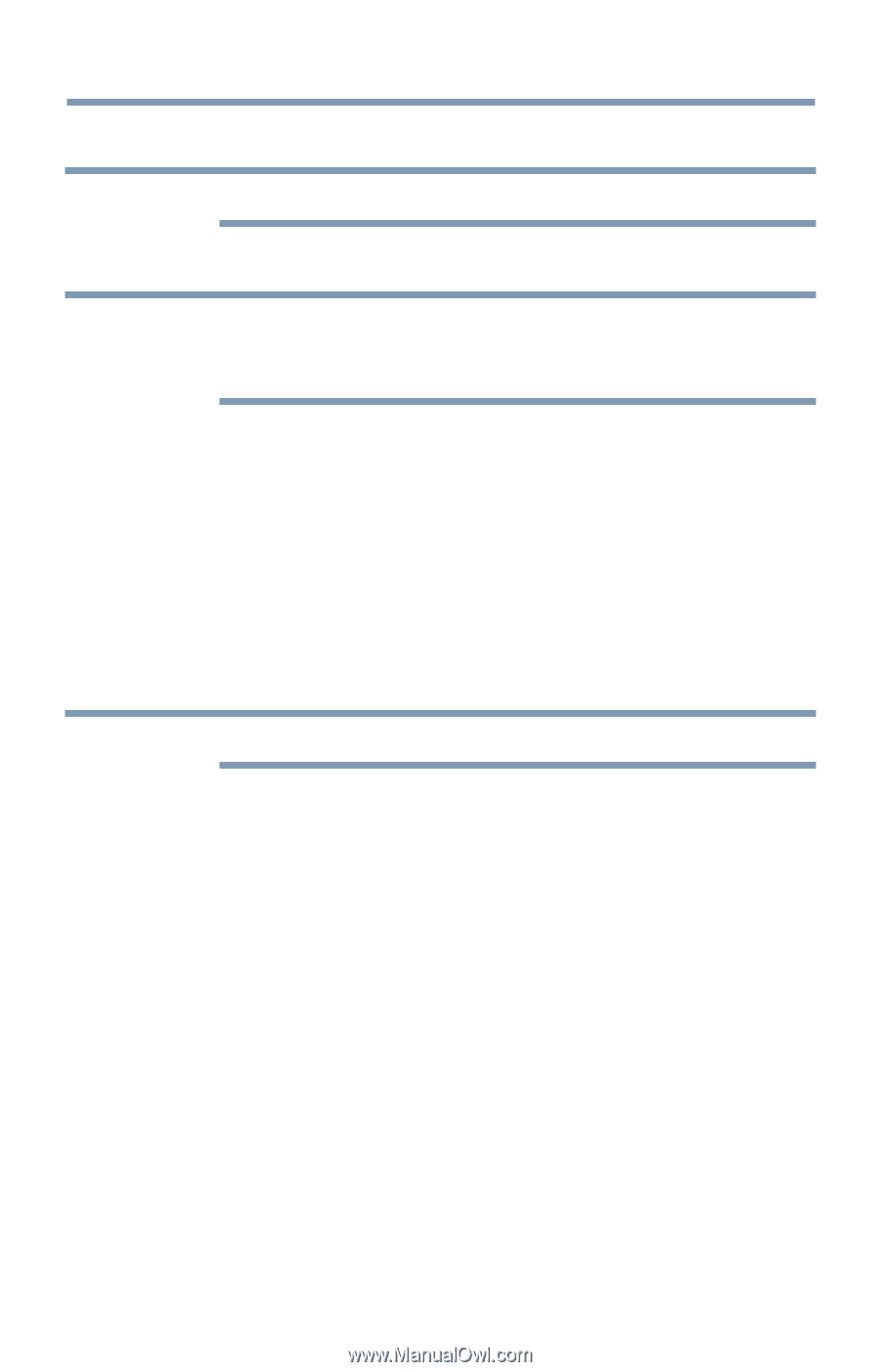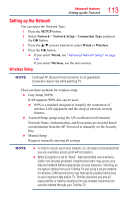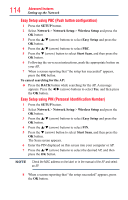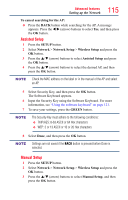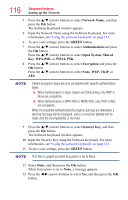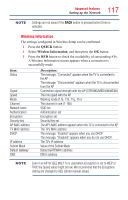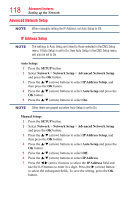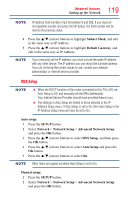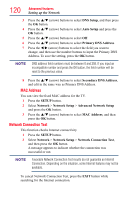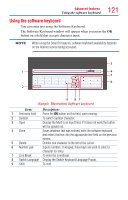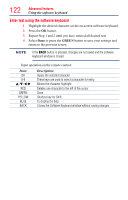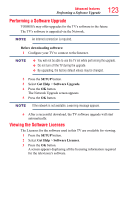Toshiba 50L4300U User's Guide for Model Series L4300U and L7300U TV - Page 118
Advanced Network Setup, IP Address Setup
 |
View all Toshiba 50L4300U manuals
Add to My Manuals
Save this manual to your list of manuals |
Page 118 highlights
118 Advanced features Setting up the Network Advanced Network Setup NOTE When manually setting the IP Address, set Auto Setup to Off. IP Address Setup NOTE The settings in Auto Setup are linked to those selected in the DNS Setup menu. If Auto Setup is set to On, then Auto Setup in the DNS Setup menu will also be set to On. Auto Setup: 1 Press the SETUP button. 2 Select Network > Network Setup > Advanced Network Setup and press the OK button. 3 Press the p/q (arrow) buttons to select IP Address Setup, and then press the OK button. 4 Press the p/q (arrow) buttons to select Auto Setup and press the OK button. 5 Press the p/q (arrow) buttons to select On. NOTE Other items are grayed out when Auto Setup is set to On. Manual Setup: 1 Press the SETUP button. 2 Select Network > Network Setup > Advanced Network Setup and press the OK button. 3 Press the p/q (arrow) buttons to select IP Address Setup, and then press the OK button. 4 Press the p/q (arrow) buttons to select Auto Setup and press the OK button. 5 Press the p/q (arrow) buttons to select Off. 6 Press the p/q (arrow) buttons to select IP Address. 7 Press the t/u (arrow) buttons to select the IP Address field and use the 0-9 buttons to enter in a digit. Press the u (arrow) button to select the subsequent fields. To save the setting, press the OK button.