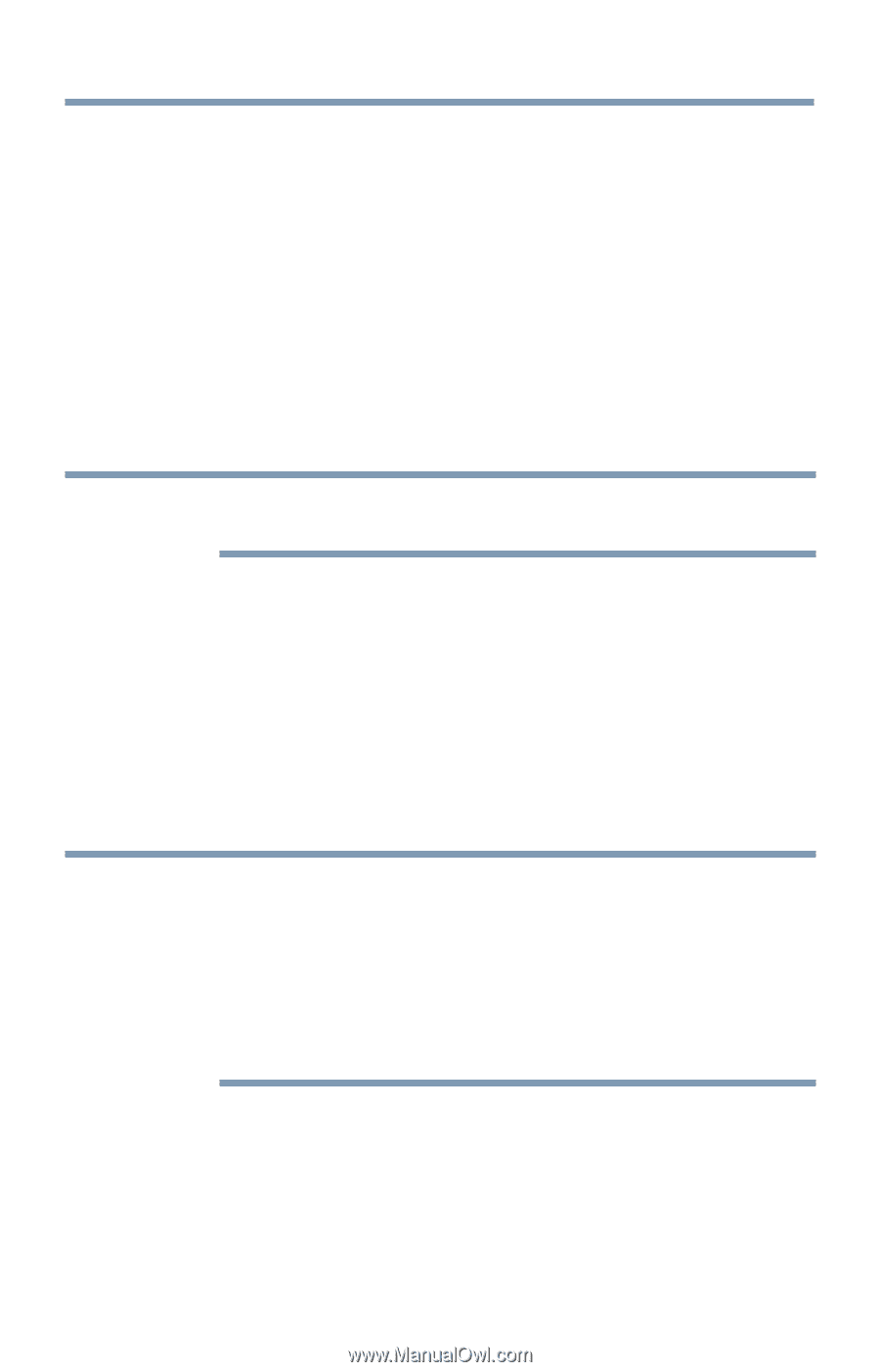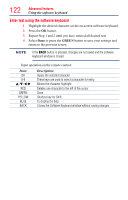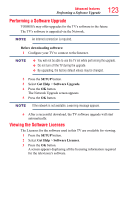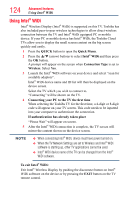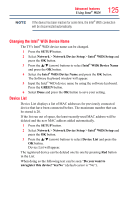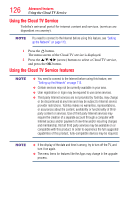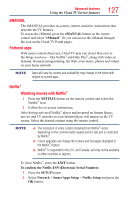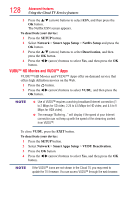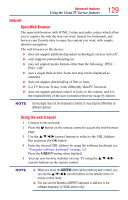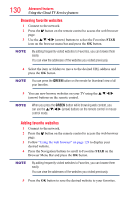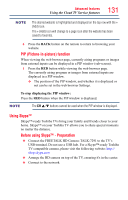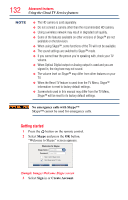Toshiba 50L4300U User's Guide for Model Series L4300U and L7300U TV - Page 127
eMANUAL, Featured apps, Netflix, Watching movies with Netflix
 |
View all Toshiba 50L4300U manuals
Add to My Manuals
Save this manual to your list of manuals |
Page 127 highlights
Advanced features Using the Cloud TV Service features 127 eMANUAL The eMANUAL provides on-screen, context-sensitive, instructions that describe the TV features. To access the eManual, press the eMANUAL button on the remote control and select "eManual". Or you can access the eManual through the icon on the Cloud TV Portal pages. Featured apps With easier content discovery, Cloud TV puts you closer than ever to the things you love- like Netflix® and Hulu Plus®, along with video on demand, broadcast programming, the Web, even music, photos and videos on your home network. NOTE Apps will vary by country and availability may change in the future with respect to current apps. Netflix® Watching movies with Netflix® 1 Press the NETFLIX button on the remote control and select the Netflix® icon. 2 Follow the on-screen instructions. After having activated Netflix® player and prepared an Instant Queue, movies and TV episodes in your Instant Queue will appear on the TV screen. Select the desired content using the remote control. NOTE v The resolution of video content streamed from Netflix® varies depending on the communication speed and bit-rate and is controlled by Netflix®. ❖❖ Future upgrades can change the screens and messages displayed in the Netflix® feature. ❖❖ Netflix® is supported in the U.S. and Canada, and may not be available in other countries or regions. To close Netflix®, press the EXIT button. To confirm the Netflix ESN (Electronic Serial Number): 1 Press the SETUP button. 2 Select Network > Smart Apps Setup > Netflix Setup and press the OK button.