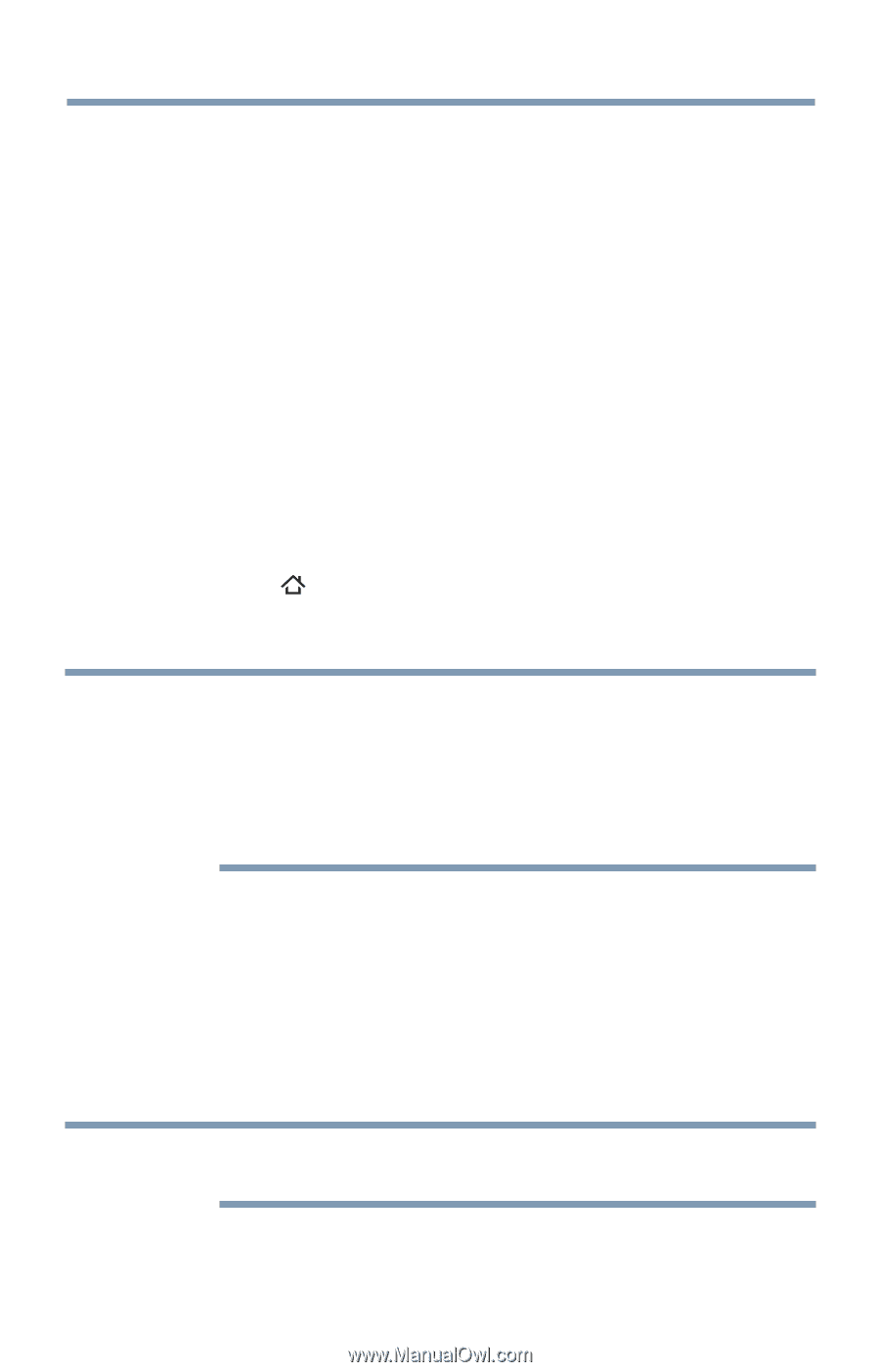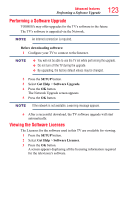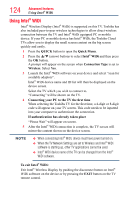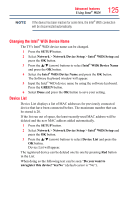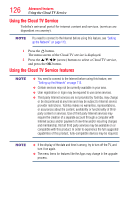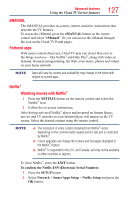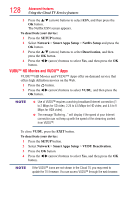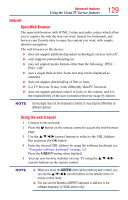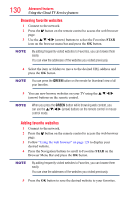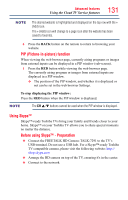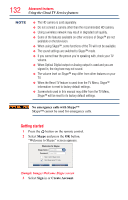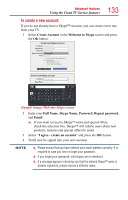Toshiba 50L4300U User's Guide for Model Series L4300U and L7300U TV - Page 128
VUDU™ HD Movies and VUDU™ Apps
 |
View all Toshiba 50L4300U manuals
Add to My Manuals
Save this manual to your list of manuals |
Page 128 highlights
128 Advanced features Using the Cloud TV Service features 3 Press the p/q (arrow) buttons to select ESN, and then press the OK button. The Netflix ESN screen appears. To deactivate your device: 1 Press the SETUP button. 2 Select Network > Smart Apps Setup > Netflix Setup and press the OK button. 3 Press the p/q (arrow) buttons to select Deactivation, and then press the OK button. 4 Press the t/u (arrow) buttons to select Yes, and then press the OK button. VUDU™ HD Movies and VUDU™ Apps VUDU™ HD Movies and VUDU™ Apps offer on-demand service that offers high definition movies on the Web. 1 Press the button. 2 Press the t/u (arrow) buttons to select VUDU, and then press the OK button. NOTE v Use of VUDU™ requires a working broadband Internet connection (1 to 2 Mbps for SD video, 2.25 to 4.5 Mbps for HD video, and 4.5 to 9 Mbps for HDX video). ❖❖ The message "Buffering..." will display if the speed of your Internet connection can not keep up with the speed of the streaming content from VUDU™. To close VUDU, press the EXIT button. To deactivate your device: 1 Press the SETUP button. 2 Select Network > Smart Apps Setup > VUDU Deactivation. 3 Press the OK button. 4 Press the t/u (arrow) buttons to select Yes, and then press the OK button. NOTE If the VUDU™ icons are not shown in the Cloud TV, you may need to update the TV firmware. You can access VUDU™ through the web browser.