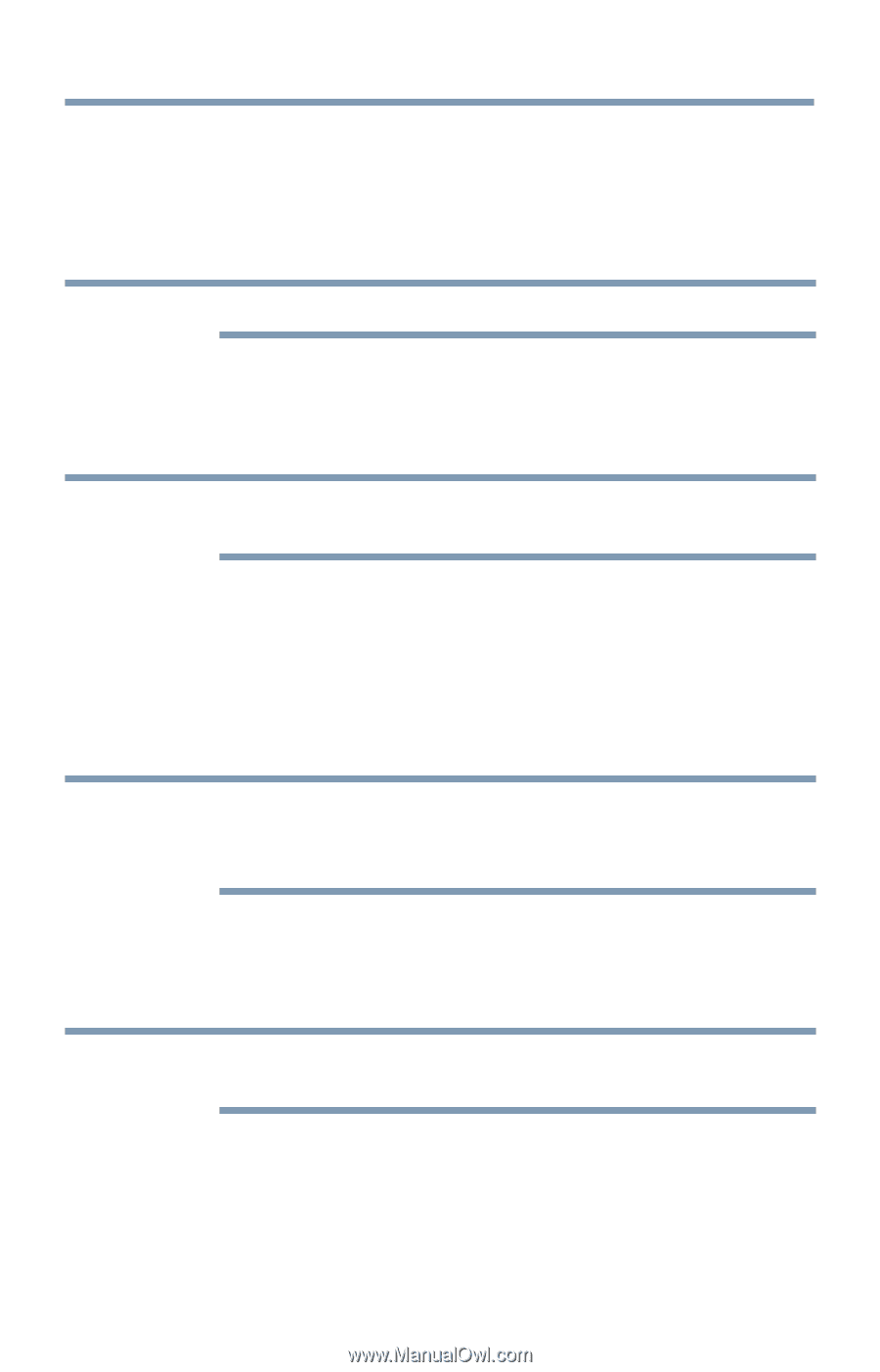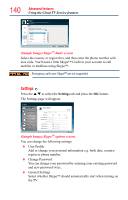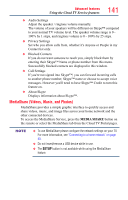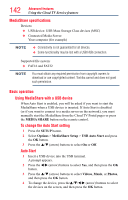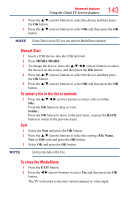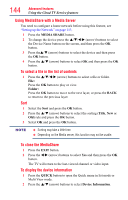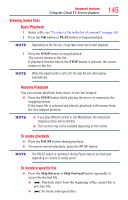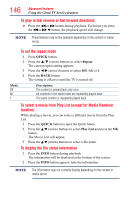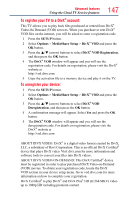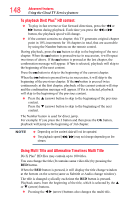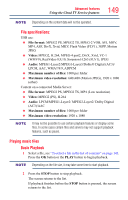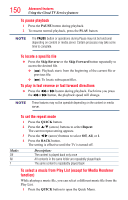Toshiba 50L4300U User's Guide for Model Series L4300U and L7300U TV - Page 145
Viewing movie files, Basic Playback, Resume Playback, To pause playback, To locate a specific file
 |
View all Toshiba 50L4300U manuals
Add to My Manuals
Save this manual to your list of manuals |
Page 145 highlights
Advanced features Using the Cloud TV Service features 145 Viewing movie files Basic Playback 1 Select a file, see "To select a file in the list of contents" on page 143. 2 Press the OK button or PLAY button to begin playback. NOTE Depending on the file size, it may take some time to start playback. 3 Press the STOP button to stop playback. The screen returns to the list. If playback finishes before the STOP button is pressed, the screen returns to the list. NOTE When the repeat mode is set to All, the next file will start playing automatically. Resume Playback You can resume playback from where it was last stopped. ❖❖ Press the STOP button while playing the movie to memorize the stopped position. If the same file is selected and played, playback will resume from the last stopped position. NOTE v If you play different content or exit MediaShare, the memorized stopped position will be deleted. ❖❖ This function may not be available depending on the content. To pause playback ❖❖ Press the PAUSE button during playback. ❖❖ To resume normal playback, press the PLAY button. NOTE The PAUSE button or operations during Pause may not be functional depending on content or media server. To locate a specific file ❖❖ Press the Skip Reverse or Skip Forward button repeatedly to access the desired file. ❖❖ (Z): Playback starts from the beginning of the current file or previous file. ❖❖ (z): To locate subsequent files.