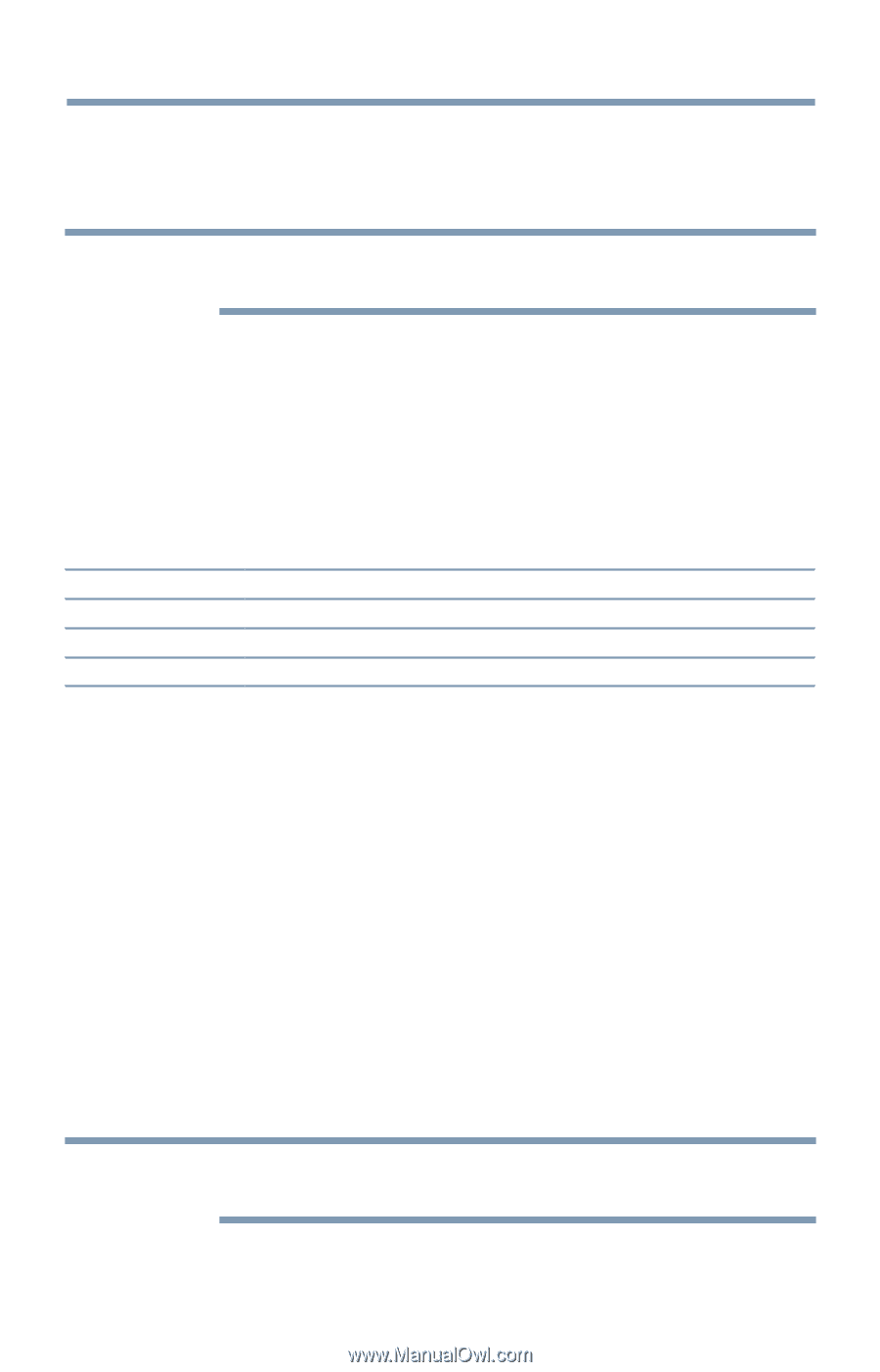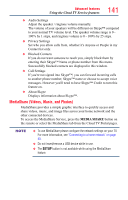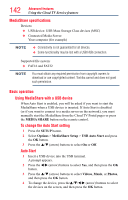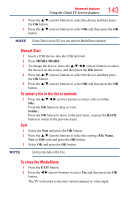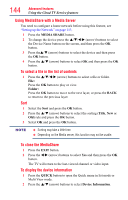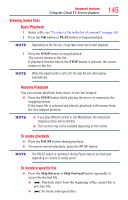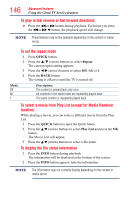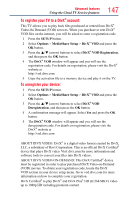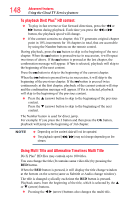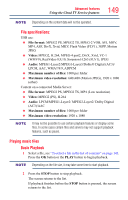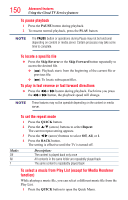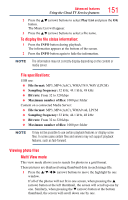Toshiba 50L4300U User's Guide for Model Series L4300U and L7300U TV - Page 146
To select a movie from Play List except for Media Renderer
 |
View all Toshiba 50L4300U manuals
Add to My Manuals
Save this manual to your list of manuals |
Page 146 highlights
146 Advanced features Using the Cloud TV Service features To play in fast reverse or fast forward directions ❖❖ Press the CC or cc button during playback. Each time you press the CC or cc b button, the playback speed will change. NOTE These features may not be operable depending on the content or media server. To set the repeat mode 1 Press QUICK button. 2 Press the p/q (arrow) buttons to select Repeat. The current repeat setting appears. 3 Press the t/u (arrow) buttons to select Off, All, or 1. 4 Press the BACK button. The setting is effective until the TV is turned off. Mode: Off All 1 Description: The content is played back only once All contents in the same folder are repeatedly played back The same content is repeatedly played back To select a movie from Play List (except for Media Renderer function) While playing a movie, you can select a different movie from the Play List. 1 Press the QUICK button to open the Quick Menu. 2 Press the B/b (arrow) buttons to select Play List and press the OK button. The Movie List will appear. 3 Press the B/b (arrow) buttons to select a file name. To display the file status information 1 Press the INFO button during playback. The information will be displayed at the bottom of the screen. 2 Press the INFO button again to hide the information. NOTE The information may not correctly display depending on the content or media server.