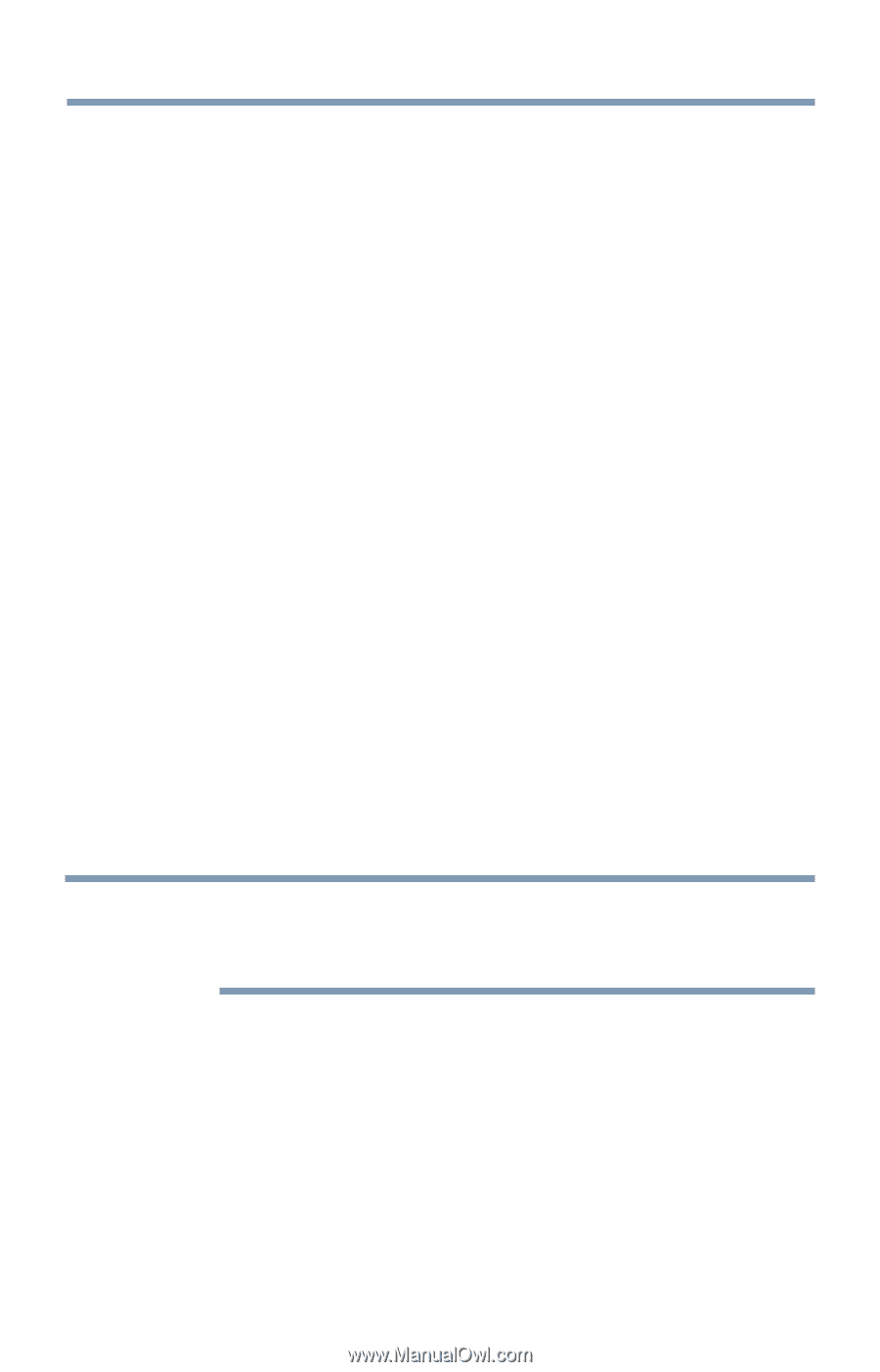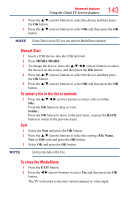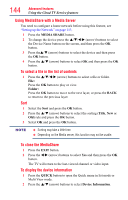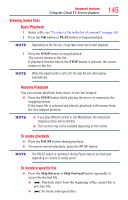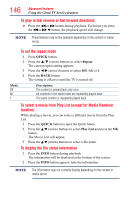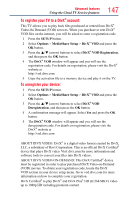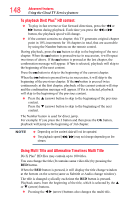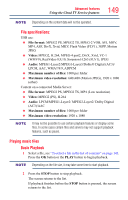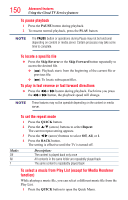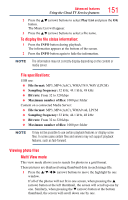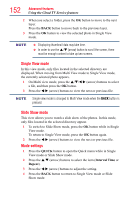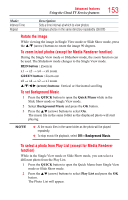Toshiba 50L4300U User's Guide for Model Series L4300U and L7300U TV - Page 148
To playback DivX Plus, HD content, Using Multi Title and Alternative Timelines Multi Title
 |
View all Toshiba 50L4300U manuals
Add to My Manuals
Save this manual to your list of manuals |
Page 148 highlights
148 Advanced features Using the Cloud TV Service features To playback DivX Plus® HD content: ❖❖ To play in fast reverse or fast forward directions, press the CC or cc button during playback. Each time you press the CC or cc button, the playback speed will change. ❖❖ If the content contains no chapter, this TV generates original chapter point in 10% increments for 10 chapters in total, that are accessible by using the Number buttons on the remote control. During playback, press the z button to skip to the beginning of the next chapter. When the z button is pressed twice in succession, it will repeat two times of above. If the z button is pressed at the last chapter, the confirmation message will appear. If Yes is selected, playback will skip to the beginning of the next content. Press the Z button to skip to the beginning of the current chapter. When the Z button is pressed twice in succession, it will skip to the beginning of the previous chapter. If the Z button is pressed twice continuously at the first chapter, playback of the current content will stop and the confirmation message will appear. If Yes is selected, playback will skip to the beginning of the previous content. ❖❖ Press the p (arrow) button to skip to the beginning of the previous content. Press the q (arrow) button to skip to the beginning of the next content. The Number button is used for direct jump. For example: If you press the 3 button and then press the OK button, playback will jump to the beginning of 3rd chapter. NOTE v Depending on the content data will not be operated. ❖❖ The playback speed (CC / cc) may not change depending on the stream. Using Multi Title and Alternative Timelines Multi Title DivX Plus® HD files may contain up to 100 titles. You can change the title (It contains same video file) by pressing the RED button. When the RED button is pressed, it will display the title change window at the bottom on the screen (same as Subtitle or Audio change window). The title is changed cyclically each time the RED button is pressed. Playback starts from the beginning of the title, which is selected by the p or q (arrow) buttons. ❖❖ Pressing the t/u (arrow) buttons also changes the multi title.