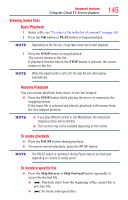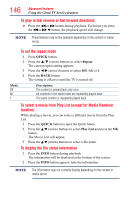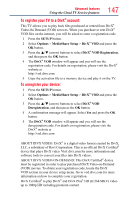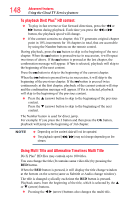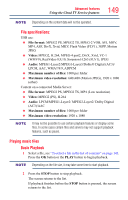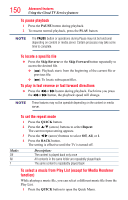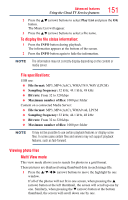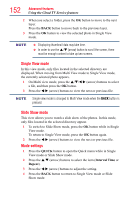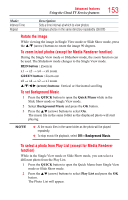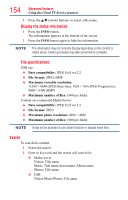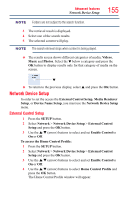Toshiba 50L4300U User's Guide for Model Series L4300U and L7300U TV - Page 150
To select a music from Play List except for Media Renderer
 |
View all Toshiba 50L4300U manuals
Add to My Manuals
Save this manual to your list of manuals |
Page 150 highlights
150 Advanced features Using the Cloud TV Service features To pause playback 1 Press the PAUSE button during playback. 2 To resume normal playback, press the PLAY button. NOTE The PAUSE button or operations during Pause may not be functional depending on content or media server. Certain processes may take some time to complete. To locate a specific file ❖❖ Press the Skip Reverse or the Skip Forward button repeatedly to access the desired file. ❖❖ (Z): Playback starts from the beginning of the current file or previous file. ❖❖ (z): To locate subsequent files. To play in fast reverse or fast forward directions ❖❖ Press the CC or cc button during playback. Each time you press the CC or cc button, the playback speed will change. NOTE These features may not be operable depending on the content or media server. To set the repeat mode 1 Press the QUICK button. 2 Press the p/q (arrow) buttons to select Repeat. The current repeat setting appears. 3 Press the t/u (arrow) buttons to select Off, All, or 1. 4 Press the BACK button. The setting is effective until the TV is turned off. Mode: Off All 1 Description: The content is played back only once All contents in the same folder are repeatedly played back The same content is repeatedly played back To select a music from Play List (except for Media Renderer function) While playing a music file, you can select a different music file from the Play List. 1 Press the QUICK button to open the Quick Menu.