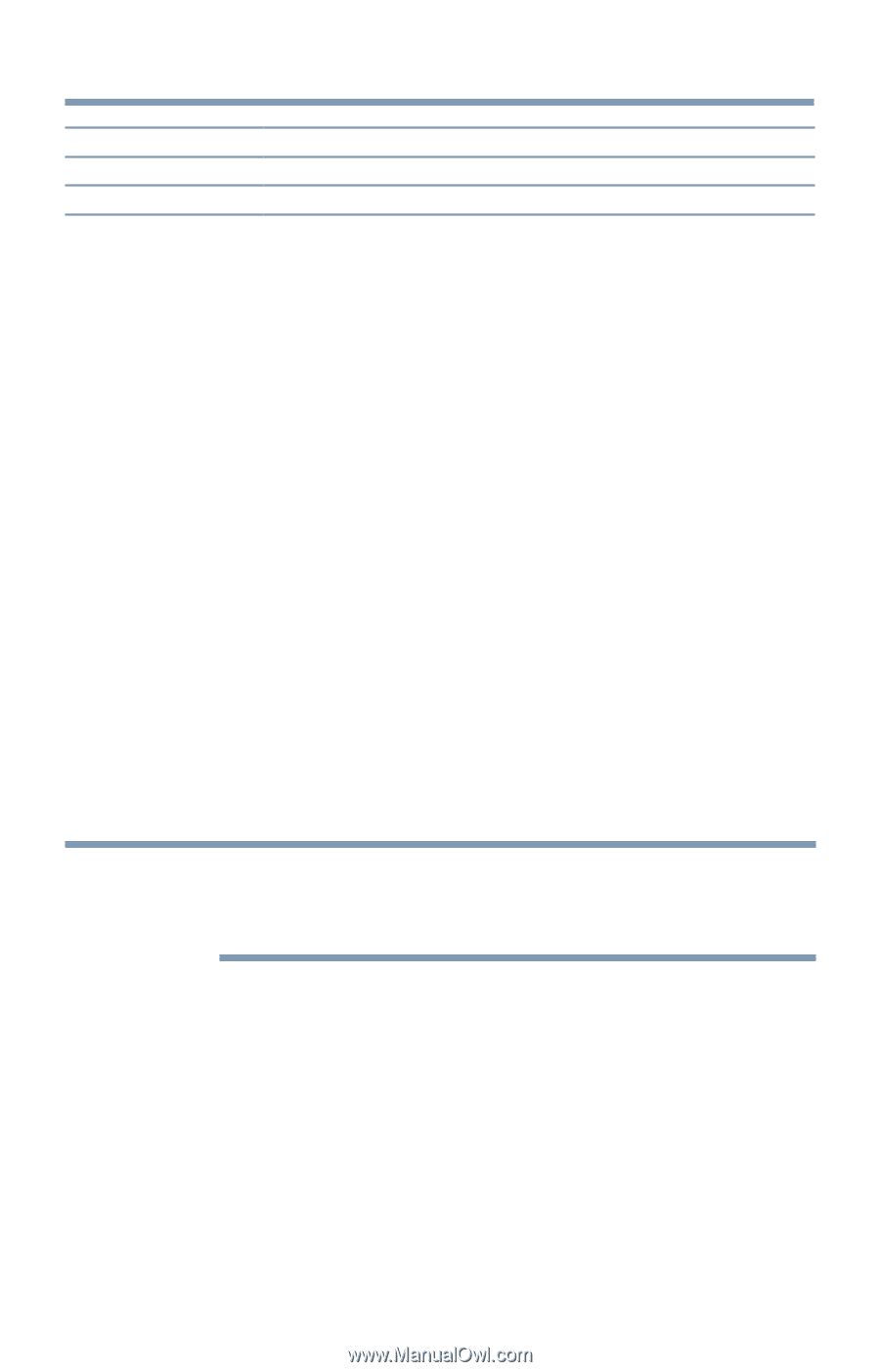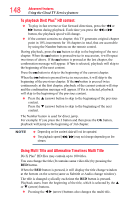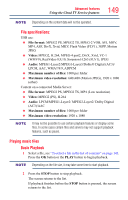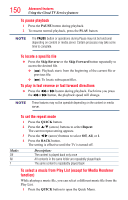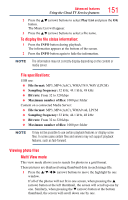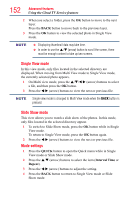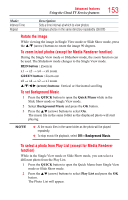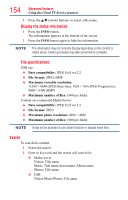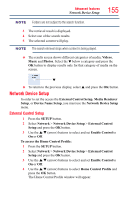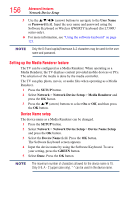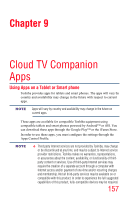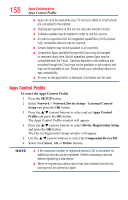Toshiba 50L4300U User's Guide for Model Series L4300U and L7300U TV - Page 153
To set Background Music
 |
View all Toshiba 50L4300U manuals
Add to My Manuals
Save this manual to your list of manuals |
Page 153 highlights
Advanced features Using the Cloud TV Service features 153 Mode: Interval Time Repeat Description: Sets a time interval at which to view photos Displays photos in the same directory repeatedly (On/Off) Rotate the image While viewing the image in Single View mode or Slide Show mode, press the p/q (arrow) buttons to rotate the image 90 degrees. To zoom in/out photos (except for Media Renderer function) During the Single View mode or Slideshow mode, the zoom function can be used. The Slideshow mode changes to the Single View mode. RED button : Zoom in x1 → x2 → x4 → x8 zoom GREEN button : Zoom out x8 → x4 → x2 → x1 zoom p/q/t/u (arrow) buttons: Vertical or Horizontal scrolling To set Background Music 1 Press the QUICK button to open the Quick Menu while in the Slide Show mode or Single View mode. 2 Select Background Music and press the OK button. 3 Press the B/b (arrow) buttons to select On. The music file in the same folder as the displayed photo will start playing. NOTE v Al the music files in the same folder as the photo will be played repeatedly. ❖❖ To stop music file playback, select Off in Background Music. To select a photo from Play List (except for Media Renderer function) While in the Single View mode or Slide Show mode, you can select a different photo from the Play List. 1 Press the QUICK button to open the Quick Menu from Single View mode or Slide Show mode. 2 Press the B/b (arrow) buttons to select Play List and press the OK button. The Photo List will appear.