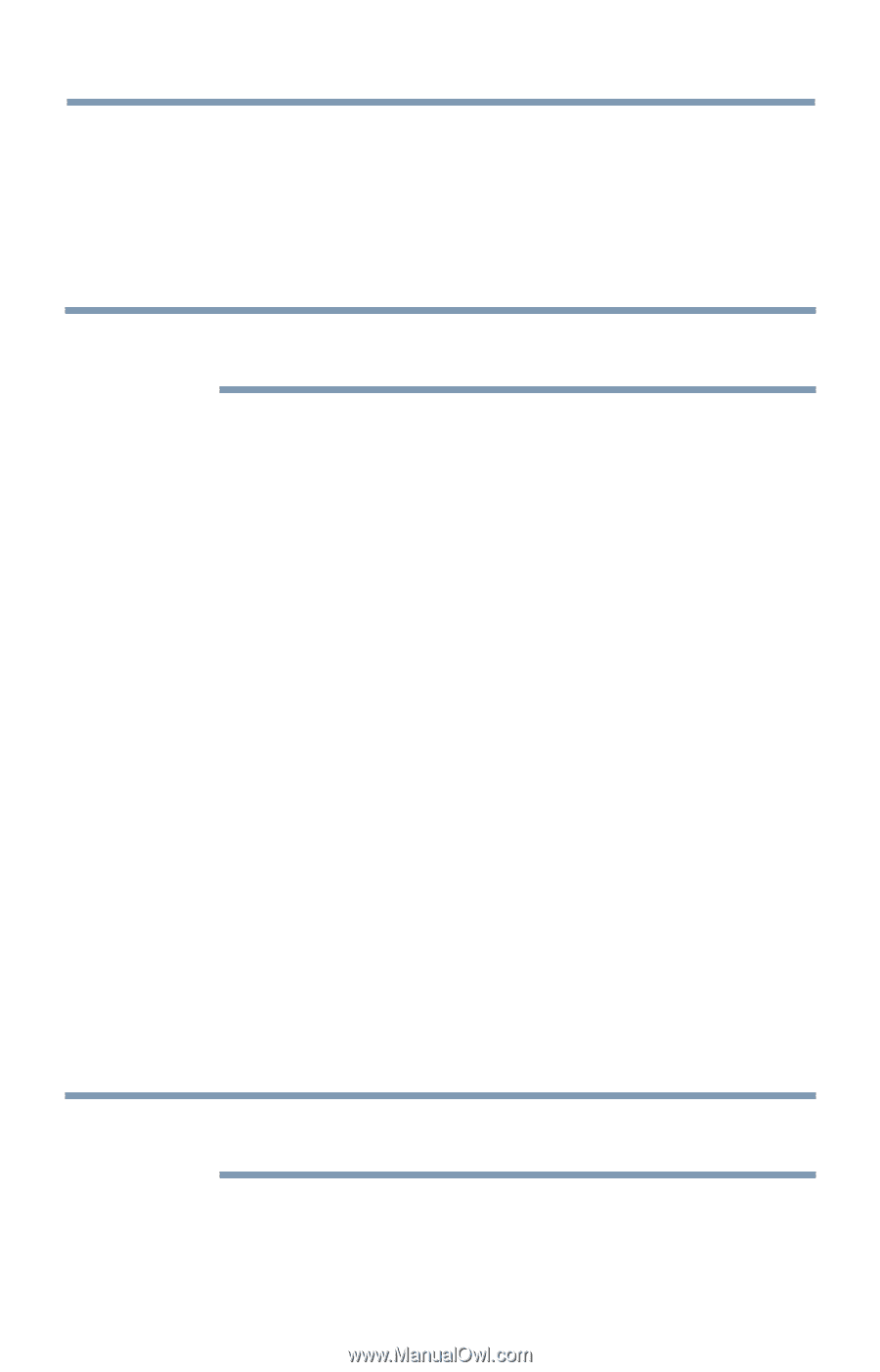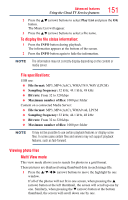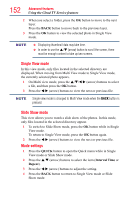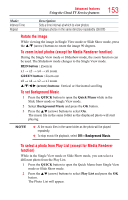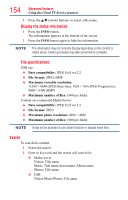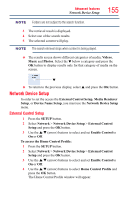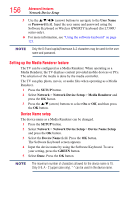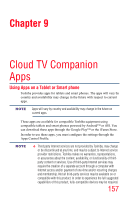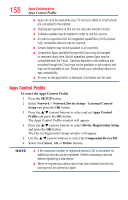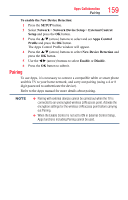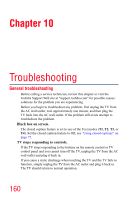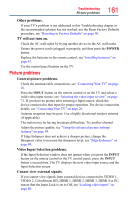Toshiba 50L4300U User's Guide for Model Series L4300U and L7300U TV - Page 156
Setting up the Media Renderer feature, Device Name setup
 |
View all Toshiba 50L4300U manuals
Add to My Manuals
Save this manual to your list of manuals |
Page 156 highlights
156 Advanced features Network Device Setup 5 Use the p/q/t/u (arrow) buttons to navigate to the User Name or Password field. Input the user name and password using the Software Keyboard or Wireless QWERTY keyboard (for L7300U series only). ❖❖ For more information, see "Using the software keyboard" on page 121. NOTE Only the 0-9 and capital/lowercase A-Z characters may be used for the user name and password. Setting up the Media Renderer feature The TV can be configured as a Media Renderer. When operating as a Media Renderer, the TV displays content provided mobile devices or PCs. The selection of the media is done by the media controller. The TV can play photo, movie, or audio files when operating as a Media Renderer. 1 Press the SETUP button. 2 Select Network > Network Device Setup > Media Renderer and press the OK button. 3 Press the p/q (arrow) buttons to select On or Off, and then press the OK button. Device Name setup The device name as a Media Renderer can be changed. 1 Press the SETUP button. 2 Select Network > Network Device Setup > Device Name Setup and press the OK button. 3 Select the Device Name field. Press the OK button. The Software Keyboard screen appears. 4 Input the device name by using the Software Keyboard. To save your setting, press the GREEN button. 5 Select Done. Press the OK button. NOTE The maximum number of characters allowed for the device name is 15. Only 0-9, A - Z (upper case only), "-" can be used in the device name.