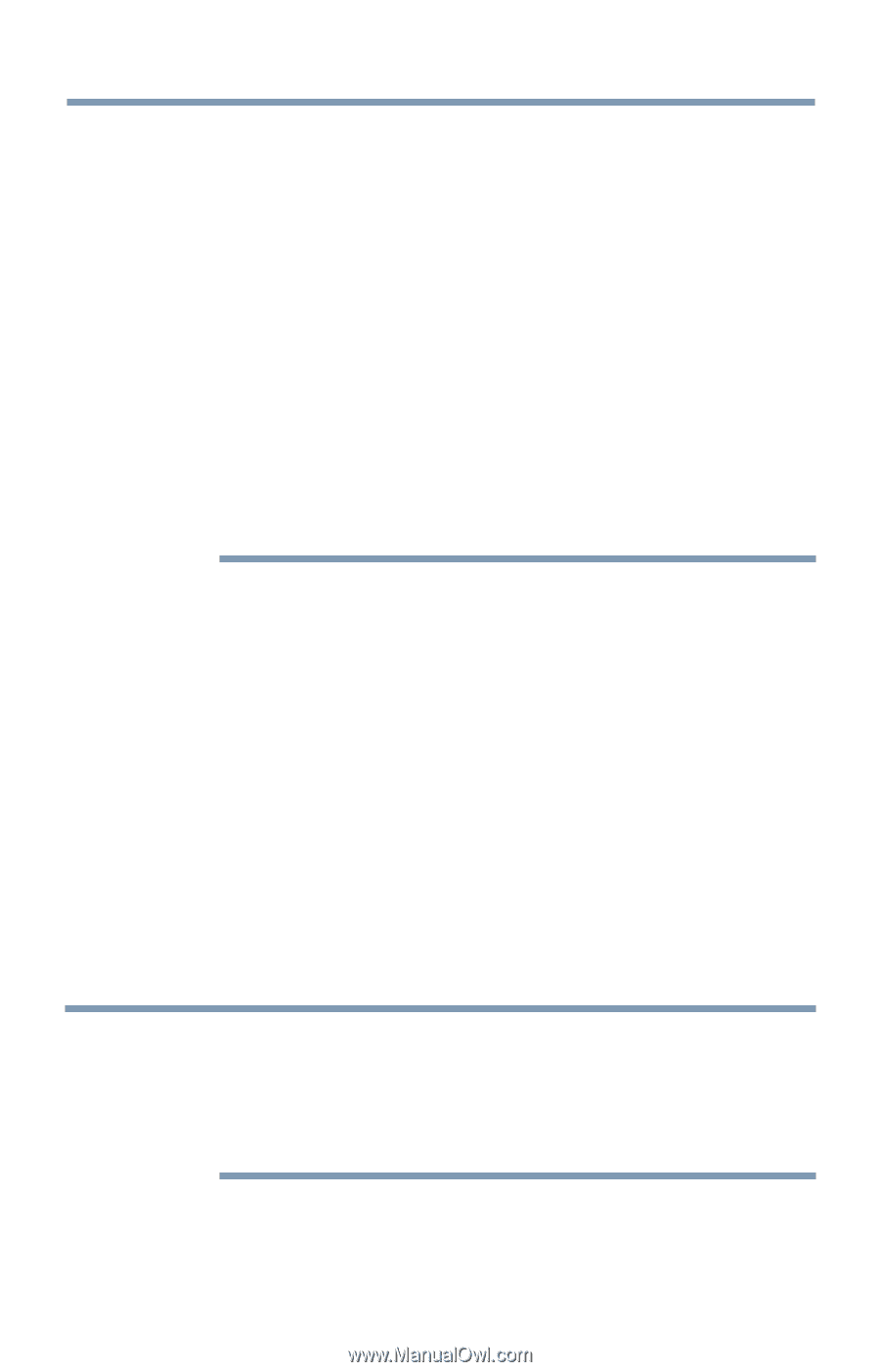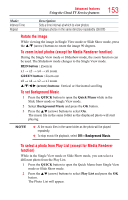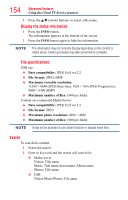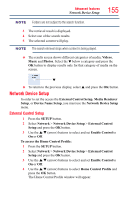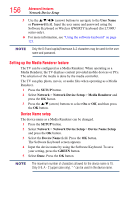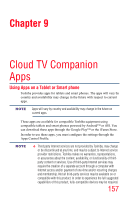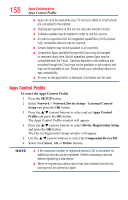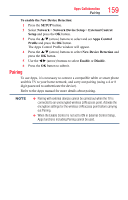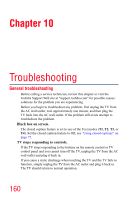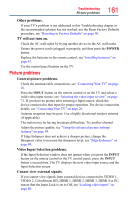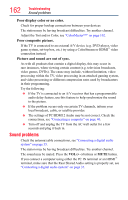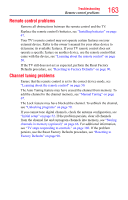Toshiba 50L4300U User's Guide for Model Series L4300U and L7300U TV - Page 158
Apps Control Profile
 |
View all Toshiba 50L4300U manuals
Add to My Manuals
Save this manual to your list of manuals |
Page 158 highlights
158 Apps Collaboration Apps Control Profile ❖❖ Apps can only be used when your TV and your tablet or smart phone are connected to the Internet. ❖❖ Starting and operation of this service may take several minutes. ❖❖ Software updates may be needed in order to use this service. ❖❖ In order to experience the full suggested capabilities of this product, fully-compatible devices may be required. ❖❖ Certain features may not be available in all countries. ❖❖ Companion Apps available through the Cloud may be changed or removed at any time. Not all operating system Apps may be compatible with the Cloud. Services depicted in this eManual and provided through the Cloud may not be available in your region and may not be available to you. Please check your individual device for app compatibility. ❖❖ As soon as the application is deployed, this feature can be used. Apps Control Profile To select the Apps Control Profile 1 Press the SETUP button. 2 Select Network > Network Device Setup > External Control Setup and press the OK button. 3 Press the p/q (arrow) buttons to select and set Apps Control Profile and press the OK button. The Apps Control Profile window will appear. 4 Press the p/q (arrow) buttons to select Device Registration Setup and press the OK button. The Device Registration Setup window will appear. 5 Use the p/q (arrow) buttons to select the Companion Device ID. 6 Select the Cancel, All, or Delete buttons. NOTE v If the maximum number of registered devices (20) is exceeded, no additional devices can be registered. Delete unnecessary devices before registering a new device. ❖❖ When re-registering a device which has been deleted from the list, pairing must be carried out again.