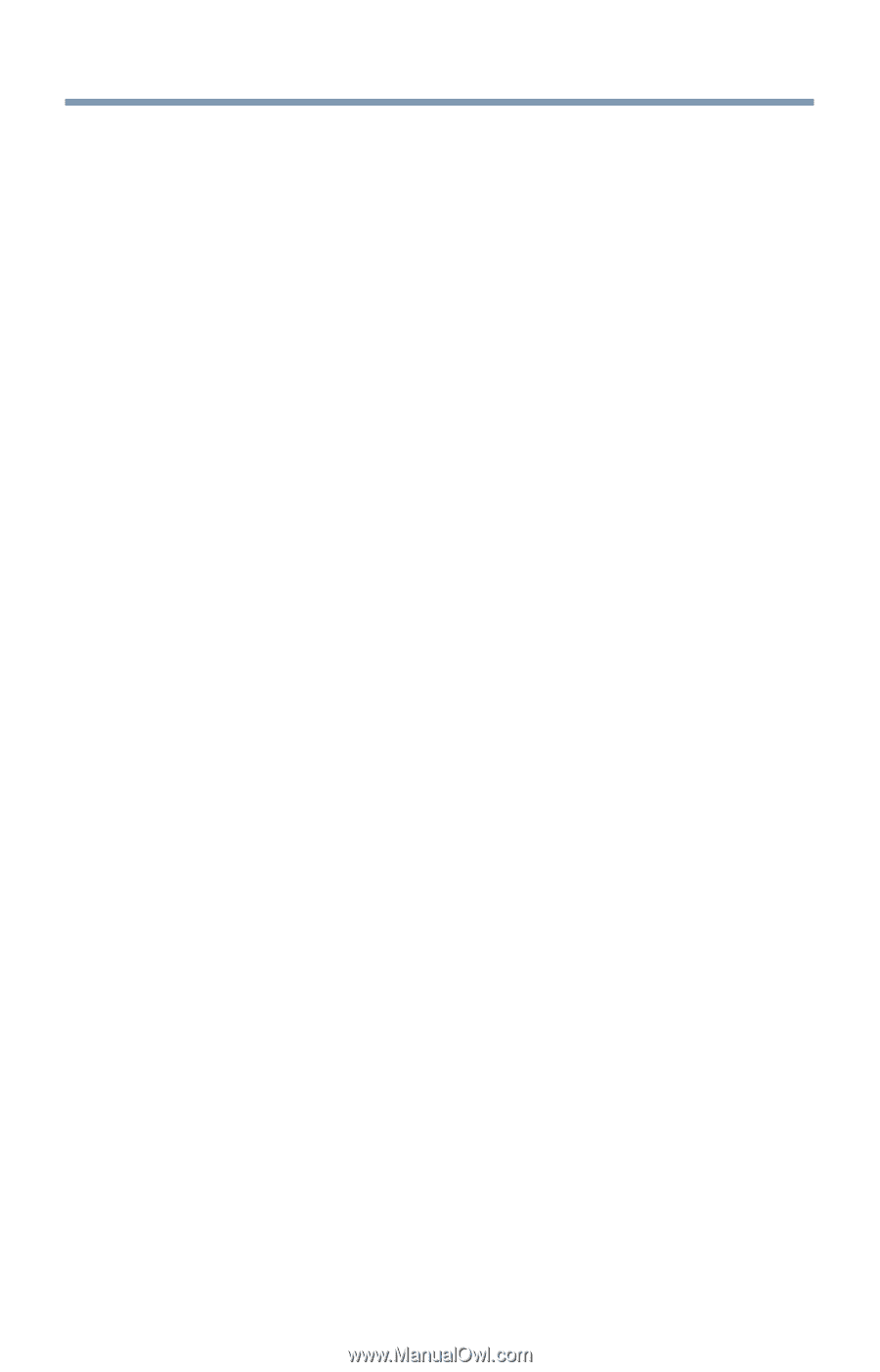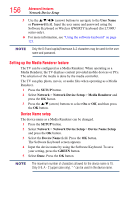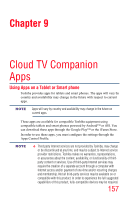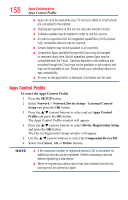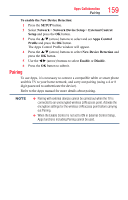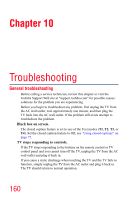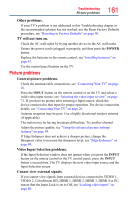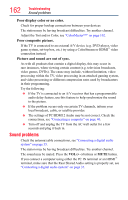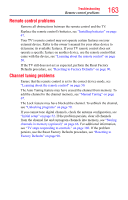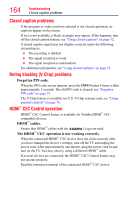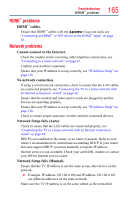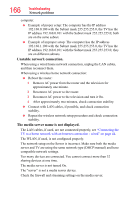Toshiba 50L4300U User's Guide for Model Series L4300U and L7300U TV - Page 161
Other problems., TV will not turn on., General picture problems., Video Input Selection problems.,
 |
View all Toshiba 50L4300U manuals
Add to My Manuals
Save this manual to your list of manuals |
Page 161 highlights
Troubleshooting Picture problems 161 Other problems. If your TV's problem is not addressed in this Troubleshooting chapter or the recommended solution has not worked, use the Reset Factory Defaults procedure, see "Resetting to Factory Defaults" on page 90. TV will not turn on. Check the AC wall outlet by trying another device in the AC wall outlet. Ensure the power cord is plugged in properly, and then press the POWER button. Replace the batteries in the remote control, see "Installing batteries" on page 47. Try the control panel buttons on the TV. Picture problems General picture problems. Check the antenna/cable connections, see "Connecting Your TV" on page 26. Press the INPUT button on the remote control or on the TV and select a valid video input source, see "Selecting the video input to view" on page 71. If you have no picture after selecting a Input source, check the device connected to that input for proper operation. For device connection details, see "Connecting Your TV" on page 26. Antenna reception may be poor. Use a highly directional outdoor antenna (if applicable). The station may be having broadcast difficulties. Try another channel. Adjust the picture quality, see "Using the advanced picture settings features" on page 99. If Edge Enhancer does not achieve a sharper picture, change the Sharpness value to increase the sharpness level, see "Edge Enhancer" on page 99. Video Input Selection problems. If the Input Selection window does not appear when you press the INPUT button on the remote control or the TV control panel, press the INPUT button a second time. The TV displays the next video input source and the Input Selection screen. Cannot view external signals. If you cannot view signals from external devices connected to VIDEO 1, VIDEO 2, ColorStream HD, HDMI 1, HDMI 2, HDMI 3, HDMI 4 or PC, ensure that the Input Lock is set to Off, see "Locking video inputs" on page 80.