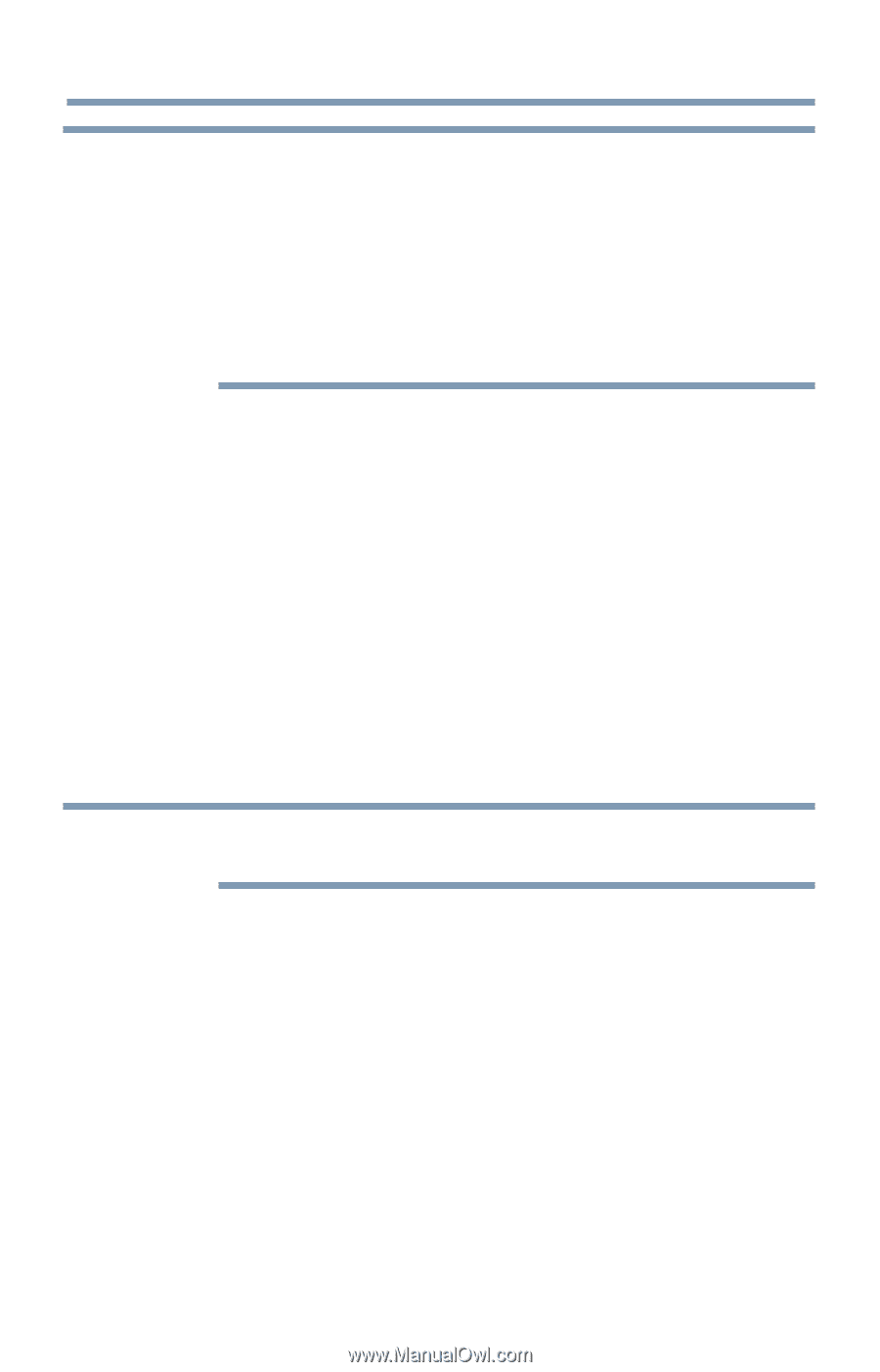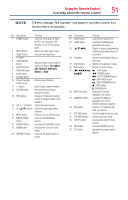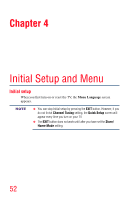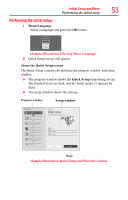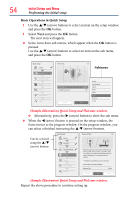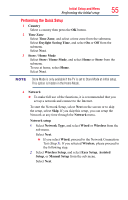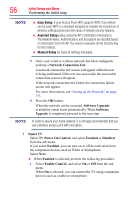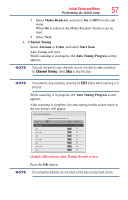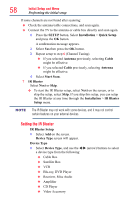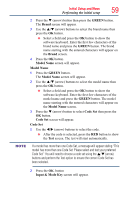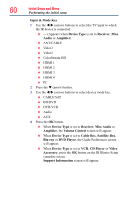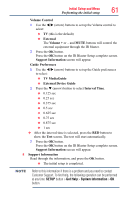Toshiba 50L4300U User's Guide for Model Series L4300U and L7300U TV - Page 56
Network Connection Test, Software Upgrade, Software, Upgrade, Smart TV, TV Power On Control, Enabled
 |
View all Toshiba 50L4300U manuals
Add to My Manuals
Save this manual to your list of manuals |
Page 56 highlights
56 Initial Setup and Menu Performing the initial setup NOTE v Easy Setup. If your Access Point (AP) supports WPS, this method can be used. WPS is a standard designed to simplify the connection of wireless LAN equipment and the setup of network security features. ❖❖ Assisted Setup (setup using the AP's notification information). The Network Name, Authentication, and Encryption are decided based on information from the AP. You need to manually set the Security Key for this method. ❖❖ Manual Setup (to input all settings manually). 3 Once your wired or wireless network has been configured, perform a Network Connection Test. A network connection test screen will appear while the test is being performed. If the test was successful, the successful connection screen will appear. If the network connection test failed, the connection failure screen will appear. For more information, see "Setting up the Network" on page 113 . 4 Press the OK button. When the network can be accessed, Software Upgrade availability check starts automatically. When Software Upgrade is completed, proceed to the next step. NOTE In order to secure your home network, it is strongly recommended that you use a wireless access point with encryption. 5 Smart TV Select TV Power On Control, and select Enabled or Disabled from the sub menu. If you select Enabled, you can turn on or off the television from the companion devices such as Tablet or Smartphone. Select Next. ❖❖ When Enabled is selected, perform the following procedure: 1 Select Enable Control, and select On or Off from the sub menu. When On is selected, you can control the TV using companion devices such as a tablet or smartphone.