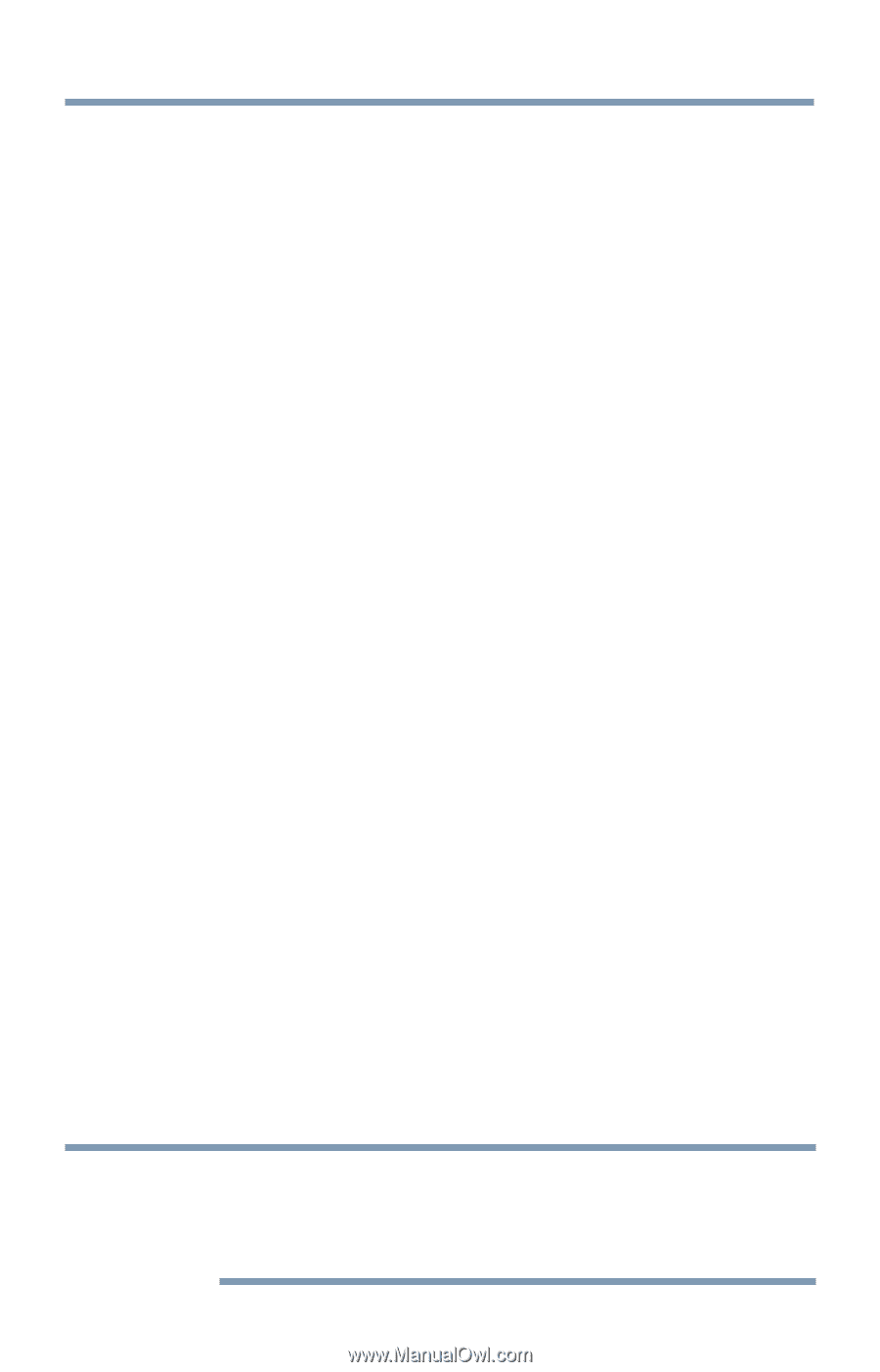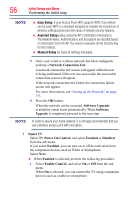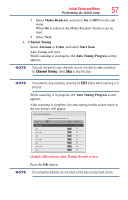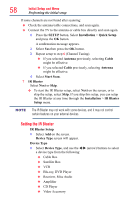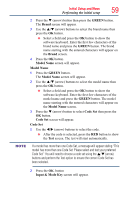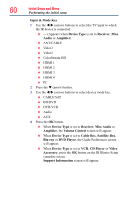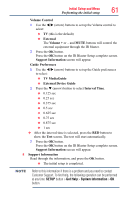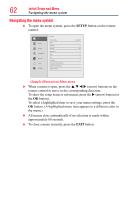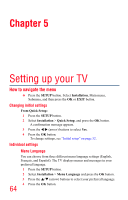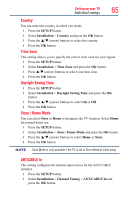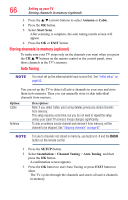Toshiba 50L4300U User's Guide for Model Series L4300U and L7300U TV - Page 61
Volume Control, External, Volume, Support Information, Guide Preferences, TV MediaGuide, External
 |
View all Toshiba 50L4300U manuals
Add to My Manuals
Save this manual to your list of manuals |
Page 61 highlights
Initial Setup and Menu Performing the initial setup 61 Volume Control 1 Use the t/u (arrow) buttons to set up the Volume control to select: ❖❖ TV (this is the default) ❖❖ External The Volume + or - and MUTE buttons will control the external equipment through the IR blaster. 2 Press the OK button. Press the OK button on the IR Blaster Setup complete screen. Support Information screen will appear. Guide Preferences 1 Use the t/u (arrow) buttons to set up the Guide preferences to select: ❖❖ TV MediaGuide ❖❖ External Device Guide 2 Press the q (arrow) button to select Interval Time. ❖❖ 0.125 sec ❖❖ 0.25 sec ❖❖ 0.375 sec ❖❖ 0.5 sec ❖❖ 0.625 sec ❖❖ 0.75 sec ❖❖ 0.875 sec ❖❖ 1 sec ❖❖ After the interval time is selected, press the RED button to show the Test screen. The test will start automatically. 3 Press the OK button. Press the OK button on the IR Blaster Setup complete screen. Support Information screen will appear. 8 Support Information Read through the information, and press the OK button. ❖❖ The initial setup is completed. NOTE Refer to this information if there is a problem and you need to contact Customer Support. To find help, the following operation can be performed at any time. SETUP button > Get Help > System Information > OK button.