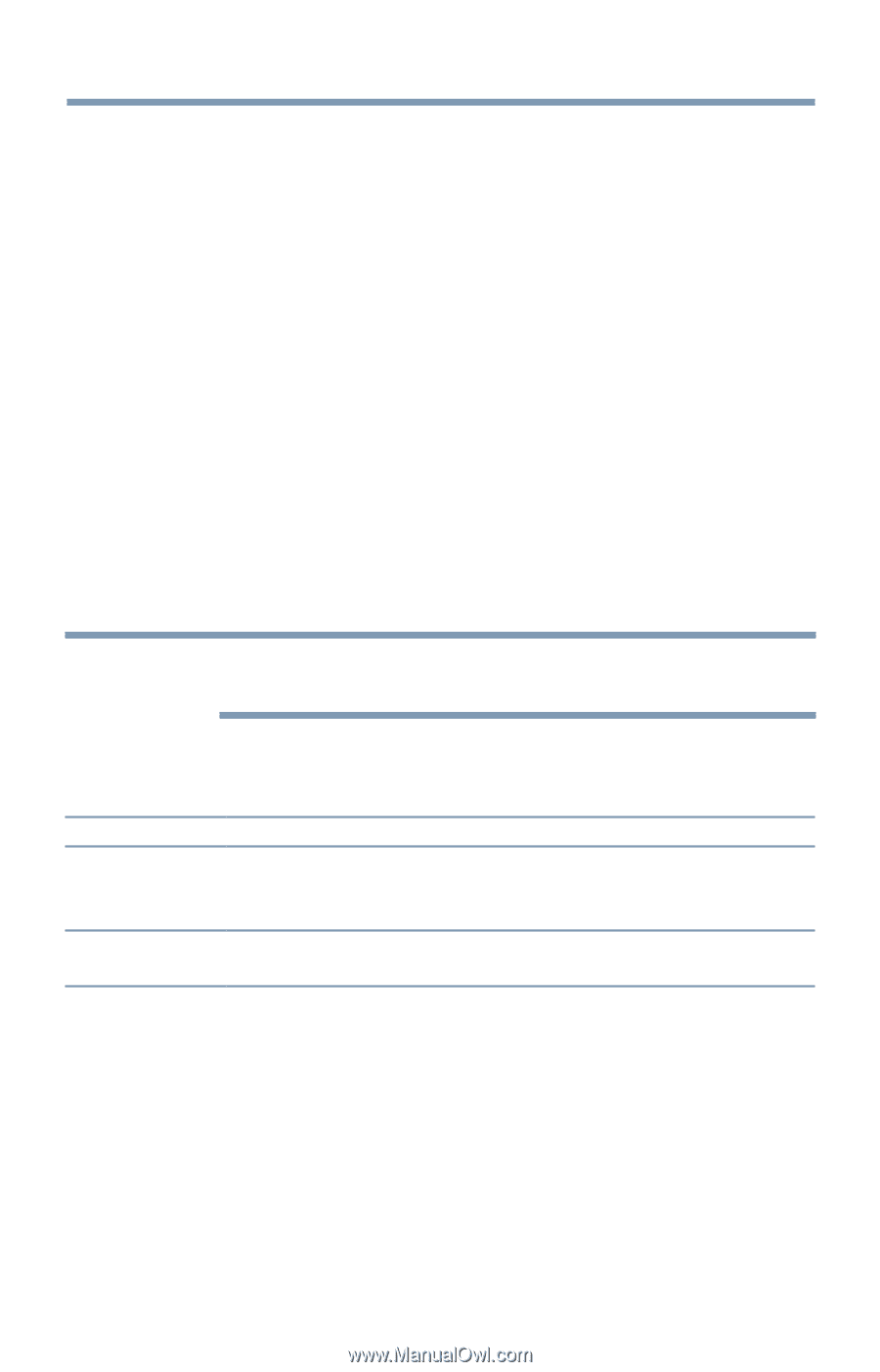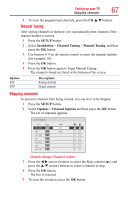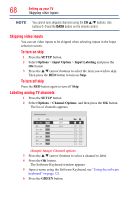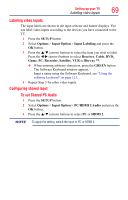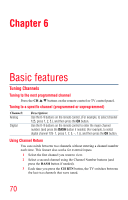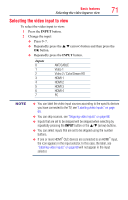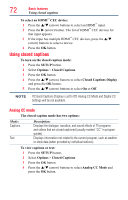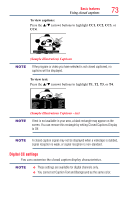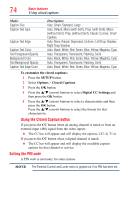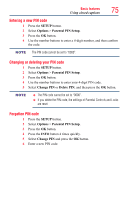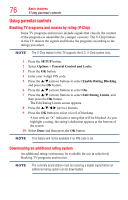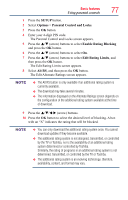Toshiba 50L4300U User's Guide for Model Series L4300U and L7300U TV - Page 72
Using closed captions
 |
View all Toshiba 50L4300U manuals
Add to My Manuals
Save this manual to your list of manuals |
Page 72 highlights
72 Basic features Using closed captions To select an HDMI™ CEC device: 1 Press the p/q (arrow) buttons to select an HDMI™ input. 2 Press the u (arrow) button. The list of HDMI™ CEC devices for that input appears. 3 If the input has multiple HDMI™ CEC devices, press the p/q (arrow) buttons to select a device. 4 Press the OK button. Using closed captions To turn on the closed caption mode: 1 Press the SETUP button. 2 Select Options > Closed Captions. 3 Press the OK button. 4 Press the p/q (arrow) buttons to select Closed Captions Display and press the OK button. 5 Press the p/q (arrow) buttons to select On or Off. NOTE If Closed Captions Display is set to Off, Analog CC Mode and Digital CC Settings will be not available. Analog CC mode The closed caption mode has two options: Mode: Captions Text Description: Displays the dialogue, narration, and sound effects of TV programs and videos that are closed captioned (usually marked "CC" in program guides). Displays information not related to the current program, such as weather or stock data (when provided by individual stations). To view captions or text: 1 Press the SETUP button. 2 Select Options > Closed Captions. 3 Press the OK button. 4 Press the p/q (arrow) buttons to select Analog CC Mode and press the OK button.