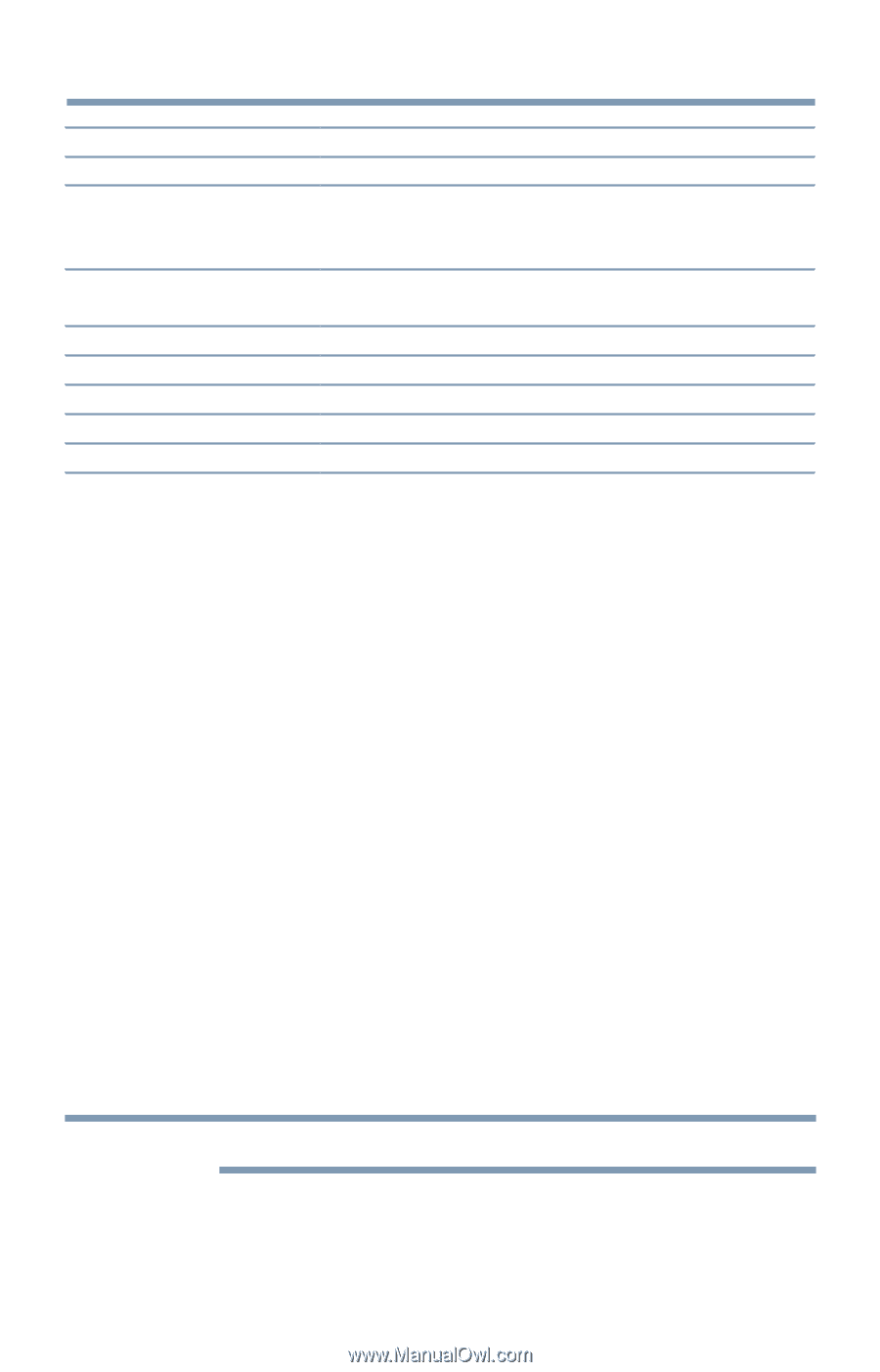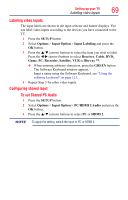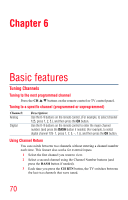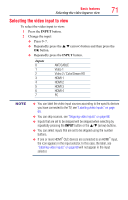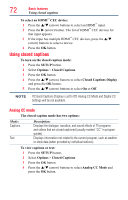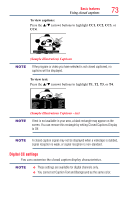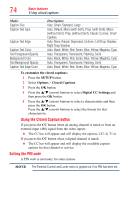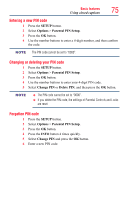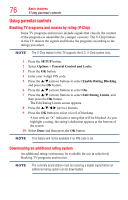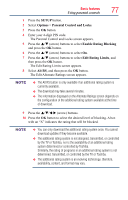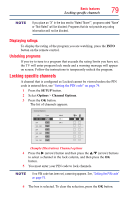Toshiba 50L4300U User's Guide for Model Series L4300U and L7300U TV - Page 74
Using the Closed Caption button, Setting the PIN code
 |
View all Toshiba 50L4300U manuals
Add to My Manuals
Save this manual to your list of manuals |
Page 74 highlights
74 Basic features Using closed captions Mode: Caption Size Caption Text Type Caption Text Edge Caption Text Color Text Foreground Opacity Background Color Text Background Opacity Caption Text Edge Color Description: Auto, Small, Standard, Large Auto, Default, Mono (with Serif), Prop. (with Serif), Mono (without Serif), Prop. (without Serif), Casual, Cursive, Small Capitals Auto, None, Raised, Depressed, Uniform, Left Drop Shadow, Right Drop Shadow Auto, Black, White, Red, Green, Blue, Yellow, Magenta, Cyan Auto, Transparent, Translucent, Flashing, Solid Auto, Black, White, Red, Green, Blue, Yellow, Magenta, Cyan Auto, Transparent, Translucent, Flashing, Solid Auto, Black, White, Red, Green, Blue, Yellow, Magenta, Cyan To customize the closed captions: 1 Press the SETUP button. 2 Select Options > Closed Captions. 3 Press the OK button. 4 Press the p/q (arrow) buttons to select Digital CC Settings.and then press the OK button. 5 Press the p/q (arrow) buttons to select a characteristic and then press the OK button. Press the p/q (arrow) buttons to select the format for that characteristic. Using the Closed Caption button If you press the CC button when an analog channel is tuned or from an external input (480i signal from the video input): ❖❖ The CC bar will appear and will display the options, CC1-4, T1-4. If you press the CC button when a digital channel is tuned: ❖❖ The CC bar will appear and will display the available caption options for that channel or service. Setting the PIN code A PIN code is necessary for some menus. NOTE The Parental Control and Locks menu is grayed out if no PIN has been set.