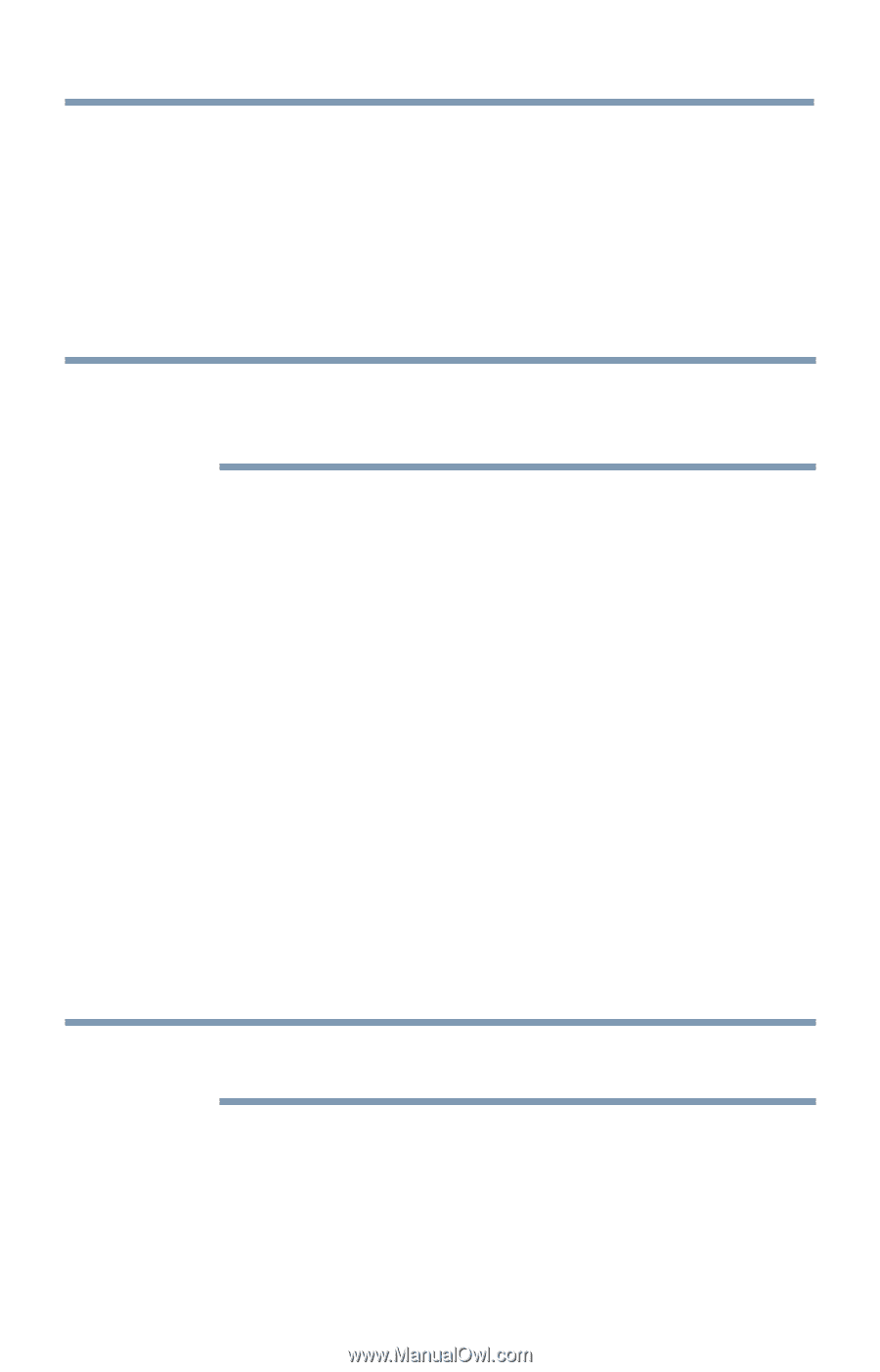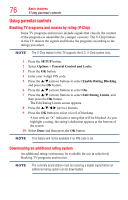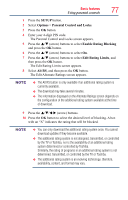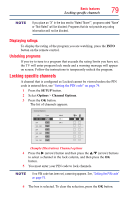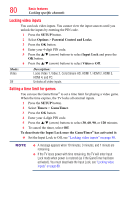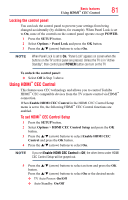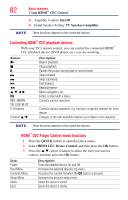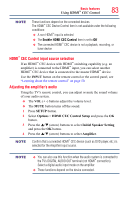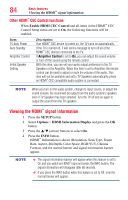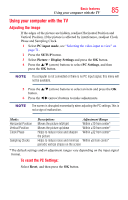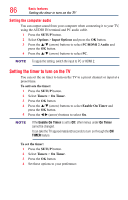Toshiba 50L4300U User's Guide for Model Series L4300U and L7300U TV - Page 81
Locking the control panel, To set HDMI, CEC Control Setup
 |
View all Toshiba 50L4300U manuals
Add to My Manuals
Save this manual to your list of manuals |
Page 81 highlights
Basic features Using HDMI™ CEC Control 81 Locking the control panel You can lock the control panel to prevent your settings from being changed accidentally (by children, for example). When Panel Lock is set to On, none of the controls on the control panel operate except POWER. 1 Press the SETUP button. 2 Select Options > Panel Lock and press the OK button. 3 Press the p/q (arrow) buttons to select On. NOTE When Panel Lock is set to On, "Panel Lock" appears on screen when the buttons on the TV control panel are pressed. Unless the TV is in "Active Standby", then control panel POWER button can turn on the TV To unlock the control panel: ❖❖ Select Off in Step 3 above. Using HDMI™ CEC Control This feature uses CEC technology and allows you to control Toshiba HDMI™ CEC compatible devices from the TV remote control via HDMI™ connection. When Enable HDMI CEC Control in the HDMI CEC Control Setup menu is set to On, the following HDMI™ CEC Control functions are enabled. To set HDMI™ CEC Control Setup 1 Press the SETUP button. 2 Select Options > HDMI CEC Control Setup and press the OK button. 3 Press the p/q (arrow) buttons to select Enable HDMI CEC Control and press the OK button. 4 Press the p/q (arrow) buttons to select On. NOTE If you set Enable HDMI CEC Control to Off, the other items under HDMI CEC Control Setup will be grayed out. 5 Press the p/q (arrow) buttons to select an item and press the OK button. Press the p/q (arrow) buttons to select On or the desired mode: ❖❖ TV Auto Power: On/Off ❖❖ Auto Standby: On/Off