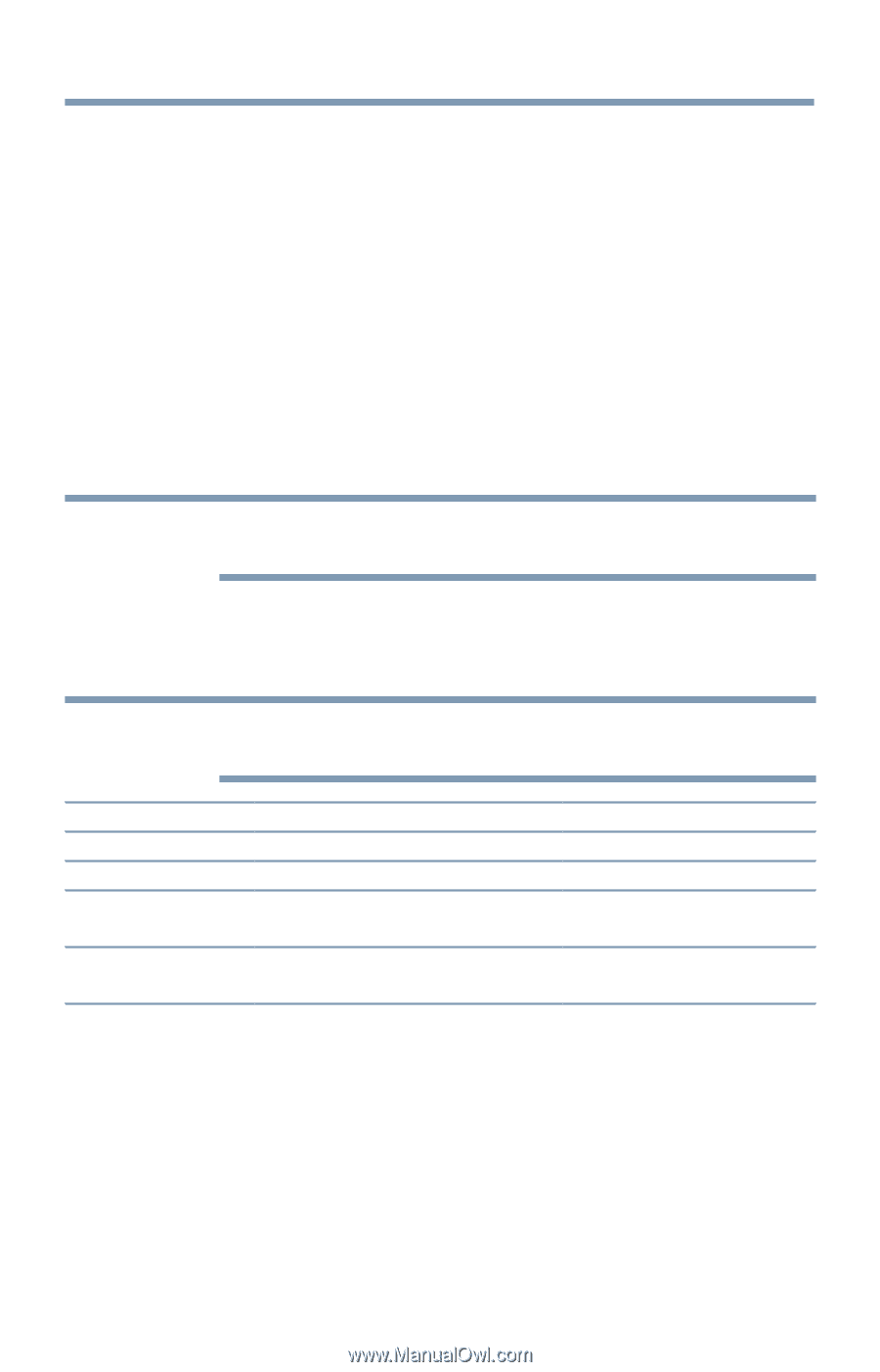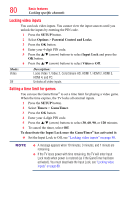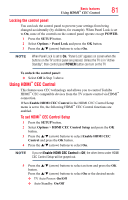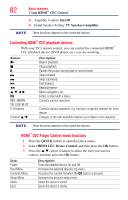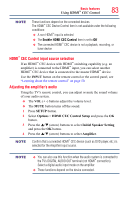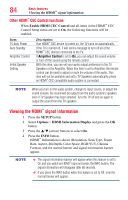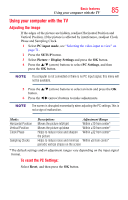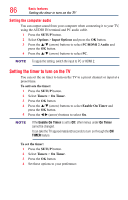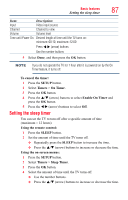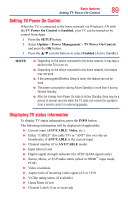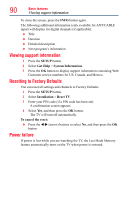Toshiba 50L4300U User's Guide for Model Series L4300U and L7300U TV - Page 85
Using your computer with the TV
 |
View all Toshiba 50L4300U manuals
Add to My Manuals
Save this manual to your list of manuals |
Page 85 highlights
Basic features Using your computer with the TV 85 Using your computer with the TV Adjusting the image If the edges of the picture are hidden, readjust Horizontal Position and Vertical Position. If the picture is affected by interference, readjust Clock Phase and Sampling Clock. 1 Select PC input mode, see "Selecting the video input to view" on page 71. 2 Press the SETUP button. 3 Select Picture > Display Settings and press the OK button. 4 Press the p/q (arrow) buttons to select PC Settings, and then press the OK button. NOTE If a computer is not connected or there is no PC input signal, this menu will not be available. 5 Press the p/q (arrow) buttons to select an item and press the OK button. 6 Press the t/u (arrow) buttons to make adjustments. NOTE The screen is disrupted momentarily when adjusting the PC settings.This is not a sign of malfunction. Mode: Horizontal Position Vertical Position Clock Phase Sampling Clocks Description: Adjustment Range Moves the picture left/right Within ±10 from center* Moves the picture up/down Within ±10 from center* Helps to reduce noise and sharpen Within ±32 from center* the picture Helps to reduce noise and minimize Within ±5 from center* periodic vertical stripes on the screen *The default settings and/or adjustment ranges vary depending on the input signal format. To reset the PC Settings: Select Reset, and then press the OK button.