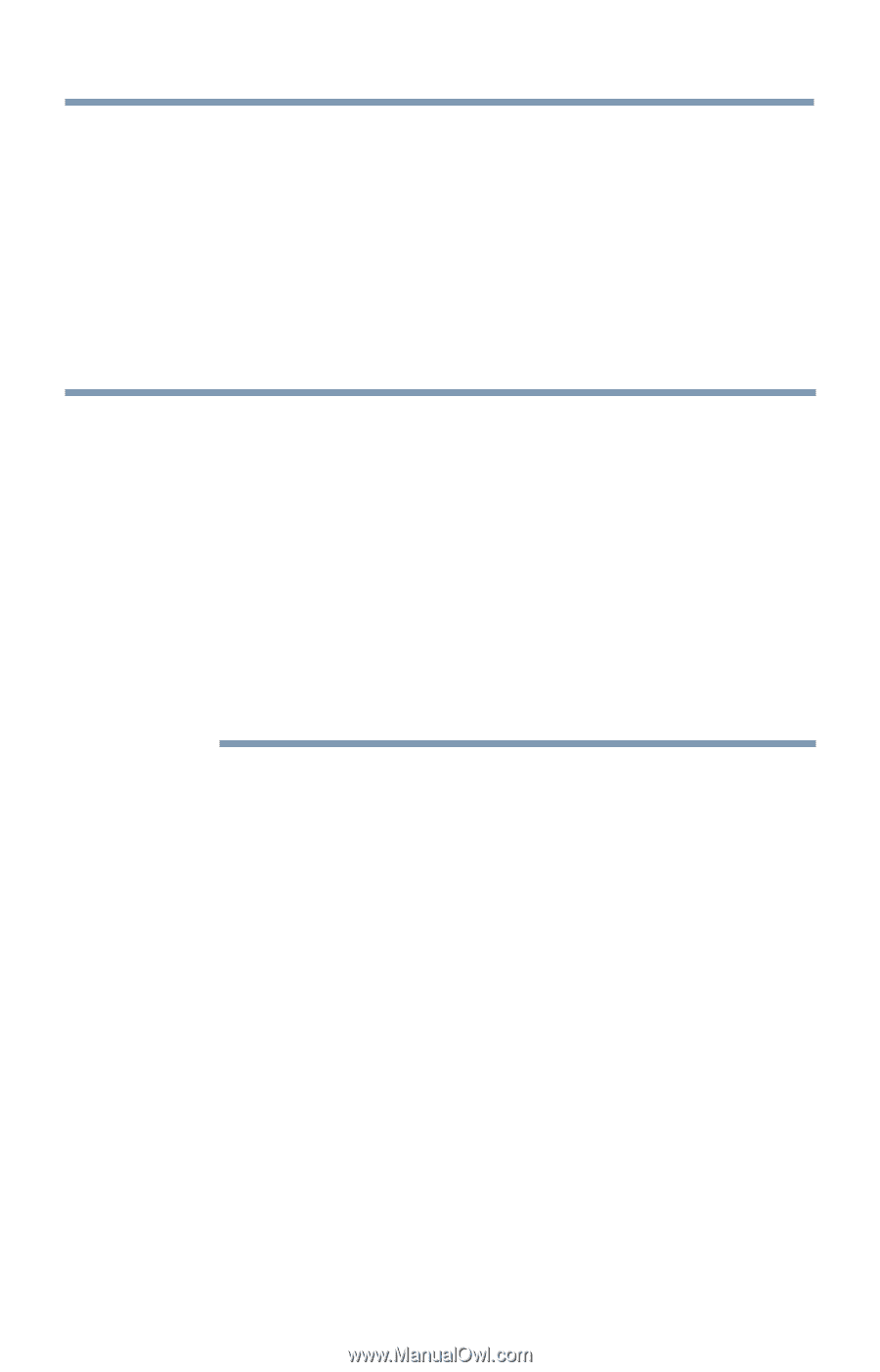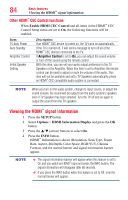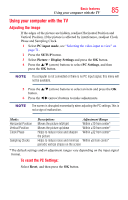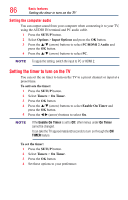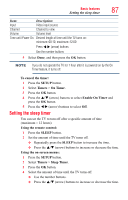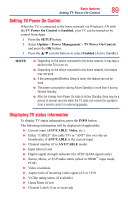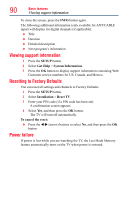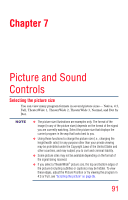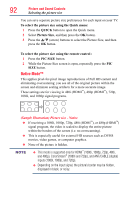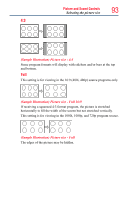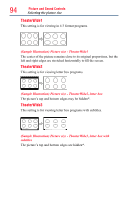Toshiba 50L4300U User's Guide for Model Series L4300U and L7300U TV - Page 89
Setting TV Power On Control, Displaying TV status information
 |
View all Toshiba 50L4300U manuals
Add to My Manuals
Save this manual to your list of manuals |
Page 89 highlights
Basic features Setting TV Power On Control 89 Setting TV Power On Control When the TV is connected to the home network via Wireless LAN with the TV Power On Control in Enabled, your TV can be turned on by control from Apps. 1 Press the SETUP button. 2 Select Options > Power Management > TV Power On Control and press the OK button. 3 Press the p/q (arrow) buttons to select Enabled (Active Standby). NOTE v Depending on the device connected to the home network, it may take a while for the TV to turn on. ❖❖ Depending on the device connected to the home network, this feature may not work. ❖❖ If the unencrypted Wireless Setup is done, this feature can not be used. ❖❖ The power consumption during Active Standby is more than it during Normal Standby. ❖❖ After the change from Power On state to Active Standby, there may be a period of several seconds when the TV does not receive the operation from a remote control or external apparatus. Displaying TV status information To display TV status information, press the INFO button. The following information will be displayed (if applicable): ❖❖ Current input (ANT/CABLE, Video, etc.) ❖❖ Either "CABLE" (for cable TV) or "ANT" (for over-the-air broadcasts), if ANT/CABLE is the current input ❖❖ Channel number (if in ANT/CABLE mode) ❖❖ Input label (if set) ❖❖ Digital signal strength indicator (for ATSC/QAM signals only) ❖❖ Stereo, Mono, or SAP audio status (when in HDMI™ input mode, PCM) ❖❖ Video resolution ❖❖ Aspect ratio of incoming video signal (4:3 or 16:9) ❖❖ V-Chip rating status (if available) ❖❖ GameTimer (if set) ❖❖ Channel Label (if set or received)