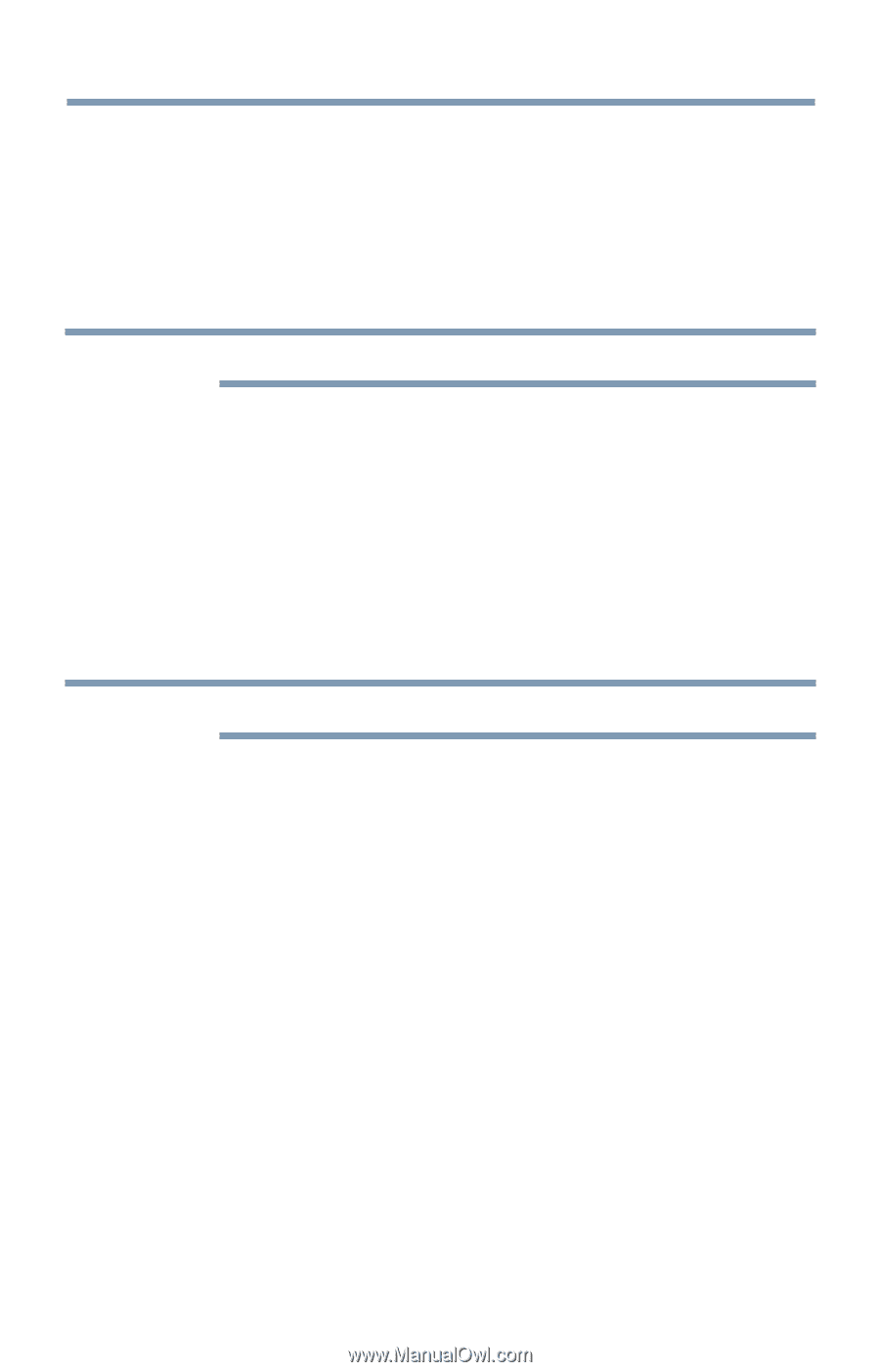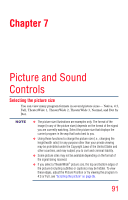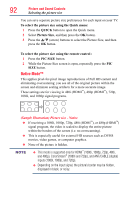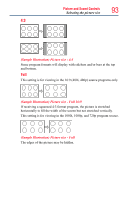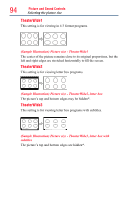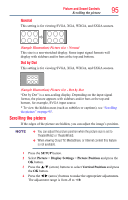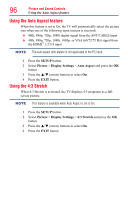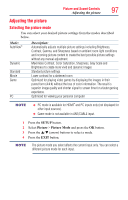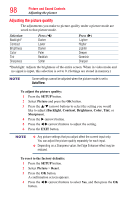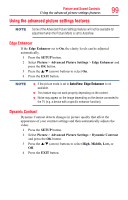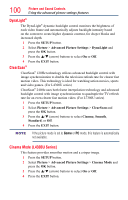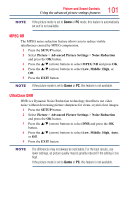Toshiba 50L4300U User's Guide for Model Series L4300U and L7300U TV - Page 96
Using the Auto Aspect feature, Using the 4:3 Stretch
 |
View all Toshiba 50L4300U manuals
Add to My Manuals
Save this manual to your list of manuals |
Page 96 highlights
96 Picture and Sound Controls Using the Auto Aspect feature Using the Auto Aspect feature When this feature is set to On, the TV will automatically select the picture size when one of the following input sources is received: ❖❖ 480i, 480p, 720p, 1080i digital signal from the ANT/CABLE input ❖❖ 480i, 480p, 720p, 1080i, 1080p, or VGA (60/72/75 Hz) signal from the HDMI™ 1/2/3/4 input NOTE The auto aspect ratio feature is not applicable to the PC input. 1 Press the SETUP button. 2 Select Picture > Display Settings > Auto Aspect and press the OK button. 3 Press the p/q (arrow) buttons to select On. 4 Press the EXIT button. Using the 4:3 Stretch When 4:3 Stretch is activated, the TV displays 4:3 programs as a fullscreen picture. NOTE This feature is available when Auto Aspect is set to On. 1 Press the SETUP button. 2 Select Picture > Display Settings > 4:3 Stretch and press the OK button. 3 Press the p/q (arrow) buttons to select On. 4 Press the EXIT button.