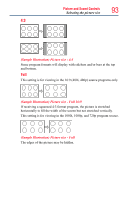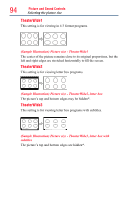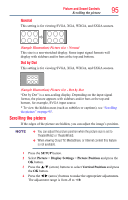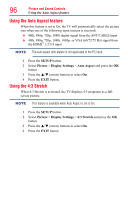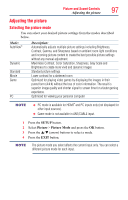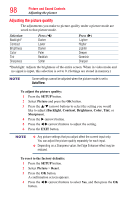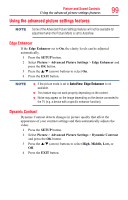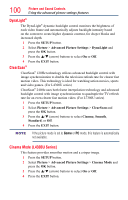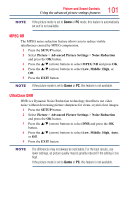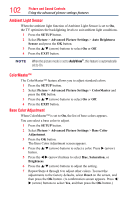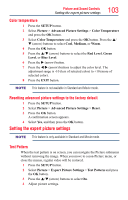Toshiba 50L4300U User's Guide for Model Series L4300U and L7300U TV - Page 98
Adjusting the picture quality
 |
View all Toshiba 50L4300U manuals
Add to My Manuals
Save this manual to your list of manuals |
Page 98 highlights
98 Picture and Sound Controls Adjusting the picture Adjusting the picture quality The adjustments you make to picture quality under a picture mode are saved to that picture mode. Selection Backlight* Contrast Brightness Color Tint Sharpness Press (t) Darker Lower Darker Paler Reddish Softer Press (u) Lighter Higher Lighter Deeper Greenish Sharper *Backlight: Adjusts the brightness of the entire screen. When in video mode and no signal is input, this selection is set to 0. (Settings are stored in memory.) NOTE Some settings cannot be adjusted when the picture mode is set to AutoView. To adjust the picture quality: 1 Press the SETUP button. 2 Select Picture and press the OK button. 3 Press the p/q (arrow) buttons to select the setting you would like to adjust (Backlight, Contrast, Brightness, Color, Tint, or Sharpness). 4 Press the u (arrow) button. 5 Press the t/u (arrow) buttons to adjust the setting. 6 Press the EXIT button. NOTE v Any picture settings that you adjust affect the current input only. You can adjust the picture quality separately for each input. ❖❖ Depending on a Sharpness value, the Edge Enhancer effect may be reduced. To reset to the factory defaults: 1 Press the SETUP button. 2 Select Picture > Reset. 3 Press the OK button. A confirmation screen appears. 4 Press the t/u (arrow) buttons to select Yes, and then press the OK button.