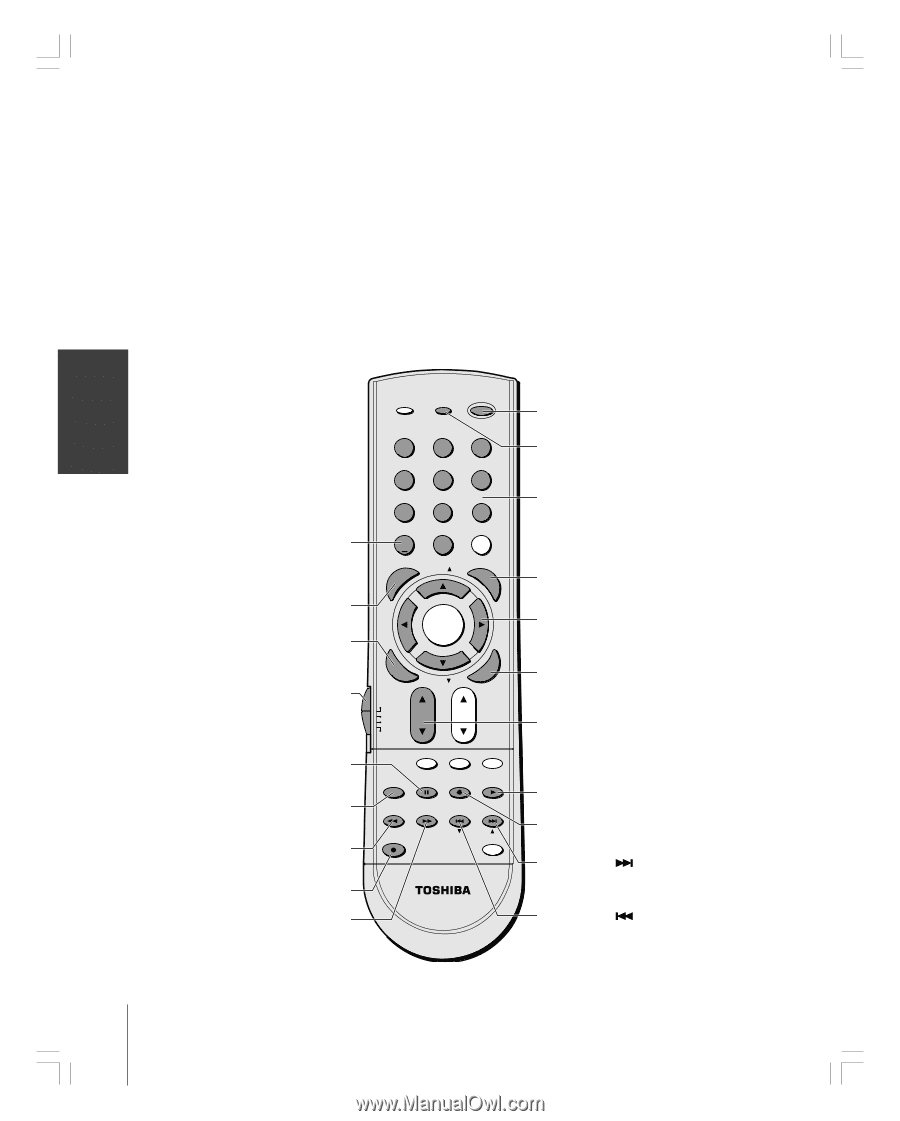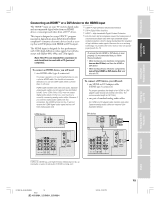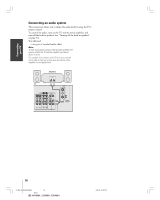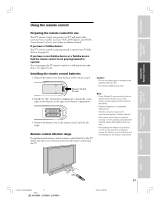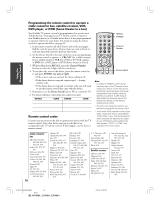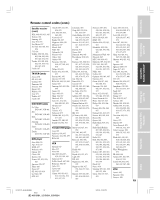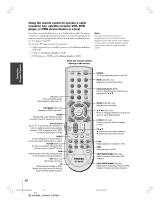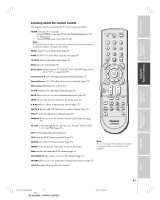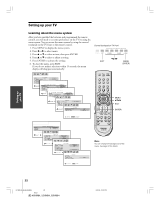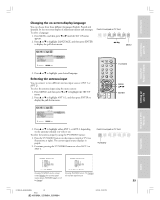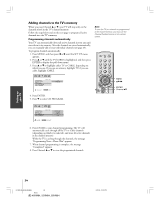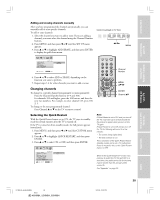Toshiba 52HM84 Owner's Manual - English - Page 20
Device Switch - screen
 |
UPC - 022265262122
View all Toshiba 52HM84 manuals
Add to My Manuals
Save this manual to your list of manuals |
Page 20 highlights
Introduction Connecting your TV Using the Remote Control Setting up your TV Using the remote control to operate a cable converter box, satellite receiver, VCR, DVD player, or HTIB (home theater in a box) If you have a non-Toshiba device or a Toshiba device that the remote control is not preprogrammed to operate, you must first program the remote control to recognize the device (if you have not already done so). See pages 18 and 19. To use your TV remote control to operate a: • cable converter box or satellite receiver, set the Device Switch to CBL/SAT. • VCR, set the Device Switch to VCR. • DVD player or HTIB, set the Device Switch to DVD. Note: Even after the TV remote control is programmed, it may not operate certain features on your other device. If this happens and you wish to use those features, you will need to use the device's original remote control. Point the remote control directly at the device. +10 (DVD only) Press to directly access DVD chapters higher than 10. TOP MENU (DVD only) Accesses a DVD's top menu. ENTER Required by some VCRs and cable converter boxes to change the channel. Device Switch Set to "TV" to control the TV; "CBL/SAT" to control a cable converter box or satellite receiver; "VCR" to control a VCR; "DVD" to control a DVD player or HTIB. PAUSE Press during play or record mode to pause the picture; press again to restart. TV/VCR (VCR only) To view one program while recording another, press to select TV mode. REW Rewinds the tape or DVD. (Press during play mode to view the picture moving rapidly backward.) REC (VCR only) Starts tape recording. FF Fast-forwards the tape or DVD. (Press during play mode to view the picture moving rapidly forward.) TV / VIDEO RECALL POWER INFO 123 456 78 +10 100 0 MFAEVNORUITE FAV 9 CHRTN ENT PIC GUID SIZE MENU DVDMENU ENTER ER FAV EXIT CLE TV CBL/SAT CH VCR DVD VOL POP DIRECT CH MUTE SLEEP TV/VCR PAUSE STOP PLAY FREEZE SOURCE SPLIT REW FF SKIP / SEARCH CH SCAN SWAP REC POP CH LIGHT CT-90159 TOP AR E ENT POWER Turns the selected device on and off. INFO (CBL/SAT only) Displays on-screen information. Channel Numbers (0-9) Press to directly access channels (as opposed to CH y z). GUIDE (CBL/SAT only) Displays channel guide. y z x • (DVD only) Press to navigate DVD menus (may not work on some DVD players). CLEAR (DVD only) Press to reset the title and chapter number. CH y z y selects the next higher channel; z selects the next lower channel. PLAY Begins playback of a tape or DVD. STOP Stops the tape or DVD. SKIP/SEARCH (DVD only) Skips forward to locate later DVD chapters. SKIP/SEARCH (DVD only) Skips back to beginning of current DVD chapter or locates previous chapters. Using the TV's Features Appendix Index 20 #01E17-21_46,52,62HM84 20 Black (E) 46HM84, 52HM84, 62HM84 5/31/04, 12:20 PM