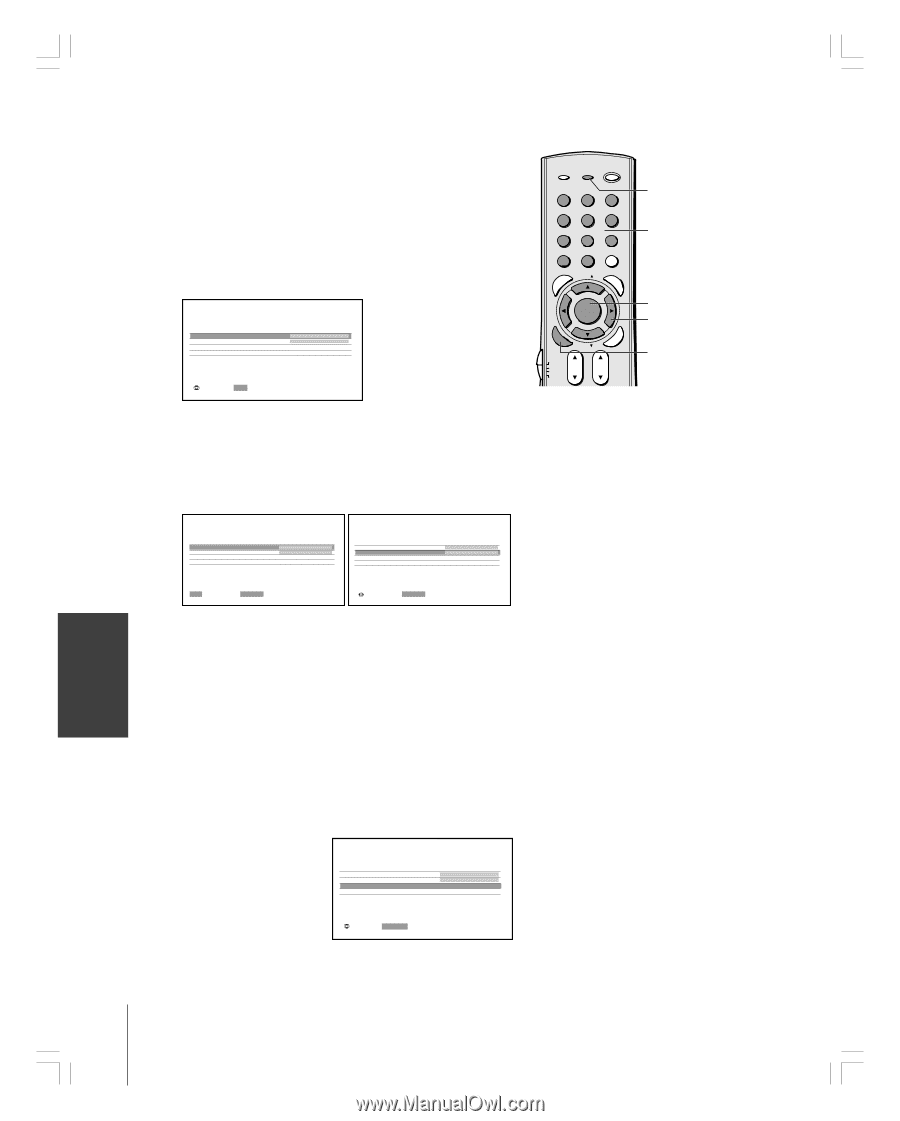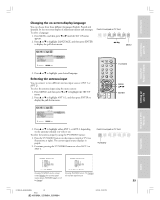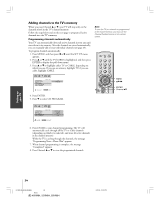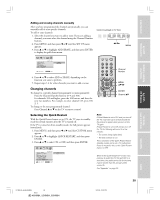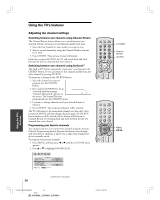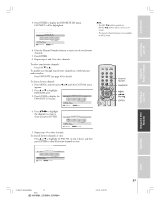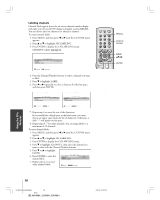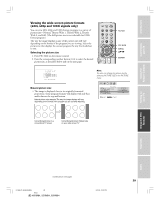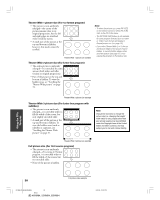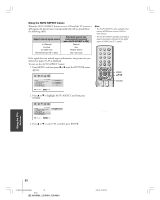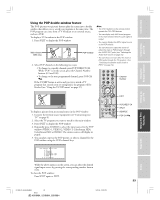Toshiba 52HM84 Owner's Manual - English - Page 28
Labeling channels
 |
UPC - 022265262122
View all Toshiba 52HM84 manuals
Add to My Manuals
Save this manual to your list of manuals |
Page 28 highlights
Introduction Connecting your TV Using the Remote Control Setting up your TV Labeling channels Channel labels appear above the on-screen channel number display each time you turn on the TV, change a channel, or press RECALL. You can choose any four characters to identify a channel. To create channel labels: 1. Press MENU, and then press x or • until the CUSTOM menu appears. 2. Press y or z to highlight CH LABELING. 3. Press ENTER to display the CH LABELING menu. CH INPUT will be highlighted. CH LABEL I NG CH I NPUT LABEL CLEAR CUSTOM MENU : MOVE 0-9 : SELECT 4. Press the Channel Number buttons to select a channel you want to label. 5. Press z to highlight LABEL. 6. Press x or • repeatedly to select a character for the first space, and then press ENTER. TOP AR E ENT TV/VIDEO RECALL POWER INFO 123 456 78 +10 100 0 MFAEVNOURITE FAV 9 CHRTN ENT PIC GUID SIZE MENU DVDMENU ENTER ER FAV EXIT CLE TV CBL/SAT CH VCR DVD VOL POP DIRECT CH MUTE SLEEP TV/VCR PAUSE STOP PLAY FREEZE SOURCE SPLIT REW FF SKIP / SEARCH CH SCAN SWAP REC POP CH LIGHT RECALL Channel Number MENU yzx • ENTER CH LABEL I NG CH I NPUT LABEL CLEAR CUSTOM MENU 06 - - - - CH LABEL I NG CH I NPUT LABEL CLEAR CUSTOM MENU 0 6 A - - - 0-9 : SELECT ENTER : SET : SELECT ENTER : SET 7. Repeat step 6 to enter the rest of the characters. If you would like a blank space in the label name, you must choose an empty space from the list of characters. Otherwise, a dash "-" will appear in that space. 8. Repeat steps 4-7 for other channels. You can assign labels to a maximum of 32 channels. To erase channel labels: 1. Press MENU, and then press x or • until the CUSTOM menu appears. 2. Press y or z to highlight CH LABELING. 3. Press ENTER to display the CH LABELING menu. 4. Press z to highlight CH INPUT, then select the channel you want to clear with the Channel Number buttons. 5. Press z or y to highlight CLEAR. 6. Press ENTER to erase the channel label. CH LABEL I NG CH I NPUT LABEL CLEAR CUSTOM MENU 0 6 A B C D 7. Repeat steps 4-6 to erase other channel labels. : MOVE ENTER : START Using the TV's Features Appendix Index 28 #01E26-37_46,52,62HM84 28 Black (E) 46HM84, 52HM84, 62HM84 5/31/04, 12:20 PM